Get more info, Get directions, 103 get more info – Apple iPhone iOS 8.4 User Manual
Page 103: 103 get directions
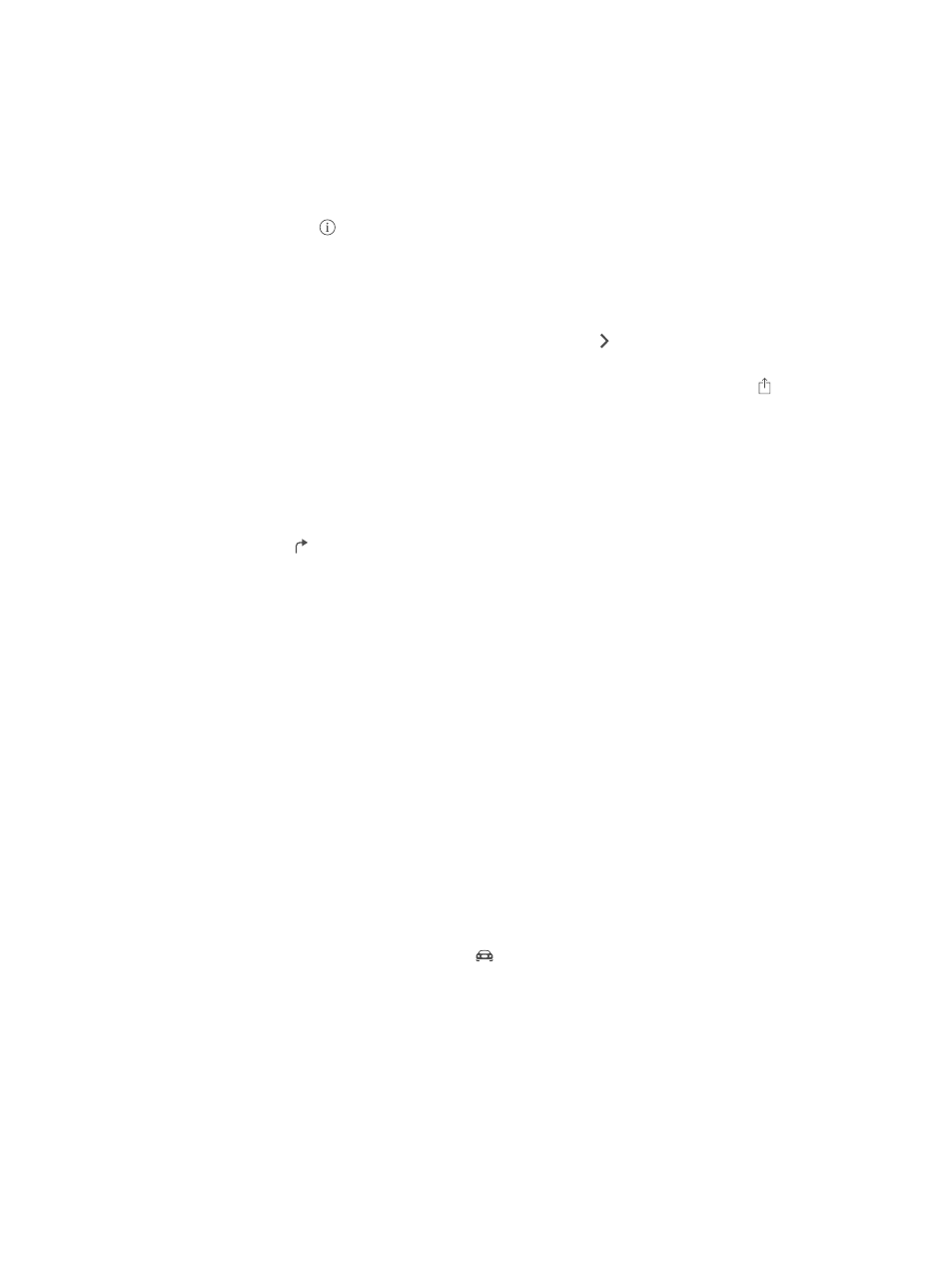
Chapter 15
Maps
103
•
Zip code
•
Business (“movies,” “restaurants san francisco ca,” “apple inc new york”)
Maps may also list recent locations, searches, or directions that you can choose from.
Use Siri. Say, for example, “Find coffee near me.”
Find the location of a contact, or of a favorite or recent search. Tap Favorites.
Choose your view. Tap , then choose Standard, Hybrid, or Satellite.
Manually mark a location. Touch and hold the map until the dropped pin appears.
Get more info
Get info about a location. Tap a pin to display its banner, then tap . Info might include Yelp
reviews and photos, a phone number (tap to call it), a webpage link, directions, and more.
To share the location, add the location to your Favorites, or use another app you install, tap .
See
on page 37.
Get directions
Note: To get directions, iPhone must be connected to the Internet. To get directions involving
your current location, Location Services must also be on.
Get directions. Tap , enter the starting and ending locations, then tap Route. Or choose a
location or a route from the list, if available. Tap to select driving or walking directions, or to use
an app for public or other modes of transportation.
If a location banner is showing, directions to that location from your current location appear. To
get other directions, tap the search field.
If multiple routes appear, tap the one you want to take.
•
Hear turn-by-turn directions: Tap Start.
Maps follows your progress and speaks turn-by-turn directions to your destination. To show or
hide the controls, tap the screen.
If iPhone auto-locks, Maps stays onscreen and continues to announce instructions. You can
also open another app and continue to get turn-by-turn directions. To return to Maps, tap the
banner across the top of the screen.
With turn-by-turn directions, night mode automatically adjusts the screen image for easier
viewing at night.
•
See the route overview: Tap Overview.
•
View the directions as a list: Tap List Steps.
•
Stop turn-by-turn directions: Tap End. Or ask Siri to “stop navigating.”
Get directions from your current location. Tap on the banner of your destination. Tap to
select driving or walking directions, or to use an app for public or other modes of transportation.
Use Siri. Say something like:
•
“Give me directions home”
•
“Directions to my dad’s work”
•
“What’s my ETA?”
•
“Find a gas station”