Connect iphone to your computer, Sync with itunes, 20 connect iphone to your computer – Apple iPhone iOS 8.4 User Manual
Page 20: 20 sync with itunes
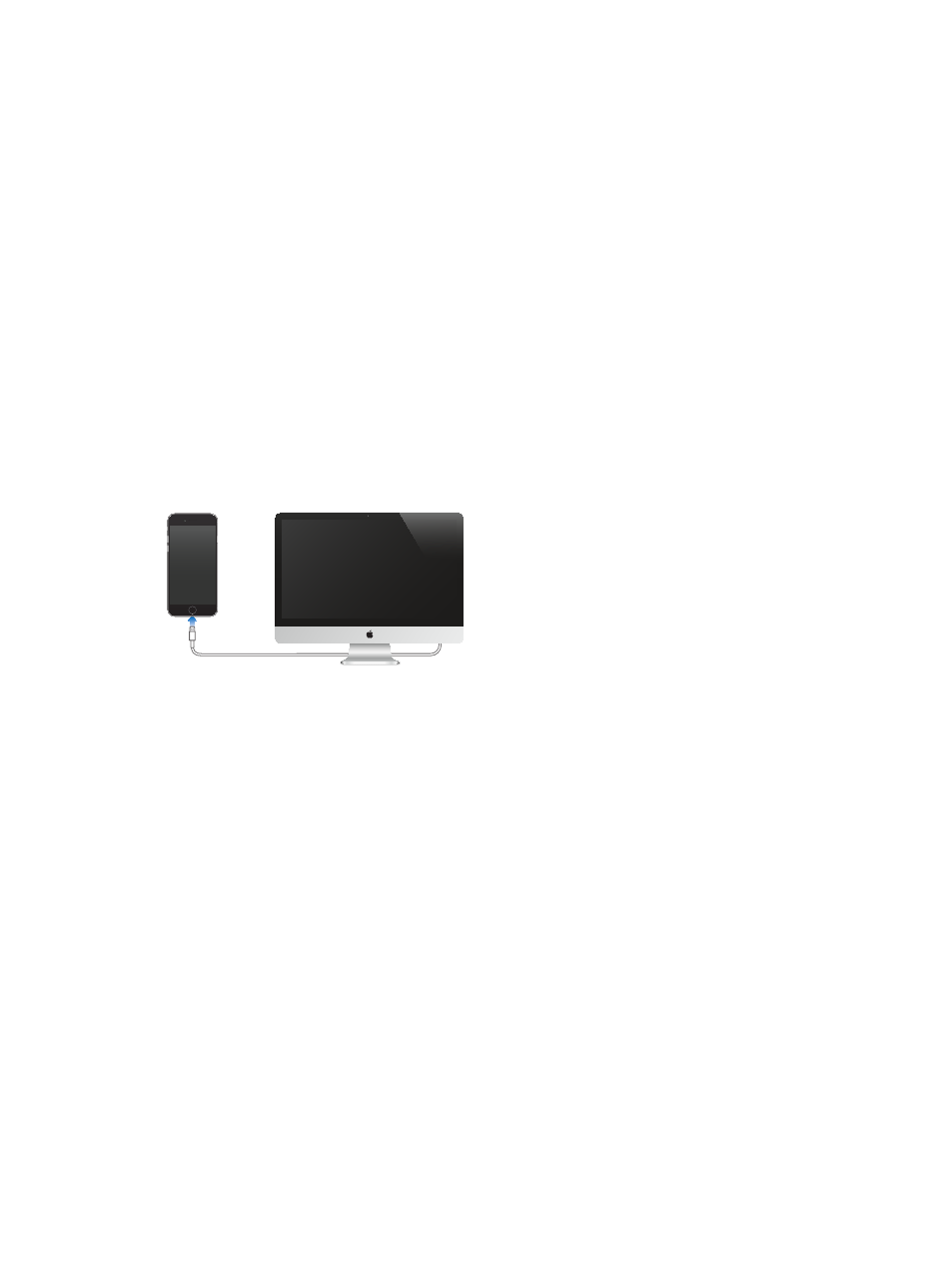
Chapter 2
Get started
20
You can also manually manage content from iTunes, in the device’s Summary pane. This lets you
add songs and videos, by choosing a song, video, or playlist from your iTunes library and then
dragging it to your iPhone in iTunes. This is useful if your iTunes library contains more items than
can fit on your device.
Note: If you use iTunes Match, you can manually manage only video.
Connect iPhone to your computer
Connecting iPhone to your computer lets you sync content from your computer using iTunes.
See
on page 20.
To use iPhone with your computer, you need:
•
An Internet connection for your computer (broadband is recommended)
•
A Mac or a PC with a USB 2.0 or 3.0 port, and one of the following operating systems:
•
OS X version 10.6.8 or later
•
Windows 8, Windows 7, Windows Vista, or Windows XP Home or Professional with Service
Pack 3 or later
Connect iPhone to your computer. Use the included Lightning to USB Cable or the 30-pin to
USB Cable.
Sync with iTunes
Syncing with iTunes copies information from your computer to iPhone, and vice versa. You can
sync by connecting iPhone to your computer, or you can set up iTunes to sync wirelessly with
Wi-Fi. You can set iTunes to sync music, videos, apps, photos, and more. For help syncing iPhone,
open iTunes on your computer, choose Help > iTunes Help, then select Sync your iPod, iPhone, or
iPad. iTunes is available at
.
Set up wireless syncing. Connect iPhone to your computer. In iTunes on your computer, select
your iPhone, click Summary, then select Sync with this iPhone over Wi-Fi.
If Wi-Fi syncing is turned on, iPhone syncs when it’s connected to a power source, both iPhone
and your computer are on and connected to the same wireless network, and iTunes is open on
your computer.
Tips for syncing with iTunes on your computer
Connect iPhone to your computer, select it in iTunes, then set options in the different panes.
•
If iPhone doesn’t appear in iTunes, make sure you’re using the latest version of iTunes, check
that the included cable is correctly connected, then try restarting your computer.