Apple iPhone iOS 8.4 User Manual
Page 152
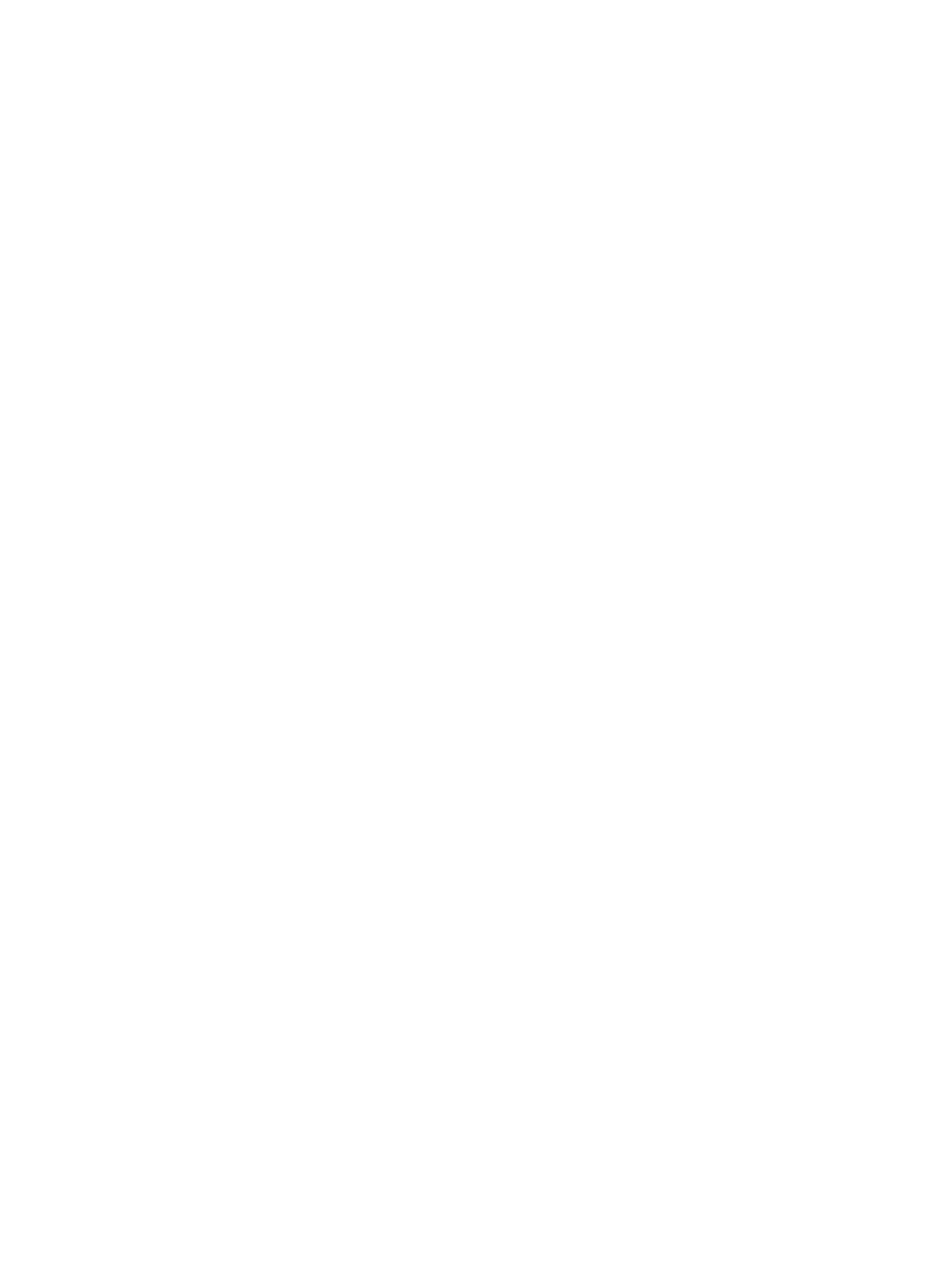
Appendix A
Accessibility
152
Use Siri. Say:
•
“Turn VoiceOver on”
•
“Turn VoiceOver off”
Explore. Drag your finger over the screen. VoiceOver speaks each item you touch. Lift your finger
to leave an item selected.
•
Select an item: Tap it, or lift your finger while dragging over it.
•
Select the next or previous item: Swipe right or left with one finger. Item order is left-to-right,
top-to-bottom.
•
Select the item above or below: Set the rotor to Vertical Navigation, then swipe up or down
with one finger. If you don’t find Vertical Navigation in the rotor, you can add it; see
on page 155.
•
Select the first or last item on the screen: Tap with four fingers at the top or bottom of the screen.
•
Select an item by name: Triple-tap with two fingers anywhere on the screen to open the Item
Chooser. Then type a name in the search field, or swipe right or left to move through the list
alphabetically, or tap the table index to the right of the list and swipe up or down to move
quickly through the list of items. You can also use handwriting to select an item by writing its
name; see
on page 157. To dismiss the Item Chooser without making
a selection, do a two-finger scrub (move two fingers back and forth three times quickly,
making a “z”).
•
Change an item’s name so it’s easier to find: Select the item, then double-tap and hold with two
fingers anywhere on the screen.
•
Speak the text of the selected item: Set the rotor to characters or words, then swipe down or up
with one finger.
•
Turn spoken hints on or off: Go to Settings > General > Accessibility > VoiceOver > Speak Hints.
•
Use phonetic spelling: Go to Settings > General > Accessibility > VoiceOver >
Phonetic Feedback.
•
Speak the entire screen, from the top: Swipe up with two fingers.
•
Speak from the current item to the bottom of the screen: Swipe down with two fingers.
•
Pause speaking: Tap once with two fingers. Tap again with two fingers to resume, or select
another item.
•
Mute VoiceOver: Double-tap with three fingers; repeat to unmute. If you’re using an external
keyboard, press the Control key.
•
Silence sound effects: Go to Settings > General > Accessibility > VoiceOver, then turn off
Use Sound Effects.
Use a larger VoiceOver cursor. Go to Settings > General > Accessibility > VoiceOver, then turn on
Large Cursor.
Adjust the speaking voice. You can adjust the VoiceOver speaking voice:
•
Change the volume: Use the volume buttons on iPhone. You can also add volume to the rotor,
then swipe up and down to adjust; see
on page 155.
•
Change the speech rate: Go to Settings > General > Accessibility > VoiceOver, then drag the
Speaking Rate slider. You can also set the rotor to Speech Rate, then swipe up or down
to adjust.
•
Use pitch change: VoiceOver uses a higher pitch when speaking the first item of a group (such
as a list or table) and a lower pitch when speaking the last item of a group. Go to Settings >
General > Accessibility > VoiceOver > Use Pitch Change.