Date and time, Apple watch, International settings – Apple iPhone iOS 8.4 User Manual
Page 21: 21 date and time, 21 apple watch, 21 international settings
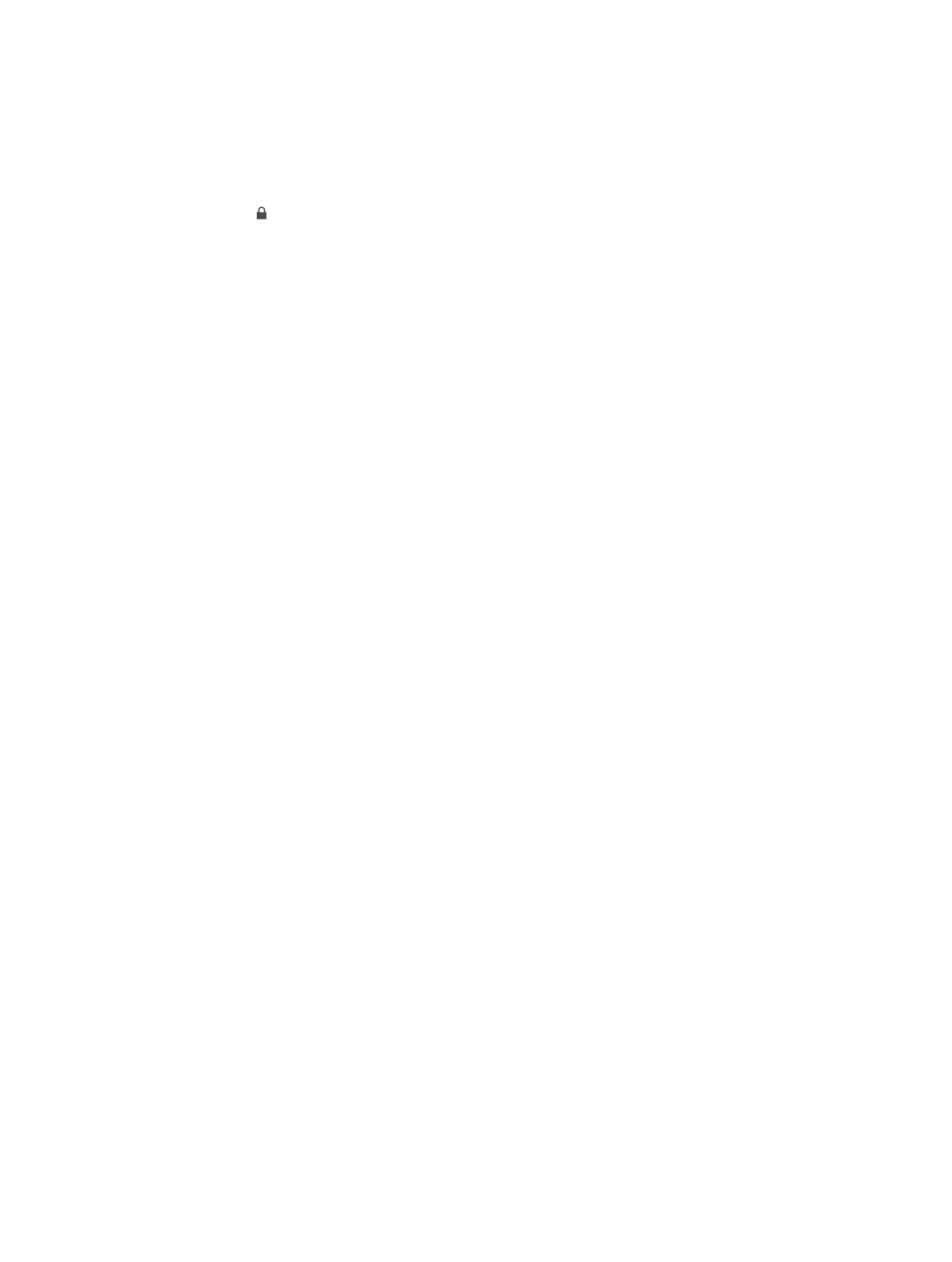
Chapter 2
Get started
21
•
In the Summary pane, you can set iTunes to automatically sync iPhone when it’s attached
to your computer. To temporarily prevent syncing when you attach the device, hold down
Command and Option (Mac) or Shift and Control (PC) until you see iPhone appear in the
iTunes window.
•
In the Summary pane, select “Encrypt iPhone backup” if you want to encrypt the information
stored on your computer when iTunes makes a backup. Encrypted backups are indicated by
a lock icon , and a password is required to restore the backup. If you don’t select this option,
other passwords (such as those for mail accounts) aren’t included in the backup and you’ll
have to reenter them if you use the backup to restore iPhone.
•
In the Music pane, you can sync music using your playlists.
•
In the Photos pane, you can sync photos and videos from a supported app or folder on
your computer.
•
If you use iCloud to store your contacts, calendars, and bookmarks, don’t also sync them to
iPhone using iTunes.
•
If you turn on iCloud Photo Library, you can’t use iTunes to sync photos and videos to iPhone.
Date and time
The date and time are usually set for you based on your location—take a look at the Lock screen
to see if they’re correct.
Set whether iPhone updates the date and time automatically. Go to Settings > General >
Date & Time, then turn Set Automatically on or off. If you set iPhone to update the time
automatically, it gets the correct time over the cellular network and updates it for the time zone
you’re in. Some carriers don’t support network time, so in some areas iPhone may not be able to
automatically determine the local time.
Set the date and time manually. Go to Settings > General > Date & Time, then turn off Set
Automatically.
Set whether iPhone shows 24-hour time or 12-hour time. Go to Settings > General > Date &
Time, then turn 24-Hour Time on or off. (24-Hour Time may not be available in all areas.)
Apple Watch
Use the Apple Watch app (not available in all areas) to learn more about Apple Watch,
and to pair your Apple Watch with iPhone. Just tap the Apple Watch app, and follow the
onscreen instructions.
International settings
Go to Settings > General > Language & Region to set:
•
The language for iPhone
•
The preferred language order for apps and websites
•
The region format
•
The calendar format
•
Advanced settings for dates, times, and numbers
To add a keyboard for another language, go to Settings > General > Keyboard > Keyboards. For
more information, see
on page 177.