Search the web, Browse the web, 64 search the web – Apple iPhone iOS 8.4 User Manual
Page 64: 64 browse the web
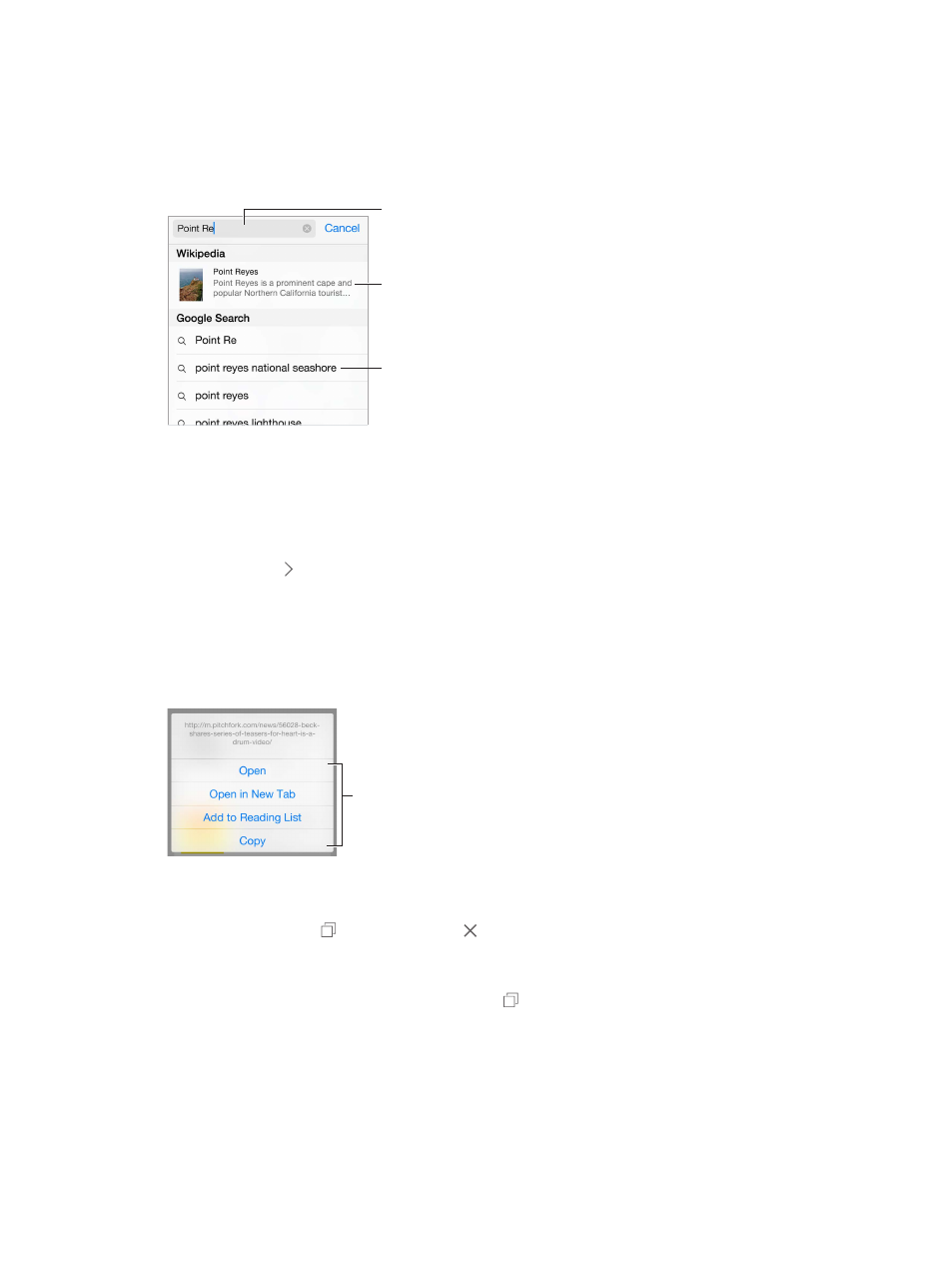
Chapter 7
Safari
64
Search the web
Search the web. Enter a URL or search term in the search field at the top of the page, then tap a
search suggestion, or tap Go on the keyboard to search for exactly what you typed. If you don’t
want to see suggested search terms, go to Settings > Safari, then (under Search) turn off Search
Engine Suggestions.
Enter what
you’re
searching for,
then tap Go.
Enter what
you’re
searching for,
then tap Go.
Or tap a
suggestion.
Or tap a
suggestion.
View selected
site.
View selected
site.
Quickly search a site you’ve visited before. Enter the name of the site, followed by your search
term. For example, enter “wiki einstein” to search Wikipedia for “einstein.” Go to Settings > Safari >
Quick Website Search to turn this feature on or off.
Have your favorites top the list. Select them in Settings > Safari > Favorites.
Search the page. Scroll to the bottom of the suggested results list, then tap the entry under
On This Page. Tap to see the next occurrence on the page.
Choose your search tool. Go to Settings > Safari > Search Engine.
Browse the web
Look before you leap. To see the URL of a link before you go there, touch and hold the link.
Touch and hold a link
to see these options.
Touch and hold a link
to see these options.
Open a link in a new tab. Touch and hold the link, then tap Open in New Tab. If you’d rather
open new pages in the background, go to Settings > Safari > Open Links.
Browse open tabs. Tap . To close a tab, tap in the upper-left corner, or swipe the tab to
the left.
View tabs open on your other devices. If you turn on Safari in Settings > iCloud, you can view
tabs that you have open on your other devices. Tap , then scroll to the list at the bottom of
the page.