Volume controls, Ring/silent switch – Apple iPhone iOS 8.4 User Manual
Page 13
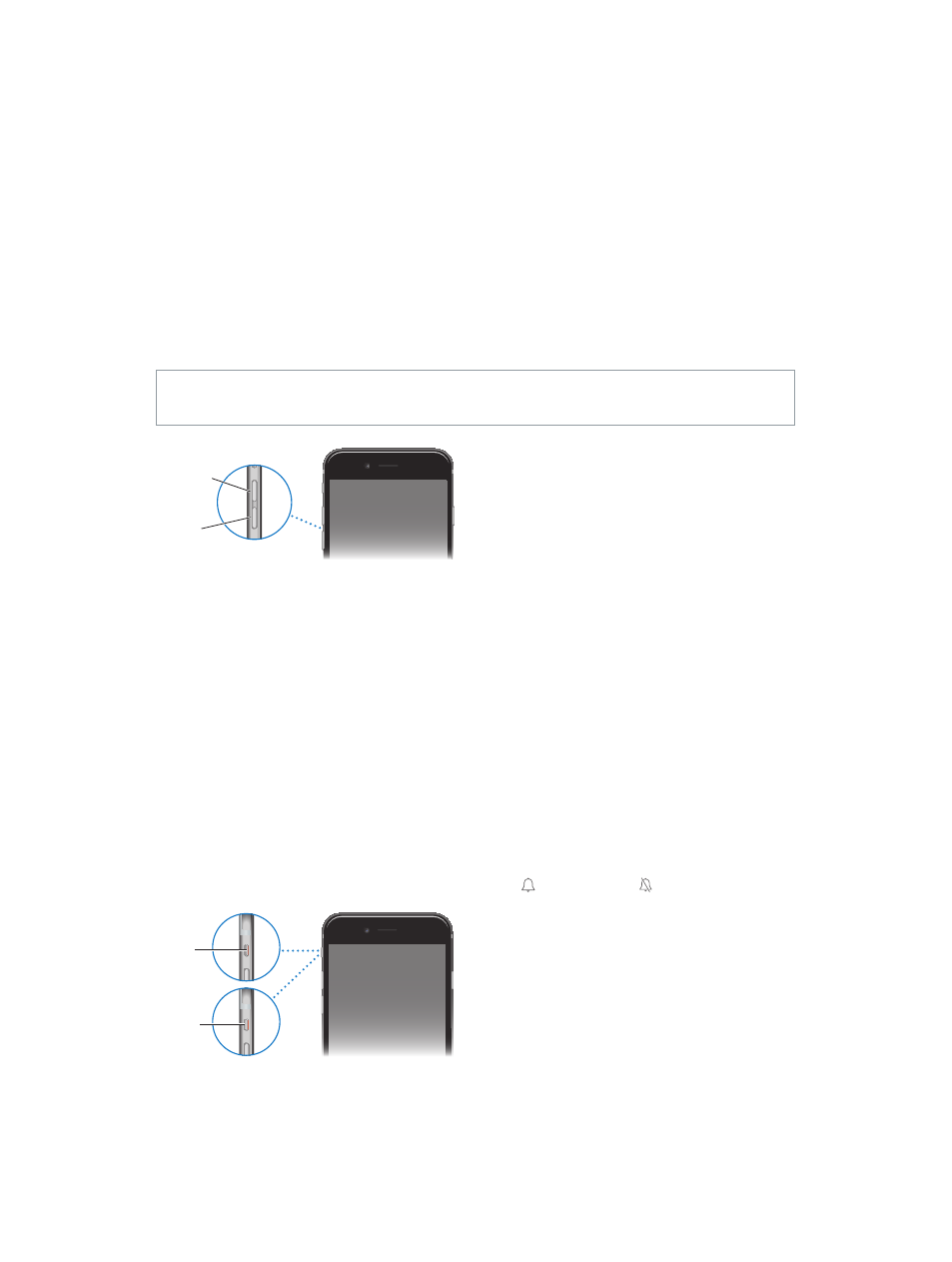
Chapter 1
iPhone at a glance
13
On iPhone models with Touch ID, you can use the sensor in the Home button to read your
fingerprint, instead of using your passcode or Apple ID password to unlock iPhone or make
purchases in the iTunes Store, App Store, and iBooks Store. See
on page 44. If you have
iPhone 6 or iPhone 6 Plus, you can also use the Touch ID sensor for authentication when using
Apple Pay to make a purchase in a store or from within an app. See
on page 44 and
on page 132.
You can also use the Home button to turn accessibility features on or off. See
on page 151.
Volume controls
When you’re on the phone or listening to songs, movies, or other media, the buttons on the side
of iPhone adjust the audio volume. Otherwise, the buttons control the volume for the ringer,
alerts, and other sound effects.
WARNING:
For important information about avoiding hearing loss, see
on page 183.
Volume
up
Volume
up
Volume
down
Volume
down
Lock the ringer and alert volumes. Go to Settings > Sounds, then turn off Change with Buttons.
To limit the volume for music and videos, go to Settings > Music > Volume Limit.
Note: In some European Union (EU) countries, iPhone may warn that you’re setting the volume
above the EU recommended level for hearing safety. To increase the volume beyond this level,
you may need to briefly release the volume control. To limit the maximum headset volume
to this level, go to Settings > Music > Volume Limit, then turn on EU Volume Limit. To prevent
changes to the volume limit, go to Settings > General > Restrictions.
Use Control Center to adjust the volume. When iPhone is locked or when you’re using another
app, swipe up from the bottom edge of the screen to open Control Center.
You can also use either volume button to take a picture or record a video. See
on page 94.
Ring/Silent switch
Flip the Ring/Silent switch to put iPhone in ring mode or silent mode .
Ring
Ring
Silent
Silent
In ring mode, iPhone plays all sounds. In silent mode, iPhone doesn’t ring or play alerts and other
sound effects (but iPhone may still vibrate).