Contacts, Call forwarding, call waiting, and caller id, Ringtones and vibrations – Apple iPhone iOS 8.4 User Manual
Page 56: International calls, 56 contacts, 56 call forwarding, call waiting, and caller id, 56 ringtones and vibrations, 56 international calls, Call forwarding, call waiting, and caller
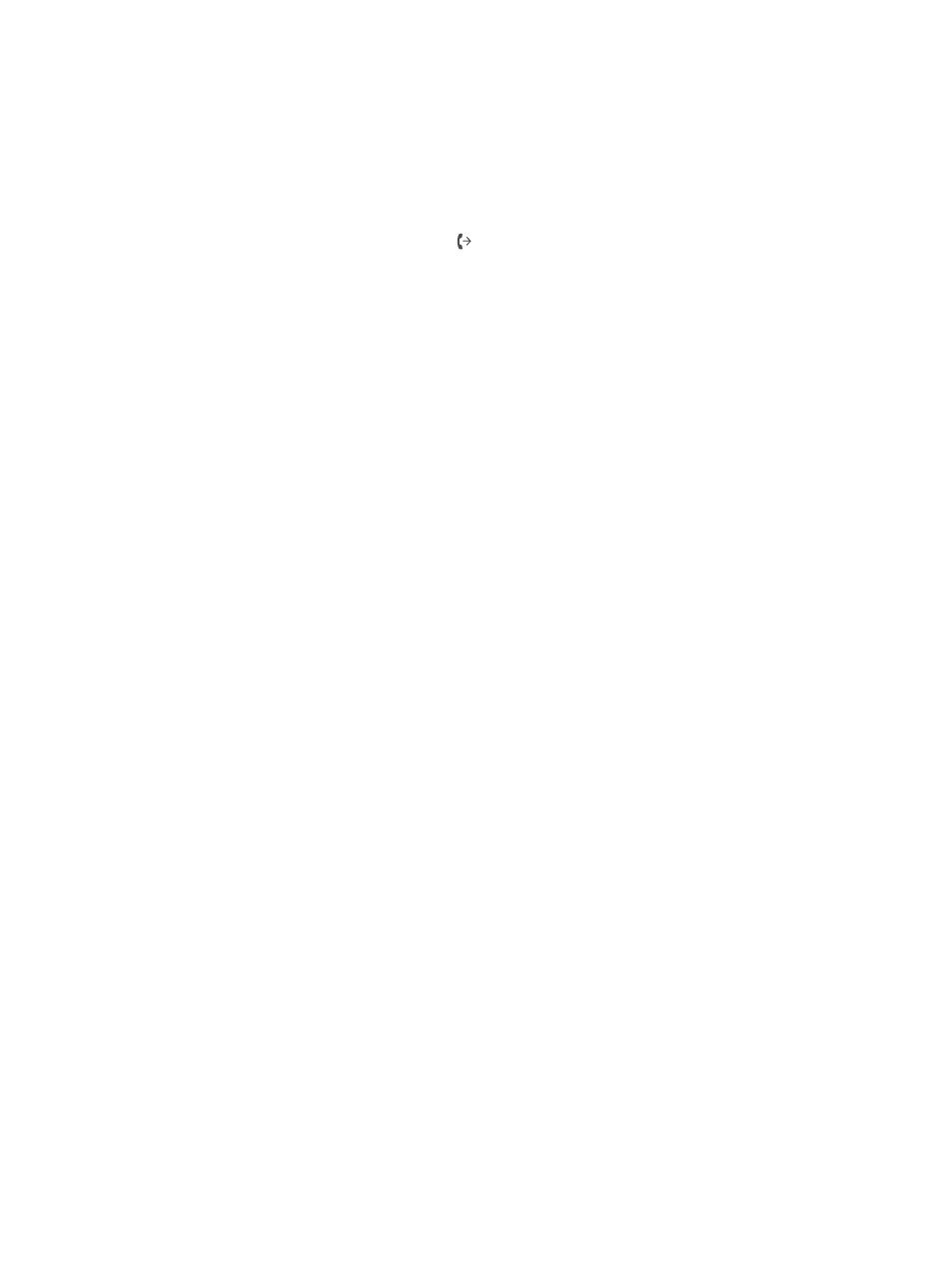
Chapter 5
Phone
56
Contacts
When viewing a contact’s card, a quick tap lets you make a phone call, create an email message,
find the contact’s location, and more. See Chapter 32,
, on page 147.
Call forwarding, call waiting, and caller ID
Set up call forwarding, call waiting, or caller ID. (GSM) Go to Settings > Phone.
•
Call Forwarding: The Call Forwarding icon appears in the status bar when call forwarding is
on. You must be in range of the cellular network when you set iPhone to forward calls, or calls
won’t be forwarded.
•
Call Waiting: If you’re on a call and call waiting is turned off, incoming calls go directly
to voicemail.
•
Caller ID: For FaceTime calls, your phone number is displayed even if caller ID is turned off.
For CDMA accounts, contact your carrier for information about enabling and using these
features. See
.
Ringtones and vibrations
iPhone comes with ringtones that sound for incoming calls, Clock alarms, and the Clock timer.
You can also purchase ringtones from songs in the iTunes Store. See Chapter 22,
, on
page 118.
Set the default ringtone. Go to Settings > Sound > Ringtone.
Assign different ringtones for the special people in your life. Go to Contacts, choose a contact,
tap edit, then tap Ringtone.
Turn the ringer on or off. Flip the switch on the side of iPhone.
Important:
Clock alarms still sound when the Ring/Silent switch is set to silent.
Turn vibrate on or off. Go to Settings > Sounds. See
on page 36.
International calls
For information about making international calls from your home area (including rates and other
charges that may apply), contact your carrier.
When traveling abroad, you may be able to use iPhone to make calls, send and receive text
messages, get visual voicemail, and use apps that access the Internet, depending on available
networks.
Enable international roaming. To turn on Data Roaming and Voice Roaming (CDMA), go to
Settings > Cellular. Contact your carrier for information about availability and fees.
Important:
Voice, text message, and data roaming charges may apply. To avoid charges while
roaming, turn off Data Roaming and Voice Roaming (CDMA).
You may be able to roam on GSM networks, if you have a CDMA account, and your iPhone has a
SIM card installed. While roaming on a GSM network, iPhone has access to GSM network features.
Charges may apply. Contact your carrier for more information.