Chapter 17: notes, Notes at a glance, 108 notes at a glance – Apple iPhone iOS 8.4 User Manual
Page 108
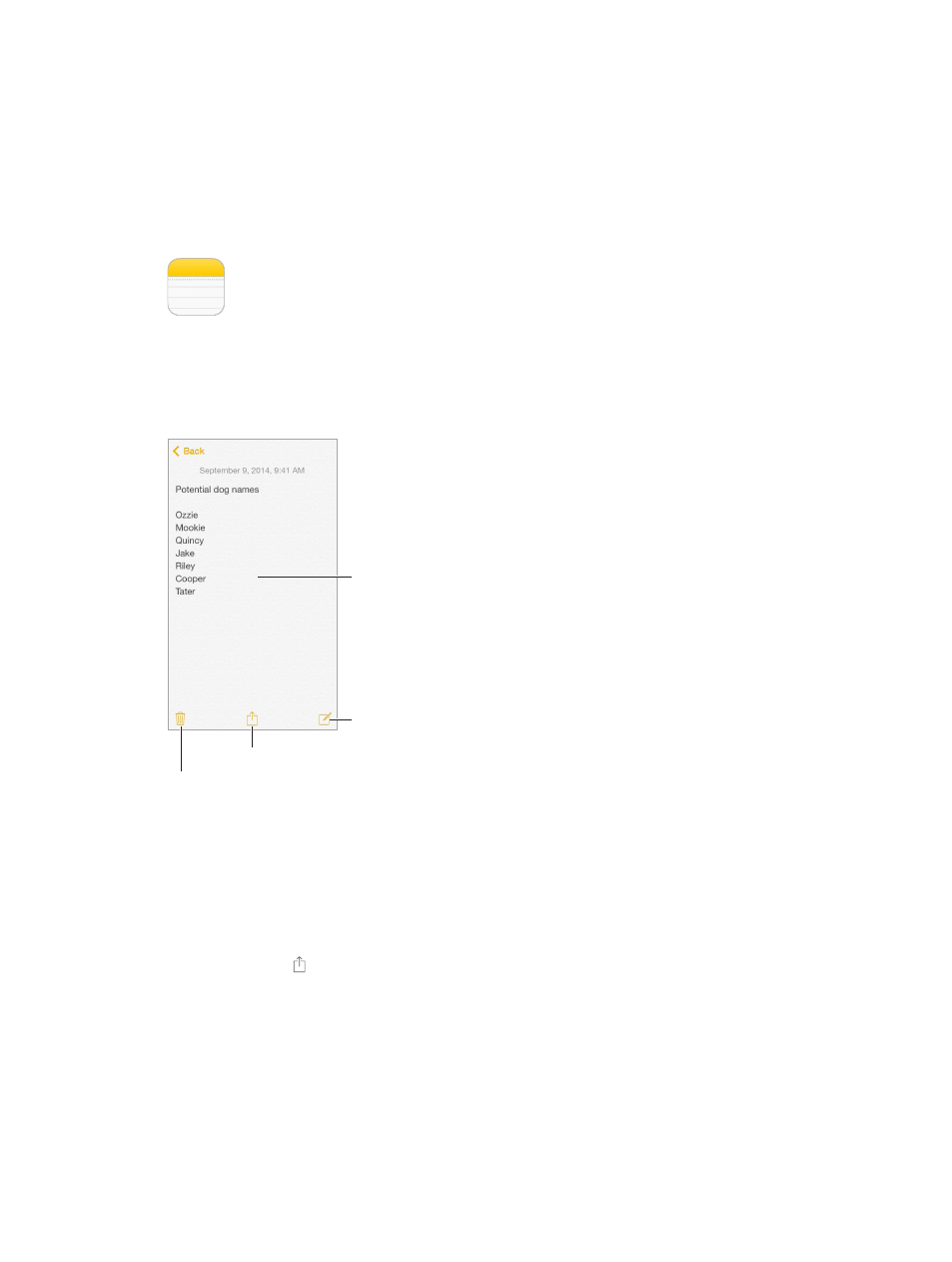
17
108
Notes
Notes at a glance
Type notes on iPhone, and iCloud automatically makes them available on your other iOS devices
and Mac computers. You can also read and create notes in other accounts, such as Gmail or Yahoo!.
Tap to edit.
Tap to edit.
Write a new note.
Write a new note.
Share or print.
Share or print.
Delete this note.
Delete this note.
See your notes on your other devices. If you use an icloud.com, me.com, or mac.com email address
for iCloud, go to Settings > iCloud, then turn on Notes. If you use Gmail or another IMAP account
for iCloud, go to Settings > Mail, Contacts, Calendars, then turn on Notes for the account. Your notes
appear in Notes on all your other iOS devices and Mac computers that use the same Apple ID.
Search for a note. Scroll to the top of a list of notes (or tap the top of the screen) to reveal the
search field, then tap the field and type what you’re looking for. You can also search for notes
from the Home screen—just drag down the middle of the screen.
Share or print. Tap at the bottom of the note. You can share via Messages, Mail, or AirDrop
(iPhone 5 or later).
Delete a note. Swipe left over the note in the list of notes.
Use Siri. Say something like:
•
“Create new note travel items”
•
“Add toothbrush to travel items”
•
“Add umbrella”