Keep bookmarks, 65 keep bookmarks – Apple iPhone iOS 8.4 User Manual
Page 65
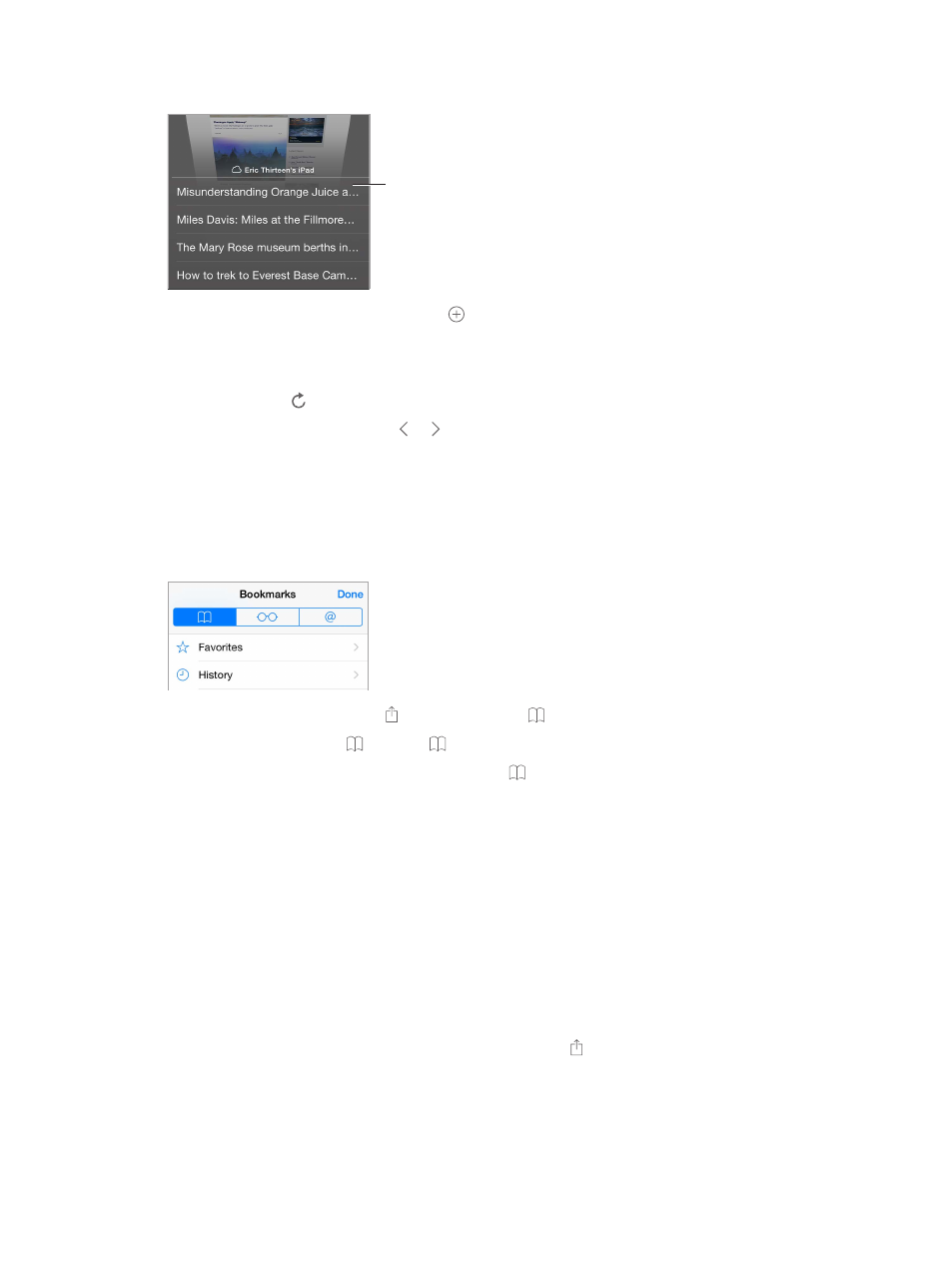
Chapter 7
Safari
65
Note: If you close the tab on iPhone, the tab also closes on your other devices.
Scroll to the
bottom to see
tabs open on
other devices.
Scroll to the
bottom to see
tabs open on
other devices.
View recently closed tabs. Touch and hold .
Get back to the top. Tap the top edge of the screen to quickly return to the top of a long page.
See more. Turn iPhone to landscape orientation.
See the latest. Tap next to the address in the search field to update the page.
See a tab’s history. Touch and hold or .
View the desktop version of a site. If you want to see the full desktop version of a site instead of
the mobile version, tap the search field, pull down the display of your favorites, then tap Request
Desktop Site.
Keep bookmarks
Bookmark the current page. Tap (or touch and hold ), then tap Add Bookmark.
View your bookmarks. Tap , then tap .
Get organized. To create a folder for bookmarks, tap , then tap Edit.
Add a webpage to your favorites. Open the page, tap the search field, drag down, then tap
Add to Favorites.
Quickly see your favorite and frequently visited sites. Tap the search field to see your favorites.
Scroll down to see frequently visited sites.
Edit your favorites. Tap the search field, then touch and hold a page or folder until the icon gets
larger. Then you can delete the item, or tap edit to rename or move it.
Choose which favorites appear when you tap the search field. Go to Settings > Safari >
Favorites.
Bookmarks bar on your Mac? Go to Settings > iCloud, then turn on Safari if you want items from
the bookmarks bar in Safari on your Mac to appear in Favorites on iPhone.
Save an icon for the current page on your Home screen. Tap , then tap Add to Home Screen.
The icon appears only on the device where you create it.