Restrictions, Privacy, 43 restrictions – Apple iPhone iOS 8.4 User Manual
Page 43: 43 privacy
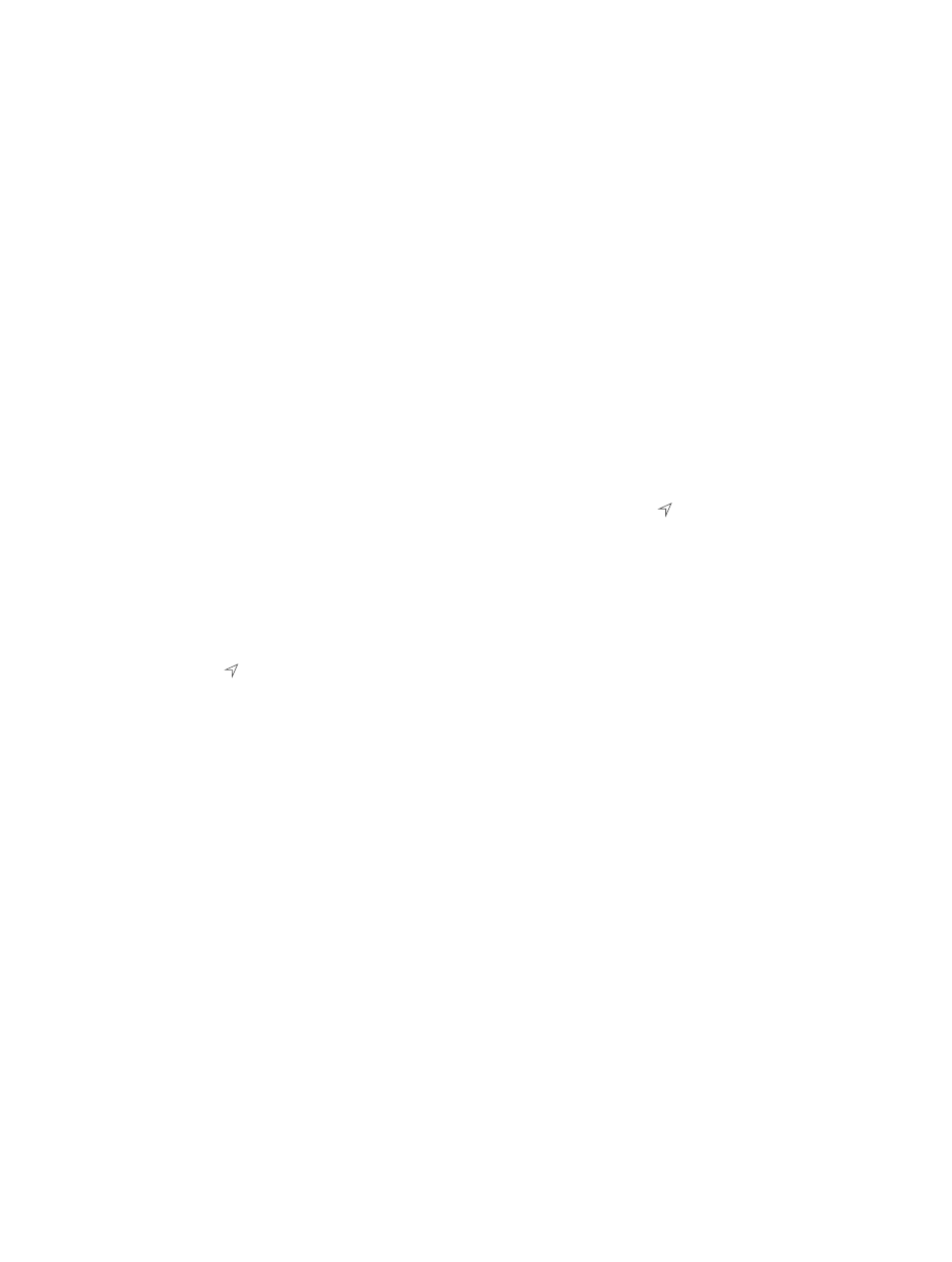
Chapter 3
Basics
43
Restrictions
You can set restrictions for some apps, and for purchased content. For example, parents can
restrict explicit music from appearing in playlists, or disallow changes to certain settings. Use
restrictions to prevent the use of certain apps, the installation of new apps, or changes to
accounts or the volume limit.
Turn on restrictions. Go to Settings > General > Restrictions, then tap Enable Restrictions. You’ll
be asked to define a restrictions passcode that’s necessary to change the settings you make. This
can be different from the passcode for unlocking iPhone.
Important:
If you forget your restrictions passcode, you must restore the iPhone software. See
on page 189.
Privacy
Privacy settings let you see and control which apps and system services have access to Location
Services, and to contacts, calendars, reminders, and photos.
Location Services lets location-based apps such as Reminders, Maps, and Camera gather and
use data indicating your location. Your approximate location is determined using available
information from cellular network data, local Wi-Fi networks (if you have Wi-Fi turned on), and
GPS (may not be available in all areas). The location data collected by Apple isn’t collected in a
form that personally identifies you. When an app is using Location Services, appears in the
status bar.
Turn Location Services on or off. Go to Settings > Privacy > Location Services. You can turn it off
for some or for all apps and services. If you turn off Location Services, you’re prompted to turn it
on again the next time an app or service tries to use it.
Turn Location Services off for system services. Several system services, such as compass
calibration and location-based ads, use Location Services. To see their status, turn them on or off,
or show in the status bar when these services use your location, go to Settings > Privacy >
Location Services > System Services.
Turn off access to private information. Go to Settings > Privacy. You can see which apps and
features have requested and been granted access to the following information:
•
Contacts
•
Calendar
•
Reminders
•
Photos
•
Bluetooth Sharing
•
Microphone
•
Camera
•
HomeKit
•
Health
•
Motion Activity
•
•
You can turn off each app’s access to each category of information. Review the terms and privacy
policy for each third-party app to understand how it uses the data it’s requesting. For more
information, see
.