Security, 44 security, Use a – Apple iPhone iOS 8.4 User Manual
Page 44: Passcode with data protection, Touch id, Use a passcode with data protection
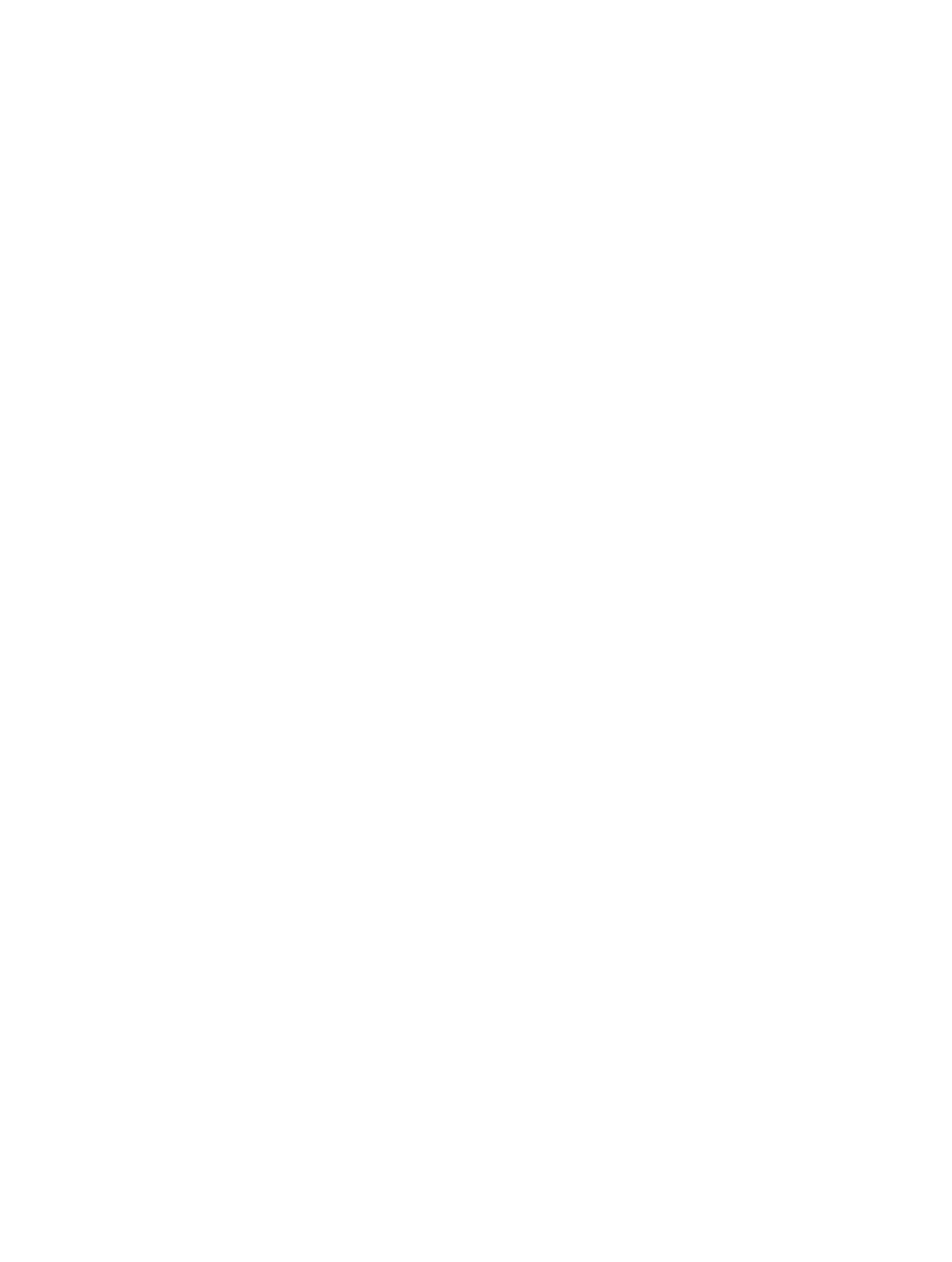
Chapter 3
Basics
44
Security
Security features help protect the information on your iPhone from being accessed by others.
Use a passcode with data protection
For better security, you can set a passcode that must be entered each time you turn on or wake
up iPhone.
Set a passcode. Go to Settings > Touch ID & Passcode (iPhone models with Touch ID) or
Settings > Passcode (other models), then set a 4-digit passcode.
Setting a passcode turns on data protection, using your passcode as a key to encrypt Mail
messages and attachments stored on iPhone, using 256-bit AES encryption. (Other apps may
also use data protection.)
Increase security. Turn off Simple Passcode and use a longer passcode. To enter a passcode that’s
a combination of numbers and letters, you use the keyboard. If you prefer to unlock iPhone using
the numeric keypad, set up a longer passcode using numbers only.
Add fingerprints and set options for the Touch ID sensor. (iPhone models with Touch ID) Go to
Settings > Touch ID & Passcode. See
, below.
Allow access to features when iPhone is locked. Go to Settings > Touch ID & Passcode (iPhone
models with Touch ID) or Settings > Passcode (other models). Optional features include:
•
Today (see
on page 36)
•
Notifications View (see
on page 36)
•
Siri (if enabled, see
on page 50)
•
Passbook (see Chapter 26,
•
Reply with Message (see
on page 52)
Allow access to Control Center when iPhone is locked. Go to Settings > Control Center. See
on page 35.
Erase data after ten failed passcode attempts. Go to Settings > Touch ID & Passcode (iPhone
models with Touch ID) or Settings > Passcode (other models), then tap Erase Data. After ten
failed passcode attempts, all settings are reset, and all your information and media are erased by
removing the encryption key to the data.
If you forget your passcode, you must restore the iPhone software. See
page 189.
Touch ID
On iPhone models with Touch ID, you can unlock iPhone by placing a finger on the Home
button. Touch ID also lets you:
•
Use your Apple ID password to make purchases in the iTunes Store, App Store, or iBooks Store
•
Present your credit card or debit card when making a purchase in a store that offers Apple Pay
as a method of payment
•
Provide debit and credit card info, billing and shipping addresses, and contact info when
paying in an app that offers Apple Pay as a method of payment
Set up the Touch ID sensor. Go to Settings > Touch ID & Passcode. Set whether you want to use
a fingerprint to unlock iPhone, and to make purchases. Tap Add a Fingerprint, then follow the
onscreen instructions. You can add more than one fingerprint (your thumb and forefinger, for
example, or one for your spouse).