Safari settings, 68 safari settings – Apple iPhone iOS 8.4 User Manual
Page 68
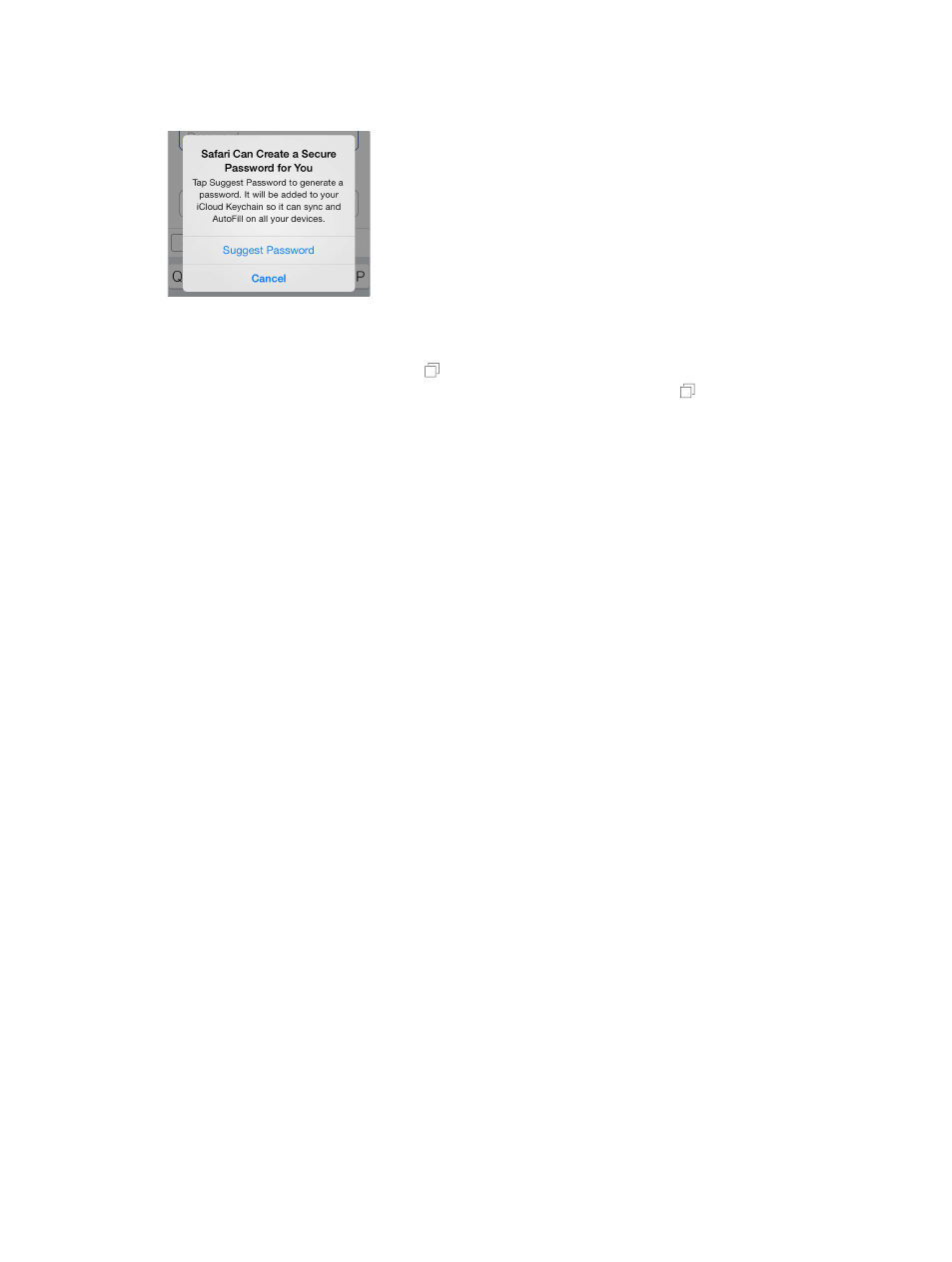
Chapter 7
Safari
68
Let Safari create secure passwords and store them for you. Tap the password field when
creating a new account, and Safari will offer to create a password for you.
Erase your browsing history and data from iPhone. Go to Settings > Safari > Clear History and
Website Data.
Visit sites without making history. Tap , then tap Private. Sites you visit won’t appear in iCloud
Tabs or be added to History on your iPhone. To put away your private sites, tap , then tap
Private again. You can close the pages, or keep them for viewing the next time you use Private
Browsing Mode.
Watch for suspicious websites. Go to Settings > Safari, then turn on Fraudulent Website Warning.
Safari settings
Go to Settings > Safari, where you can:
•
Choose your search engine and configure search results
•
Provide AutoFill information
•
Choose which favorites are displayed when you search
•
Have links open in a new page or in the background
•
Block pop-ups
•
Tighten privacy and security
•
Clear your history and website data
•
Choose whether to use cellular data for Reading List items
•
Configure advanced settings and more