Purchase, rent, or redeem, 119 purchase, rent, or redeem – Apple iPhone iOS 8.4 User Manual
Page 119
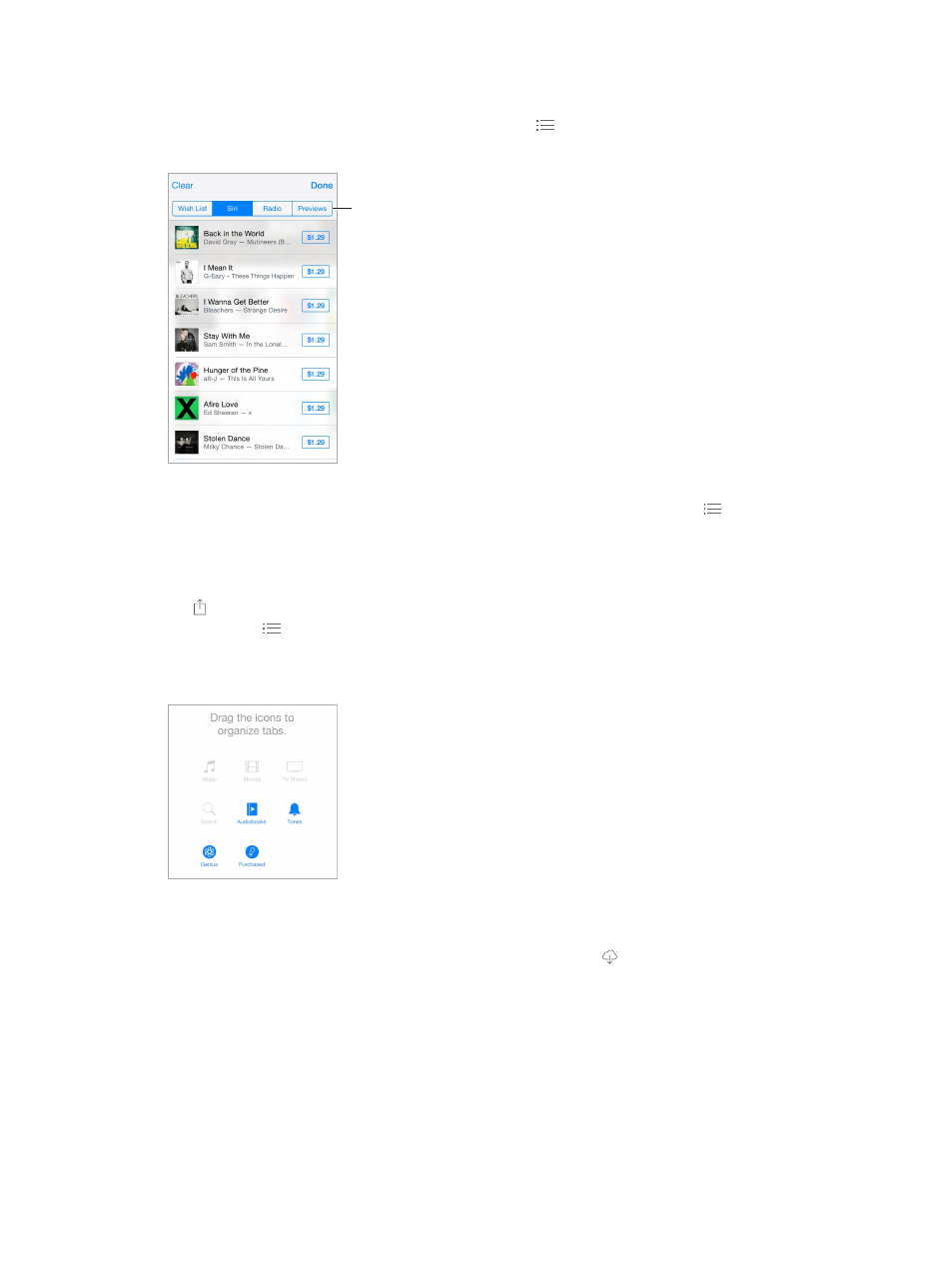
Chapter 22
iTunes Store
119
Ask Siri to tag it. When you hear music playing around you, ask Siri “What song is playing?” Siri
tells you what the song is and gives you an easy way to purchase it. It also saves it to the Siri tab
in the iTunes Store so you can buy it later. Tap Music, tap , then tap the Siri tab to see a list of
tagged songs available for preview or purchase.
Tap to see your
Wish List and
recommendations.
Tap to see your
Wish List and
recommendations.
Discover great new music on Radio. When you listen to Radio, songs you play appear in the
Radio tab in the iTunes Store so you can preview or purchase them. Tap Music, tap , then
tap Radio.
Preview a song or video. Tap it.
Add to your Wish List. When you hear something you hope to buy from the iTunes Store,
tap , then tap Add to Wish List. To view your Wish List in the iTunes Store, tap Music, Movies, or
TV Shows, tap , then tap Wish List.
Pick your favorite buttons To rearrange the buttons, tap More, then tap Edit. To replace an icon,
drag another icon over the one you want to replace. Then tap Done.
Purchase, rent, or redeem
Tap an item’s price (or tap Free), then tap again to buy it. If you see instead of a price, you’ve
already purchased the item and you can download it again without a charge.
Approve purchases with Family Sharing. With Family Sharing set up, the family organizer can
review and approve purchases made by family members under the age of 18. For example, if
Parent/Guardian > Ask to Buy is set for specific minor family members, when those members try
to make a purchase, a message is sent to the family organizer for approval. For more information
about setting up Family Sharing, see
on page 38.