Charge and monitor the battery, 46 charge and monitor the battery, Charge and – Apple iPhone iOS 8.4 User Manual
Page 46: Monitor the battery, Find my iphone
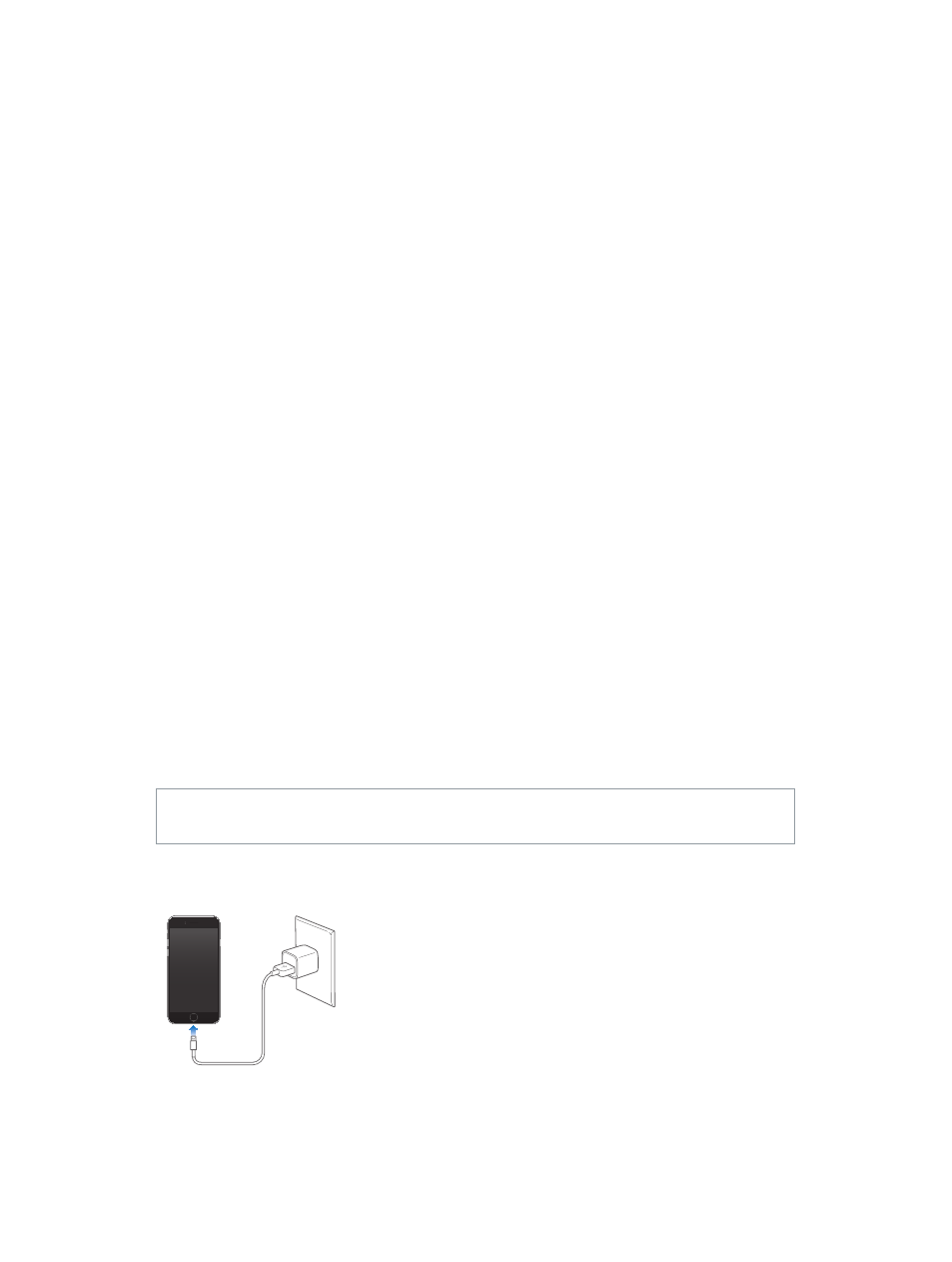
Chapter 3
Basics
46
Find My iPhone
Find My iPhone can help you locate and secure your iPhone using the free Find My iPhone app
(available in the App Store) on another iPhone, iPad, or iPod touch, or using a Mac or PC web
browser signed in to
. Find My iPhone includes Activation Lock, which is
designed to prevent anyone else from using your iPhone if you ever lose it. Your Apple ID and
password are required to turn off Find My iPhone or to erase and reactivate your iPhone.
Turn on Find My iPhone. Go to Settings > iCloud > Find My iPhone.
Important:
To use Find My iPhone features, Find My iPhone must be turned on before your
iPhone is lost. iPhone must be able to connect to the Internet for you to locate and secure the
device. iPhone sends its last location prior to the battery running out when Send Last Location in
Settings is turned on.
Use Find My iPhone. Open the Find My iPhone app on an iOS device, or go to
our computer. Sign in, then select your device.
•
Play Sound: Play a sound at full volume for two minutes, even if the ringer is set to silent.
•
Lost Mode: Immediately lock your missing iPhone with a passcode and send it a message
displaying a contact number. iPhone tracks and reports its location, so you can see where it’s
been when you check the Find My iPhone app. Lost Mode also suspends the use of your credit
and debit cards used for Apple Pay (iPhone 6 and iPhone 6 Plus). See
on page 132.
•
Erase iPhone: Protect your privacy by erasing all the information and media on your iPhone
and restoring it to its original factory settings. Erase iPhone also removes the ability to make
payments using your credit and debit cards used for Apple Pay (iPhone 6 and iPhone 6 Plus).
See
on page 132.
Note: Before selling or giving away your iPhone, you should erase it completely to remove all
of your personal data and turn off Find My iPhone to ensure the next owner can activate and
use the device normally. Go to Settings > General > Reset > Erase All Content and Settings.
See
on page 191.
Charge and monitor the battery
iPhone has an internal, lithium-ion rechargeable battery. For more information about the
battery—including tips for maximizing battery lif
WARNING:
For important safety information about the battery and charging iPhone, see
on page 183.
Charge the battery. Connect iPhone to a power outlet using the included cable and USB
power adapter.
Note: Connecting iPhone to a power outlet can start an iCloud backup or wireless iTunes
syncing. See
on page 188 and
on page 20.