See important messages, Attachments, 60 see important messages – Apple iPhone iOS 8.4 User Manual
Page 60: 60 attachments
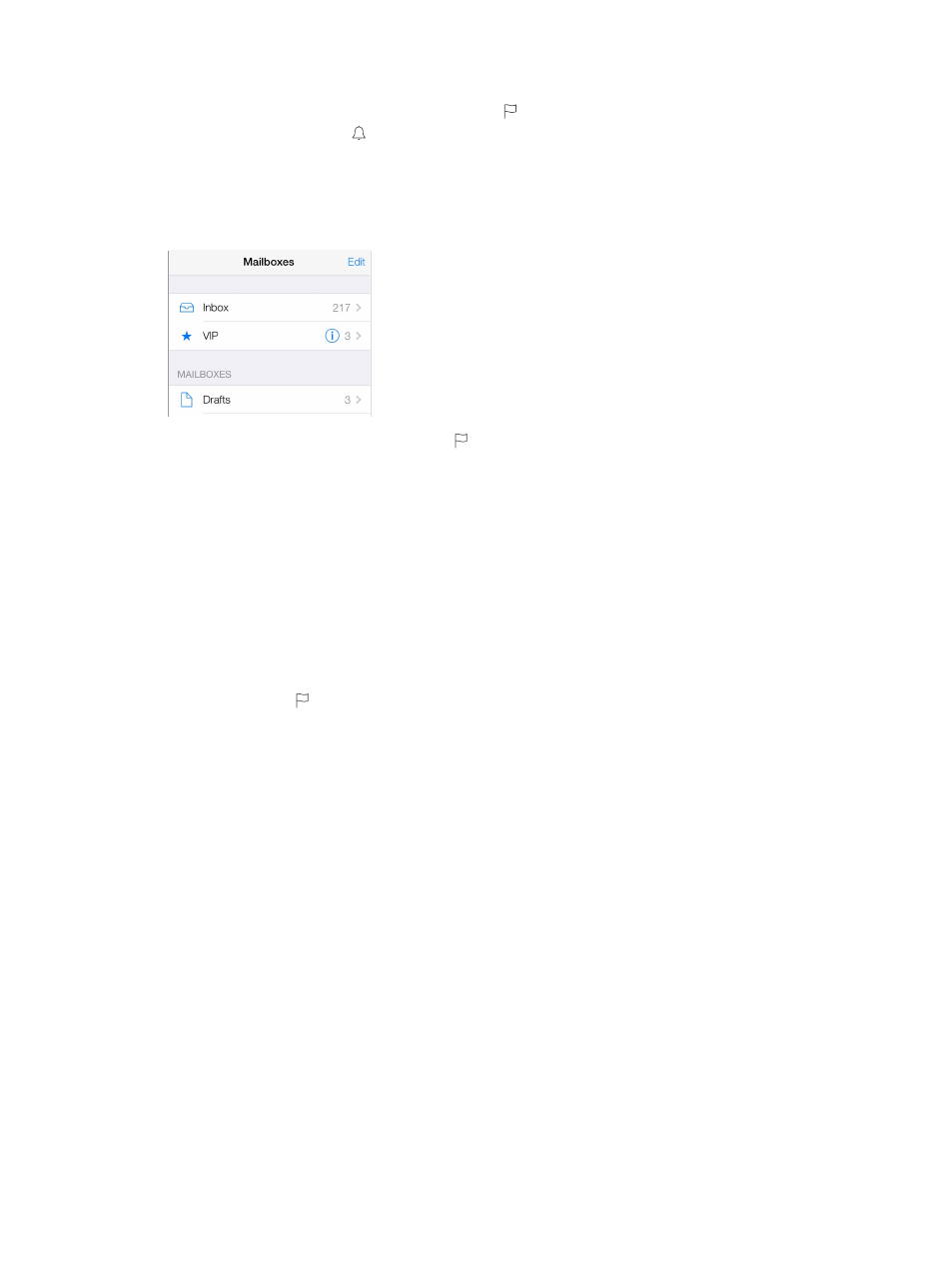
Chapter 6
60
See important messages
Get notified of replies to a message or thread. Tap , then tap Notify Me. While you’re writing
a message, you can also tap in the Subject field. To change how notifications appear, go to
Settings > Notifications > Mail > Thread Notifications.
Gather important messages. Add important people to your VIP list, so all their messages appear
in the VIP mailbox. Tap the sender’s name in a message, then tap Add to VIP. To change how
notifications appear, go to Settings > Notifications > Mail > VIP.
Flag a message so you can find it later. Tap while reading the message. To change the
appearance of the flagged message indicator, go to Settings > Mail, Contacts, Calendars > Flag
Style. To see the Flagged mailbox, tap Edit while viewing the Mailboxes list, then tap Flagged.
Search for a message. Scroll to or tap the top of the message list to reveal the search field.
Searching looks at the address fields, the subject, and the message body. To search multiple
accounts at once, search from a smart mailbox, such as All Sent.
Search by timeframe. Scroll to or tap the top of the messages list to reveal the search field,
then type something like “February meeting” to find all messages from February with the
word “meeting.”
Search by message state. To find all flagged, unread messages from people in your VIP list, type
“flag unread vip.” You can also search for other message attributes, such as “attachment.”
Junk, be gone! Tap while you’re reading a message, then tap Move to Junk to file it in the
Junk folder. If you accidentally move a message, shake iPhone immediately to undo.
Use Siri. Say, for example, “Any new mail from Natalia today?”
Make a favorite mailbox. Favorites appear at the top of the Mailboxes list. To add a favorite, tap
Edit while viewing the Mailboxes list. Tap Add Mailbox, then select the mailboxes to add. You’ll
also get push notifications for your favorite mailboxes.
Show draft messages from all of your accounts. While viewing the Mailboxes list, tap Edit, tap
Add Mailbox, then turn on the All Drafts mailbox.
Attachments
Save a photo or video to Photos. Touch and hold the photo or video until a menu appears, then
tap Save Image.
Open an attachment with another app. Touch and hold the attachment until a menu appears,
then tap the app you want to use to open the attachment. Some attachments automatically
show a banner with buttons you can use to open other apps.
See messages with attachments. The Attachments mailbox shows messages with attachments
from all accounts. To add it, tap Edit while viewing the Mailboxes list.