Chapter 10: calendar, Calendar at a glance, 83 calendar at a glance – Apple iPhone iOS 8.4 User Manual
Page 83: Calendar
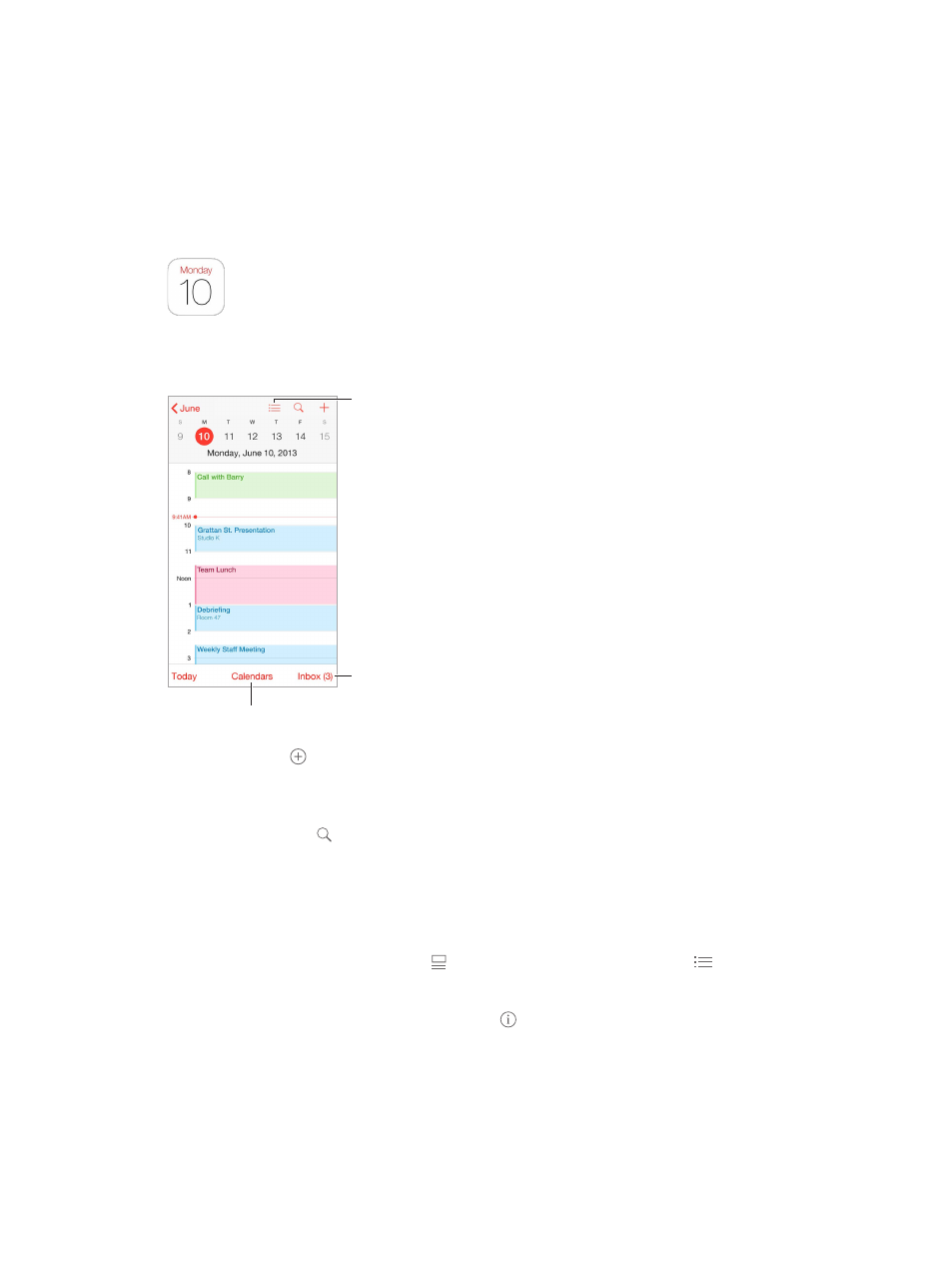
10
83
Calendar
Calendar at a glance
Change calendars
or accounts.
Change calendars
or accounts.
View invitations.
View invitations.
View list of events.
View list of events.
Add an event. Tap , then fill in the event details. If you add a location and choose Alert > Time
to leave, Calendar reminds you of the event based on the current travel time to get there.
Use Siri. Say, for example, “Set up a meeting with Barry at 9.”
Search for events. Tap , then enter text in the search field. The titles, invitees, locations, and
notes for the calendars you’re viewing are searched.
View a weekly calendar. Rotate iPhone sideways.
Change your view. Tap a year, month, or day to zoom in or out on your calendar. In week or day
view, pinch to zoom in or out.
View a list of events. In month view, tap to see a day’s events. In day view, tap .
Use Siri. Say, for example, “What’s on my calendar for Friday?”
Change the color of a calendar. Tap Calendars, tap next to the calendar, then choose a color
from the list. For some calendar accounts, such as Google, the color is set by the server.
Adjust an event. Touch and hold the event, then drag it to a new time, or adjust the grab points.
Use Siri. Say, for example, “Reschedule my appointment with Barry to next Monday at 9 a.m.”