Usage information, Disabled iphone, Back up iphone – Apple iPhone iOS 8.4 User Manual
Page 188: 188 usage information, 188 disabled iphone, 188 back up iphone, Back up, Iphone, 188 and, Usage
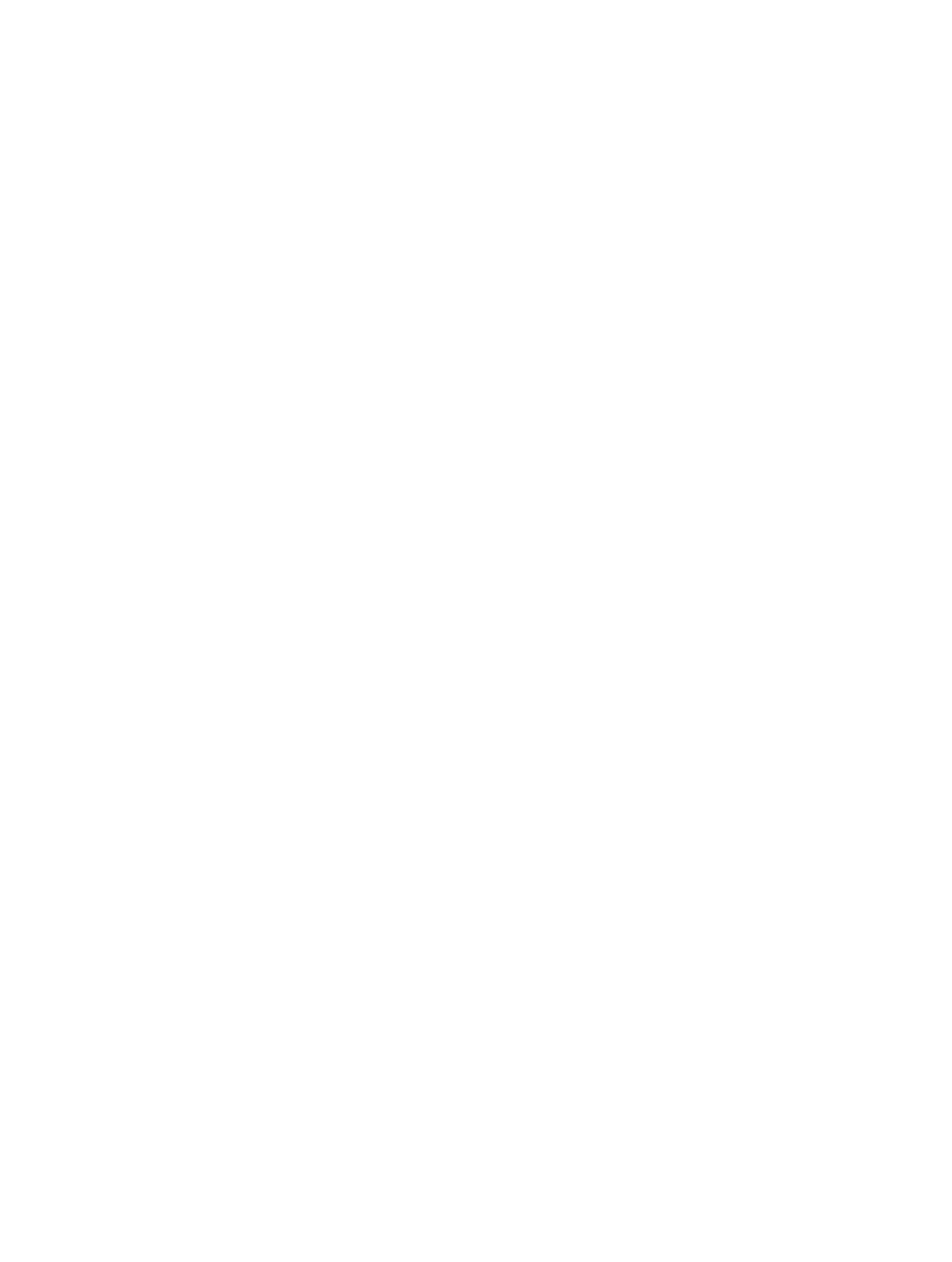
Appendix E
Safety, handling, and support
188
•
Modem firmware
•
Legal (including legal notices and license, warranty, regulatory marks, and RF exposure
information)
To copy the serial number and other identifiers, touch and hold the identifier until Copy appears.
To help Apple improve products and services, iPhone sends diagnostic and usage data. This data
doesn’t personally identify you, but may include location information.
View or turn off diagnostic information. Go to Settings > Privacy > Diagnostics & Usage.
Usage information
View cellular usage. Go to Settings > Cellular. See
on page 190.
View other usage information. Go to Settings > General > Usage to:
•
See Battery Usage, including the elapsed time since iPhone has been charged and usage
by app
•
Display battery level as a percentage
•
View overall storage availability and storage used per app
•
View and manage iCloud storage
Disabled iPhone
If iPhone is disabled because you forgot your passcode or entered an incorrect passcode too
many times, you can restore iPhone from an iTunes or iCloud backup and reset the passcode. For
more information, see
on page 189.
If you get a message in iTunes that your iPhone is locked and you must enter a passcode, see
.
Back up iPhone
You can use iCloud or iTunes to automatically back up iPhone. If you choose to back up using
iCloud, you can’t also use iTunes to automatically back up to your computer, but you can use
iTunes to manually back up to your computer. iCloud backs up to iPhone daily over Wi-Fi, when
it’s connected to a power source and is locked. The date and time of the last backup is listed at
the bottom of the Backup screen.
iCloud backs up your:
•
Purchased music, movies, TV shows, apps, and books
•
Photos and videos taken with iPhone (if you use iCloud Photo Library, your photos and videos
are already stored in iCloud, so they won’t also be part of an iCloud backup)
•
iPhone settings
•
App data
•
Home screen, folders, and app layout
•
Messages (iMessage, SMS, and MMS)
•
Ringtones
Note: Purchased content is not backed up in all areas.