Apple iPhone iOS 8.4 User Manual
Page 90
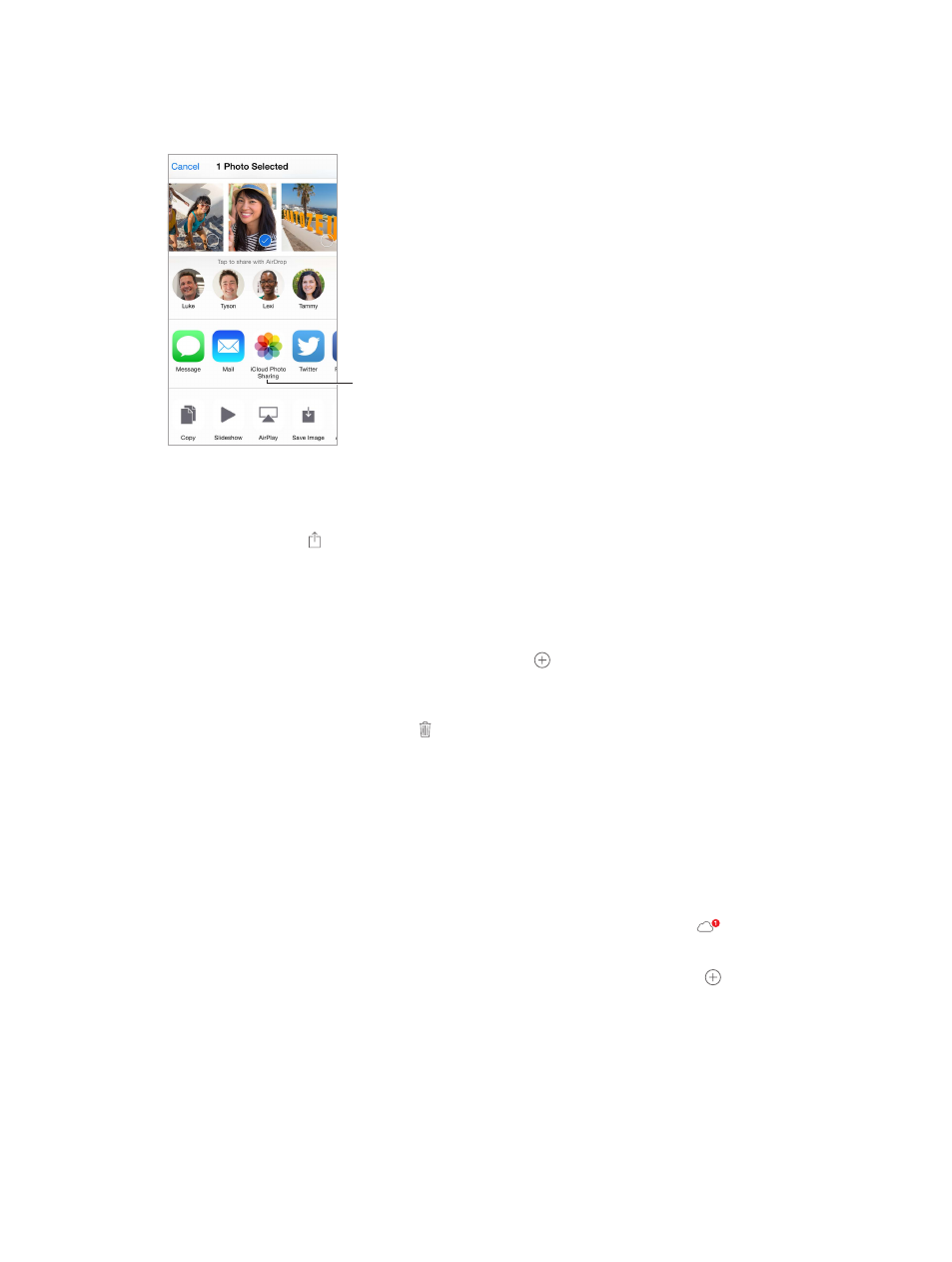
Chapter 11
Photos
90
Note: To use iCloud Photo Sharing, iPhone must be connected to the Internet. iCloud Photo
Sharing works over both Wi-Fi and cellular networks. Cellular data charges may apply. See
on page 188.
Create new
shared albums
or add photos to
existing ones.
Create new
shared albums
or add photos to
existing ones.
Turn on iCloud Photo Sharing. Go to Settings > iCloud > Photos. Or go to Settings > Photos &
Camera.
Share photos and videos. While viewing a photo or video, or when you’ve selected multiple
photos or videos, tap , tap iCloud Photo Sharing, add comments, then share to an existing
shared album or create a new one. You can invite people to view your shared album using their
email address or the mobile phone number they use for Messages.
Enable a public website. Select the shared album, tap People, then turn on Public Website. Tap
Share Link if you want to announce the site.
Add items to a shared album. View a shared album, tap , select items, then tap Done. You can
add a comment, then tap Post.
Delete photos from a shared album. Select the shared album, tap Select, select the photos
or videos you want to delete, then tap . You must be the owner of the shared album, or the
owner of the photo.
Delete comments from a shared album. Select the photo or video that contains the comment.
Touch and hold the comment, then tap Delete. You must be the owner of the shared album, or
the owner of the comment.
Rename a shared album. Tap Shared, tap Edit, then tap the name and enter a new one.
Add or remove subscribers, or turn Notifications on or off. Select the shared album, then
tap People.
Subscribe to a shared album. When you receive an invitation, tap the Shared tab
, then tap
Accept. You can also accept an invitation in an email.
Add items to a shared album you subscribed to. View the shared album, then tap . Select
items, then tap Done. You can add a comment, then tap Post.
See your Family album. When Family Sharing is set up, a shared album called “Family” is
automatically created in Photos on all family members’ devices. Everyone in the family can
contribute photos, videos, and comments to the album, and be notified whenever something
new is added. For more information about setting up Family Sharing, see
page 38.