Chapter 8: music, Music at a glance, Access music – Apple iPhone iOS 8.4 User Manual
Page 69: 69 music at a glance, 69 access music, Music
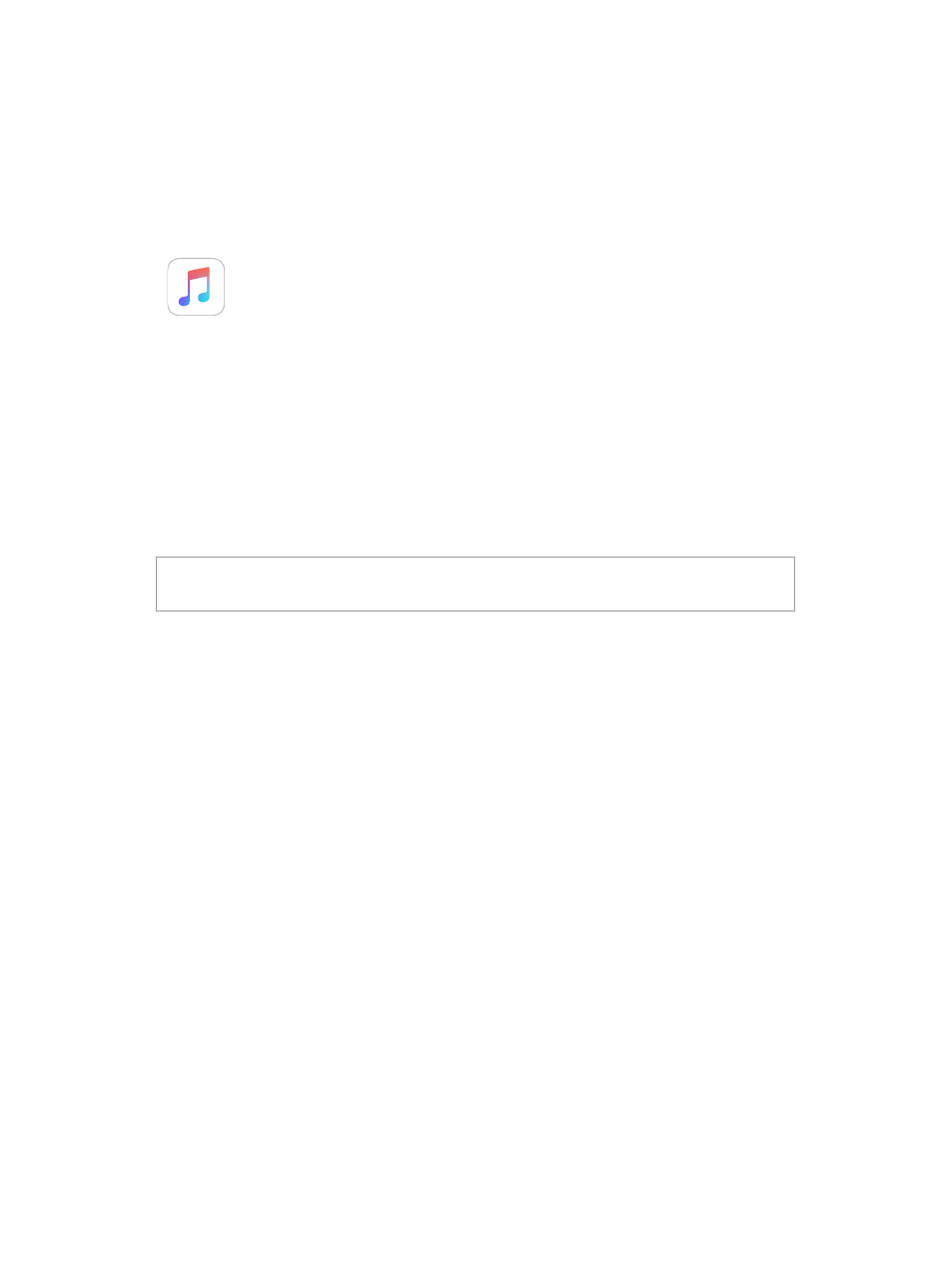
8
69
Music
Music at a glance
Use Music to enjoy music stored on iPhone as well as music streamed over the Internet,
including the live worldwide station Beats 1. With an optional Apple Music membership, listen to
millions of tracks and connect with your favorite artists.
Note: You need a Wi-Fi or cellular connection to stream Apple Music, Radio, and Connect
content. In some cases an Apple ID is also required. Services and features are not available
in all areas, and features may vary by area. Additional charges may apply when using a
cellular connection.
WARNING:
For important information about avoiding hearing loss, see
on page 183.
Access music
Play music and other audio content on iPhone in the following ways:
•
Become an Apple Music member: With a membership and Wi-Fi or cellular connection, stream
as much music as you like from the Apple Music catalog and make songs, albums, and playlists
available for offline play. See Apple Music below.
Note: If you end your Apple Music membership, you can no longer stream Apple Music tracks
or play Apple Music tracks saved for offline play.
•
Listen to Beats 1: Ad-supported radio is available in the U.S. and Australia. Everyone around the
world can tune in to Beats 1 for free.
•
Purchase music from the iTunes Store: Go to iTunes Store. See
page 118.
•
iCloud Music Library: iCloud Music Library includes all your music from Apple Music, your
iTunes purchases, and songs uploaded from your computer, along with your iTunes Match
library. Find this music in My Music. See
on page 75.
•
Family Sharing: Purchase an Apple Music Family Membership and everyone in your Family
Sharing group can enjoy Apple Music. If you aren’t an Apple Music member, you can still
listen to songs purchased by other members of your family who have chosen to share their
purchases. Go to iTunes Store, tap More, tap Purchased, then choose a family member. See
on page 38.
•
Sync content with iTunes on your computer: See
on page 20.