Play it back, Move recordings to your computer, 146 play it back – Apple iPhone iOS 8.4 User Manual
Page 146: 146 move recordings to your computer
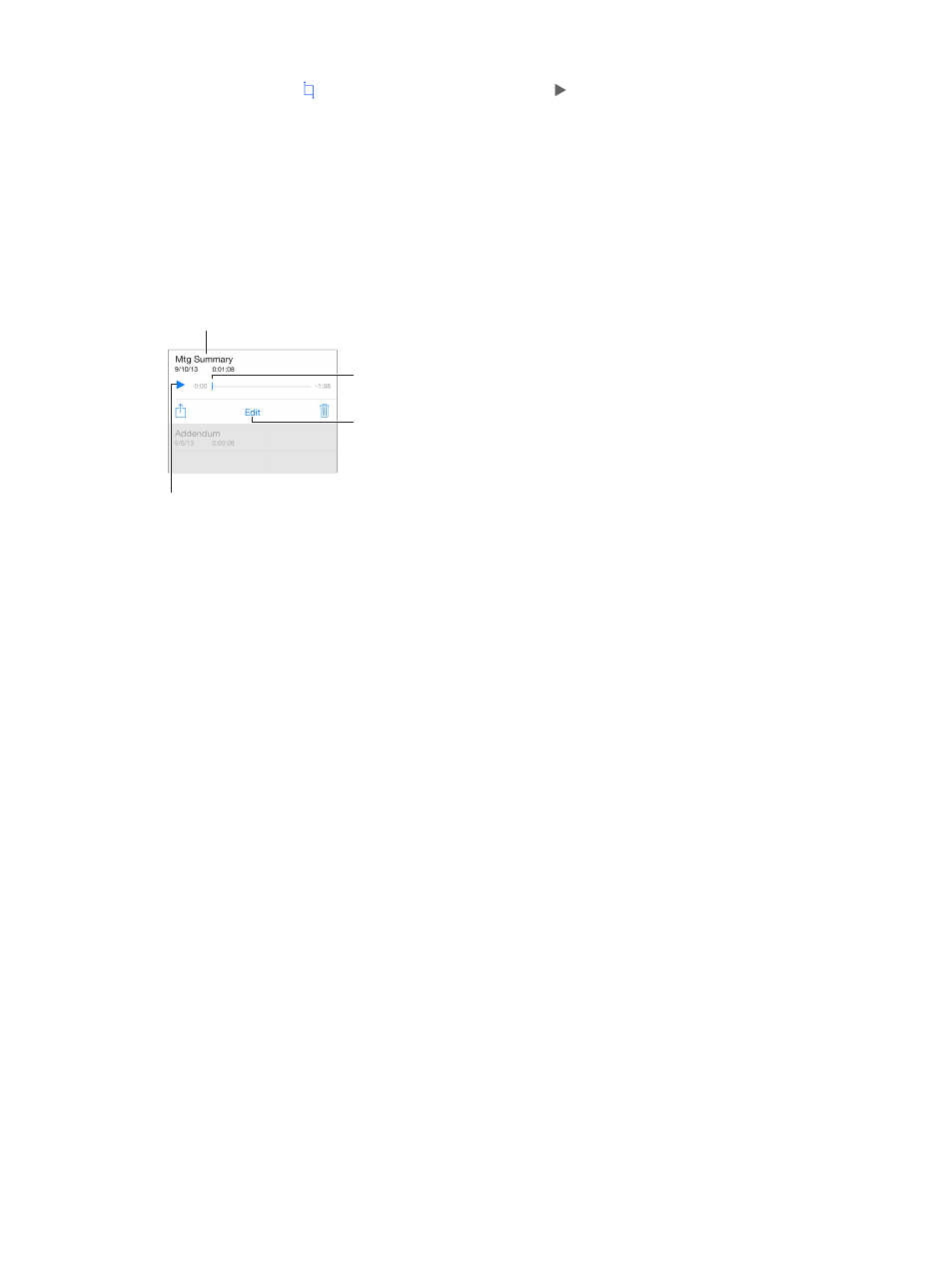
Chapter 31
Voice Memos
146
Trim the excess. Tap , then drag the red trim handles. Tap to check your edit. Adjust the trim
handles if necessary, then tap Trim when you’re finished.
Save the recording. Tap Done.
Mute the start and stop tones. Use the iPhone volume buttons to turn the volume all the
way down.
Multitask. To use another app while you’re recording, press the Home button, then open the
other app. To return to Voice Memos, tap the red bar at the top of the screen.
Play it back
Trim or rename
the recording.
Trim or rename
the recording.
Listen to the recording.
Listen to the recording.
Tap a recording to play or edit it.
Tap a recording to play or edit it.
Drag to skip ahead
or rewind.
Drag to skip ahead
or rewind.
Rename a recording. Tap the name of the recording.
Move recordings to your computer
You can sync voice memos with the iTunes library on your computer, then listen to them on your
computer or sync them with another iPhone or iPod touch.
When you delete a synced voice memo from iTunes, it stays on the device where it was recorded,
but is deleted from any other iPhone or iPod touch you synced. If you delete a synced voice
memo on iPhone, it’s copied back to iPhone the next time you sync with iTunes, but you can’t
sync that copy back to iTunes a second time.
Sync voice memos with iTunes. Connect iPhone to your computer. Open iTunes on your
computer, then select iPhone. Select Music at the top of the screen (between Apps and Movies),
select Sync Music, select “Include voice memos,” then click Apply.
Voice memos synced from iPhone to your computer appear in the Music list and in the Voice
Memos playlist in iTunes. Voice memos synced from your computer appear in the Voice Memos
app on iPhone, but not in the Music app.