Chapter 31: voice memos, Voice memos at a glance, Record – Apple iPhone iOS 8.4 User Manual
Page 145: 145 voice memos at a glance, 145 record
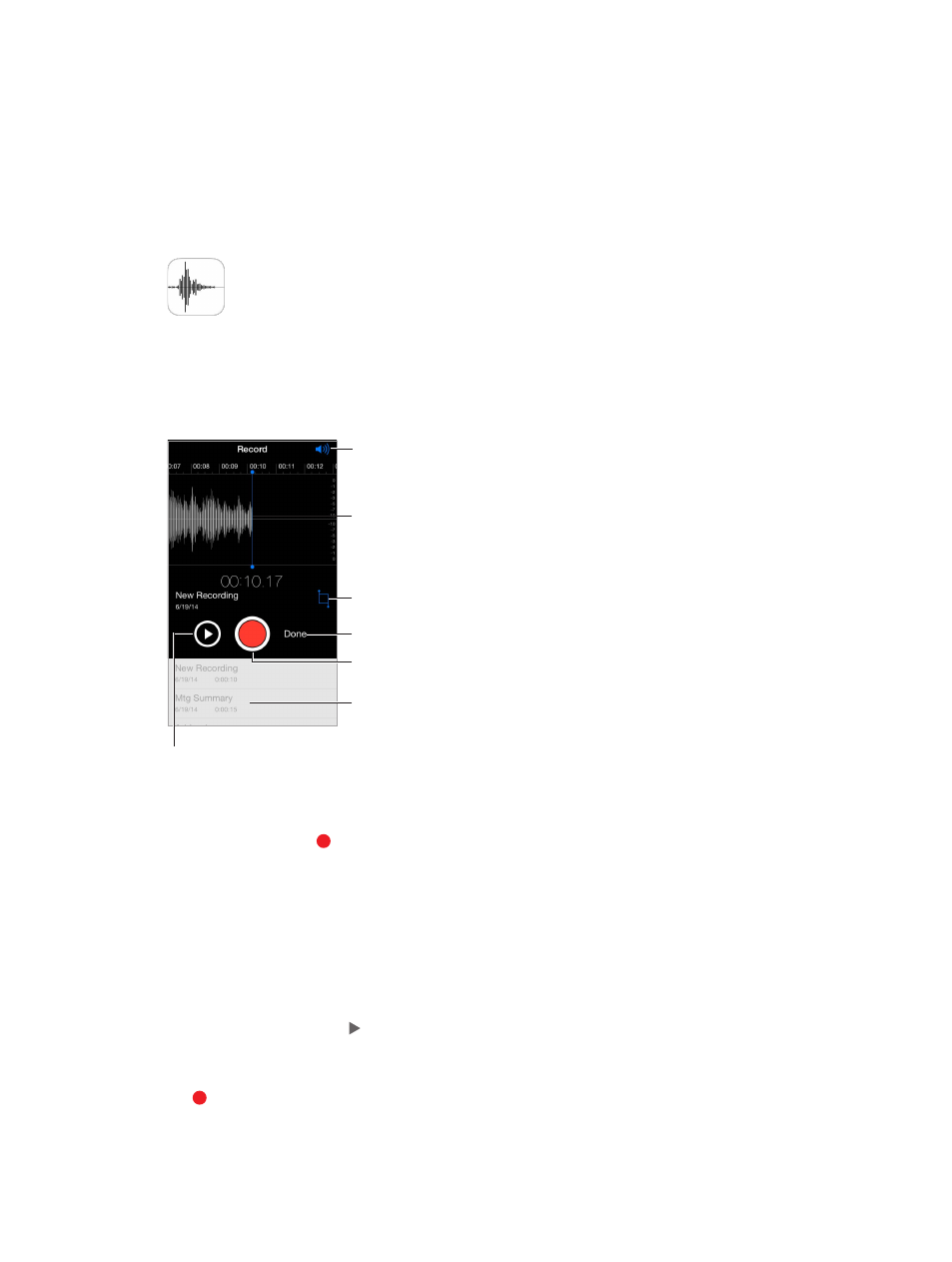
31
145
Voice Memos
Voice Memos at a glance
Voice Memos lets you use iPhone as a portable recording device. Use it with the built-in
microphone, an iPhone or Bluetooth headset mic, or a supported external microphone.
Drag recording
level to position
play/record head.
Drag recording
level to position
play/record head.
Record, pause,
or resume.
Record, pause,
or resume.
Trim the recording.
Trim the recording.
Switch playback
between receiver
and speaker.
Switch playback
between receiver
and speaker.
Save the recording.
Save the recording.
Your recordings
Your recordings
Listen before saving.
Listen before saving.
Record
Make a recording. Tap or press the center button on your headset. Tap again to pause
or resume.
Recordings using the built-in microphone are mono, but you can record stereo using an external
stereo microphone that works with the iPhone headset jack, or with the Lightning connector
(iPhone 5 or later) or 30-pin dock connector (iPhone 4s). Look for accessories marked with the
Apple “Made for iPhone” or “Works with iPhone” logo.
Adjust the recording level. Move the microphone closer to what you’re recording. For better
recording quality, the loudest level should be between –3 dB and 0 dB.
Preview before saving. Tap to the left of the Record button. To position the play head, drag
the recording level display left or right.
Record over a section. Drag the recording level display to position the record/play head, then
tap .