3d and flyover, Maps settings, 104 3d and flyover – Apple iPhone iOS 8.4 User Manual
Page 104: 104 maps settings
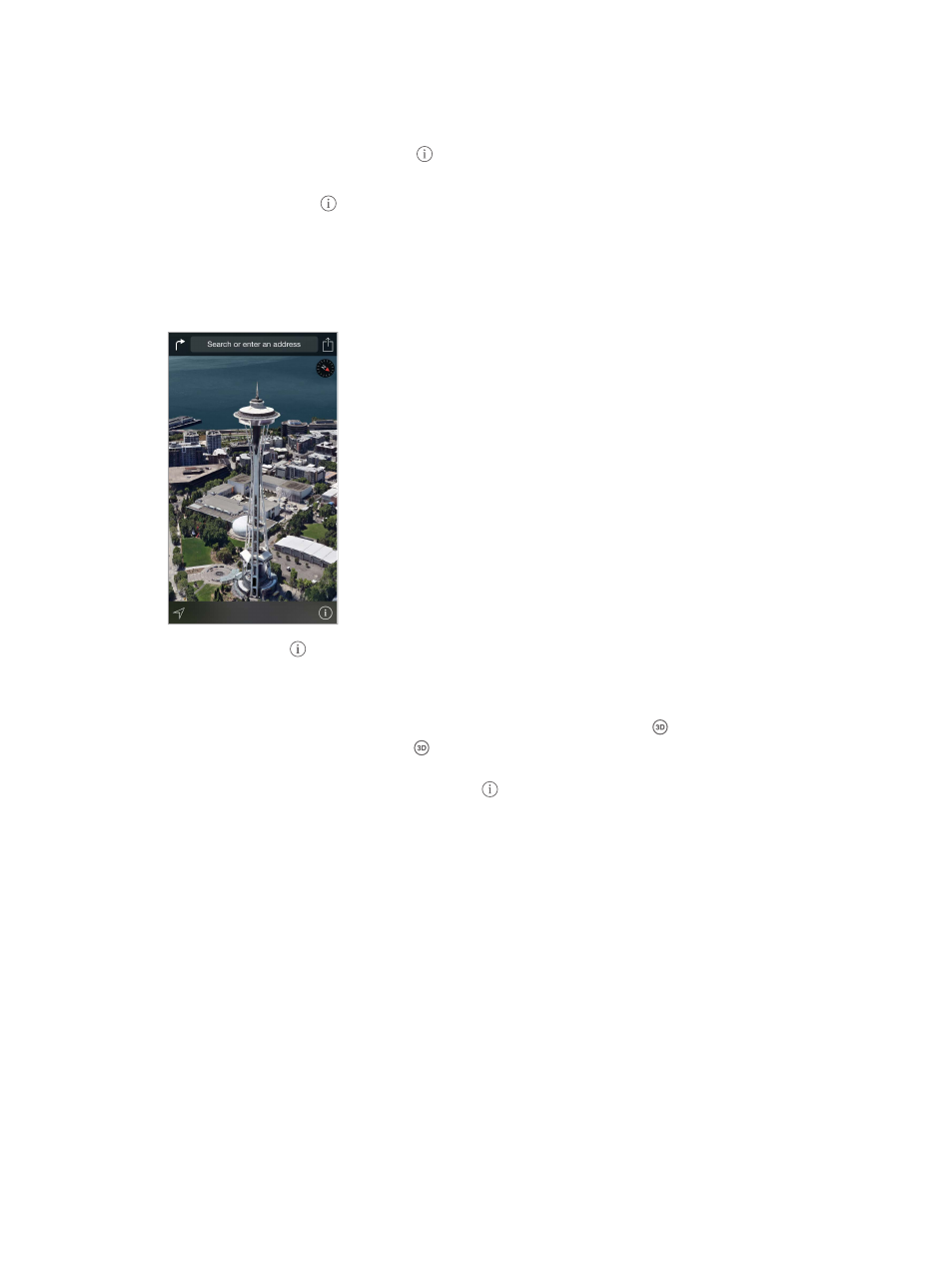
Chapter 15
Maps
104
Use Maps on your Mac to get directions. Open Maps on your Mac (OS X Mavericks or later), get
directions for your trip, then choose File > Share > Send to your device. Your Mac and iPhone
must both be signed in to iCloud using the same Apple ID.
Find out about traffic conditions. Tap , then tap Show Traffic. Orange dots show slowdowns,
and red dots show stop-and-go traffic. To see an incident report, tap a marker.
Report a problem. Tap , then tap Report a Problem.
3D and Flyover
With 3D and Flyover, you can see three-dimensional views and even fly over many of the world’s
major cities.
The Transamerica Pyramid Building is a registered
service mark of Transamerica Corporation.
The Transamerica Pyramid Building is a registered
service mark of Transamerica Corporation.
View 3D map. Tap , then tap Show 3D Map. Or, drag two fingers up. (Zoom in for a closer look
if Show 3D Map doesn’t appear.)
Adjust the angle. Drag two fingers up or down.
Take a Flyover Tour. An aerial tour is available for select cities, indicated by next to the city
name. (Zoom out if you don’t see any markers.) Tap the name of the city to display its banner,
then tap Tour to begin the tour. To stop the tour, tap the screen to display the controls, then tap
End Flyover Tour. To return to standard view, tap .
Maps settings
Go to Settings > Maps. Settings include:
•
Navigation voice volume
•
Distances in miles or kilometers
•
Map labels (these appear in the language specified in Settings > General > International >
Language)