Conference calls, Emergency calls – Apple iPhone iOS 8.4 User Manual
Page 54
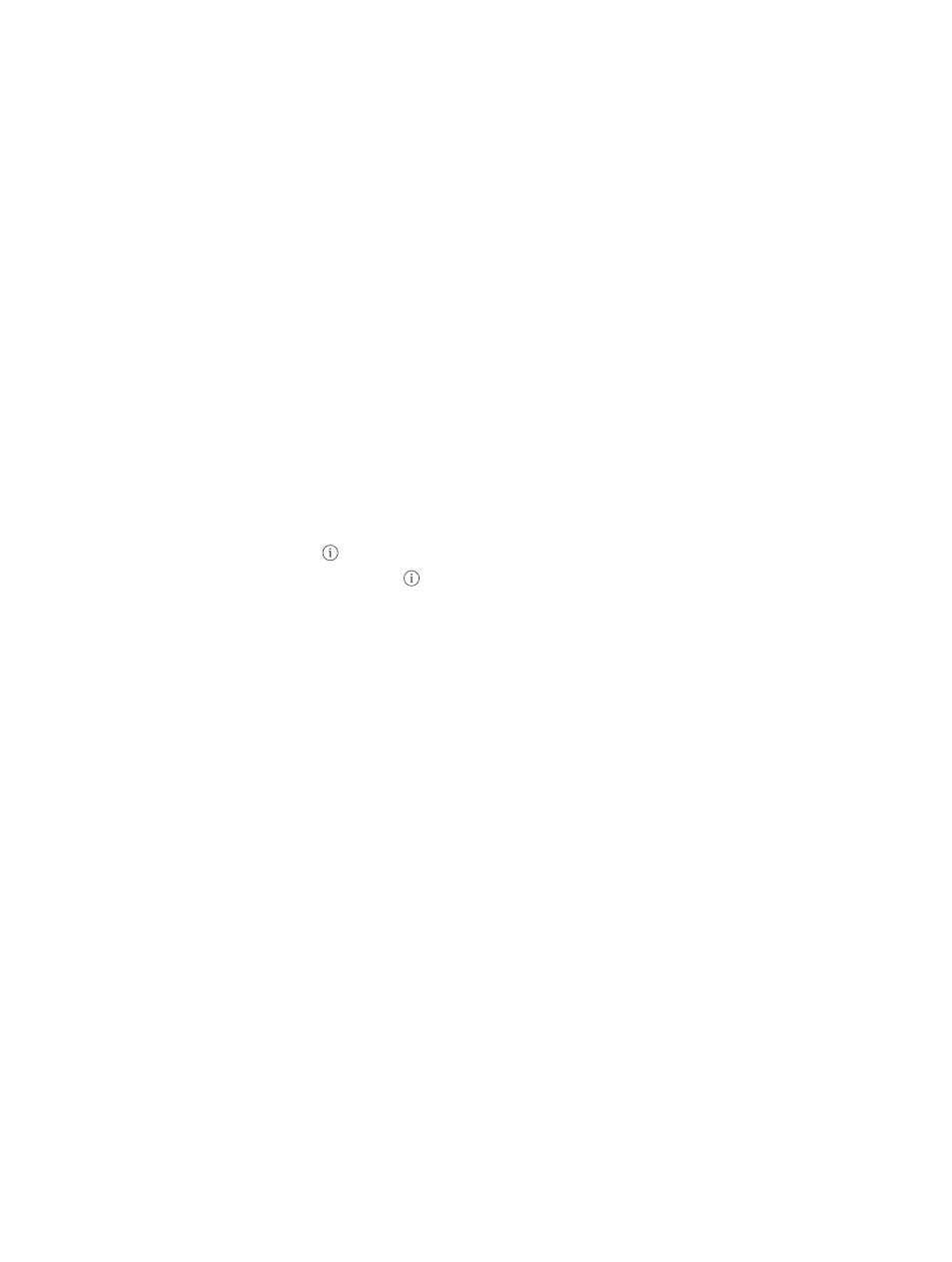
Chapter 5
Phone
54
Use another app while on a call. Press the Home button, then open the app. To return to the
call, tap the green bar at the top of the screen.
Respond to a second call. You can:
•
Ignore the call and send it to voicemail: Tap Ignore.
•
Put the first call on hold and answer the new one: Tap Hold + Accept.
•
End the first call and answer the new one: When using a GSM network, tap End + Accept. With a
CDMA network, tap End and when the second call rings back, tap Accept, or drag the slider if
iPhone is locked.
With a call on hold, tap Swap to switch between calls or tap Merge Calls to talk with both parties
at once. See
, below.
Note: With CDMA, you can’t switch between calls if the second call was outgoing, but you can
merge the calls. You can’t merge calls if the second call was incoming. If you end the second call
or the merged call, both calls are terminated.
Conference calls
With GSM, you can set up a conference call with up to five people (depending on your carrier).
Note: Conference calls may not be available if your call is using VoLTE (Voice over LTE).
Create a conference call. While on a call, tap Add Call, make another call, then tap Merge Calls.
Repeat to add more people to the conference.
•
Drop one person: Tap next to a person, then tap End.
•
Talk privately with one person: Tap , then tap Private next to the person. Tap Merge Calls to
resume the conference.
•
Add an incoming caller: Tap Hold Call + Answer, then tap Merge Calls.
Emergency calls
Make an emergency call when iPhone is locked. On the Enter Passcode screen, tap Emergency
Call (to dial 911 in the U.S., for example).
Important:
You can use iPhone to make an emergency call in many locations, provided that
cellular service is available, but you should not rely on it for emergencies. Some cellular networks
may not accept an emergency call from iPhone if iPhone is not activated, if iPhone is not
compatible with or configured to operate on a particular cellular network, or (when applicable) if
iPhone does not have a SIM card or if the SIM card is PIN-locked.
In the U.S., location information (if available) is provided to emergency service providers when
you dial 911. Please review your carrier’s emergency calling information to understand the limits
of emergency calling over Wi-Fi.
With CDMA, when an emergency call ends, iPhone enters emergency call mode for a few minutes
to allow a call back from emergency services. During this time, data transmission and text
messages are blocked.
Exit emergency call mode (CDMA). Do one of the following:
•
Tap the Back button.
•
Press the Sleep/Wake button or the Home button.
•
Use the keypad to dial a non-emergency number.