Chapter 24: ibooks, Get books, Read a book – Apple iPhone iOS 8.4 User Manual
Page 124: 124 get books, 124 read a book, Ibooks
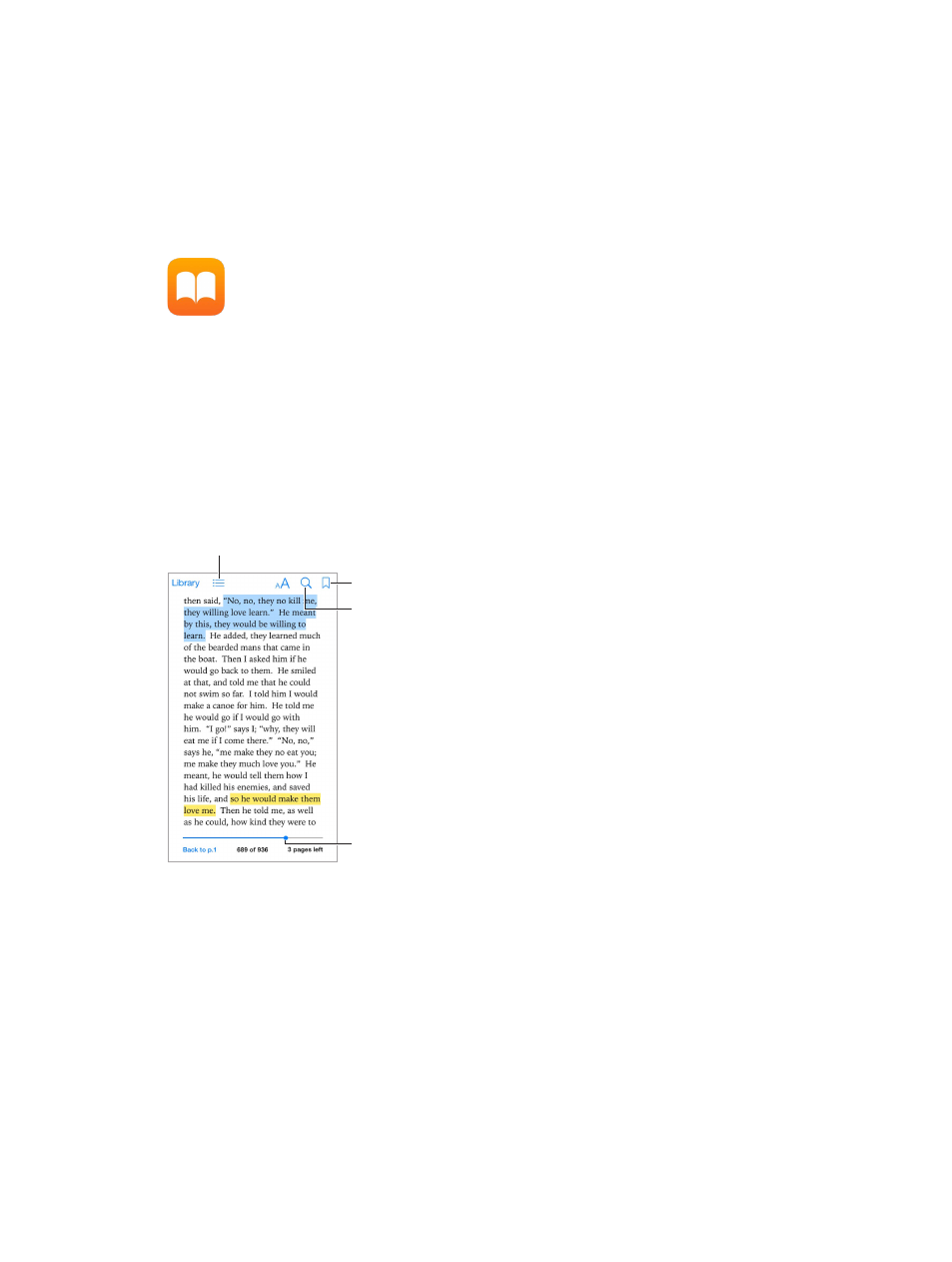
24
124
iBooks
Get books
Get books from the iBooks Store. In iBooks, use the buttons at the bottom of the screen to
access the iBooks Store. Tap Featured to browse the latest releases, or Top Charts to view the
most popular. To find a specific book, tap Search.
Use Siri. Say, for example, “Find books by author name.”
Read a book
Go to a page.
Go to a page.
Bookmark this page.
Bookmark this page.
Contents, bookmarks, and notes
Contents, bookmarks, and notes
Search in this book.
Search in this book.
Open a book. Tap the book you want to read. If you don’t see it on the bookshelf, swipe left or
right to see other collections.
Show the controls. Tap near the center of a page. Not all books have the same controls, but
some of the things you can do include searching, viewing the table of contents, and sharing
what you’re reading.
Close a book. Tap Library, or pinch the page.
Enlarge an image. Double-tap the image. In some books, touch and hold to display a magnifying
glass you can use to view an image.
Read by columns. In books that support it, double-tap a column of text to zoom in, then swipe
up or to the left to move to the next column.