5–working with files and folders (browse screen), Screen navigation, Icons on the browse screen – Teac DR-2D User Manual
Page 52: 5–working with files and folders (browse, Screen), Screen navigation icons on the browse screen
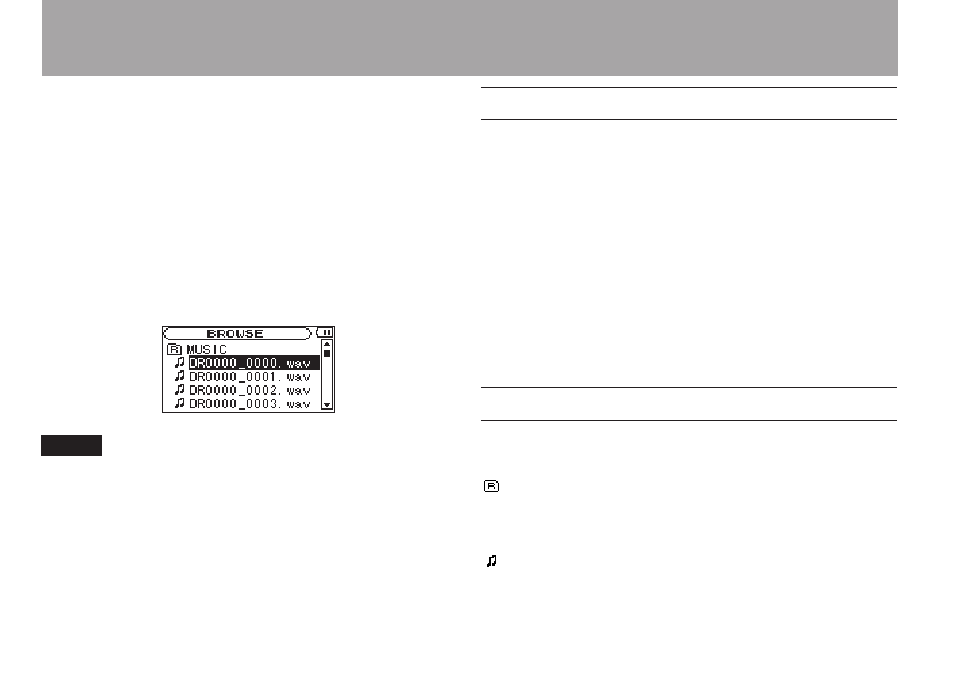
52
TASCAM DR-2d
On the Browse Screen, you can view the contents of the Music
Folder, which contains the audio files on the SD card that you
can use with the DR-2d. On this screen, you can also play
and erase selected audio files, create folders, add tracks to the
playlist and so on. (See “Playlist” on page 59.)
To open the Browse Screen, press the
MENU key to open the
Menu Screen. Select
BROWSE
and press the
ENTER/MARK
key.
The contents of the folder that contains the file that was selected
on the Home Screen before the Browse Screen was opened
appears on the display.
TIP
If you connect the DR-2d with a computer by USB, or mount
the SD card on a computer using a card reader or other input,
you can change the folder structure within the Music Folder
and erase files from the computer as you would the contents
of a hard drive. Furthermore, you can change file names from
the computer.
Screen navigation
On the Browse Screen, folders and music files appear in
a hierarchical structure much like they would appear on a
computer. On the DR-2d, folders can only be used to two levels.
Use the wheel to select files and folders.
•
When a folder is selected, press the
•
¯
key to show the
contents of that folder.
When a file or folder is selected, press the
•
Â
key to exit
the currently open folder and go to a higher level in the
folder structure.
When a file or folder is selected, press the
•
ENTER/MARK
key to open the pop-up window.
Icons on the BROWSE screen
The meanings of icons that appear on the Browse Screen are as
follows.
Root Music Folder
The Music Folder is the highest (root) level folder in the
hierarchy shown on the Browse Screen.
Audio file
This icon appears before the names of music files.
5–Working with Files and Folders (BROWSE screen)