Turning loop playback on/off, Special playback control functions, Setting the playback control functions – Teac DR-2D User Manual
Page 65: Changing the speed, 6–playback
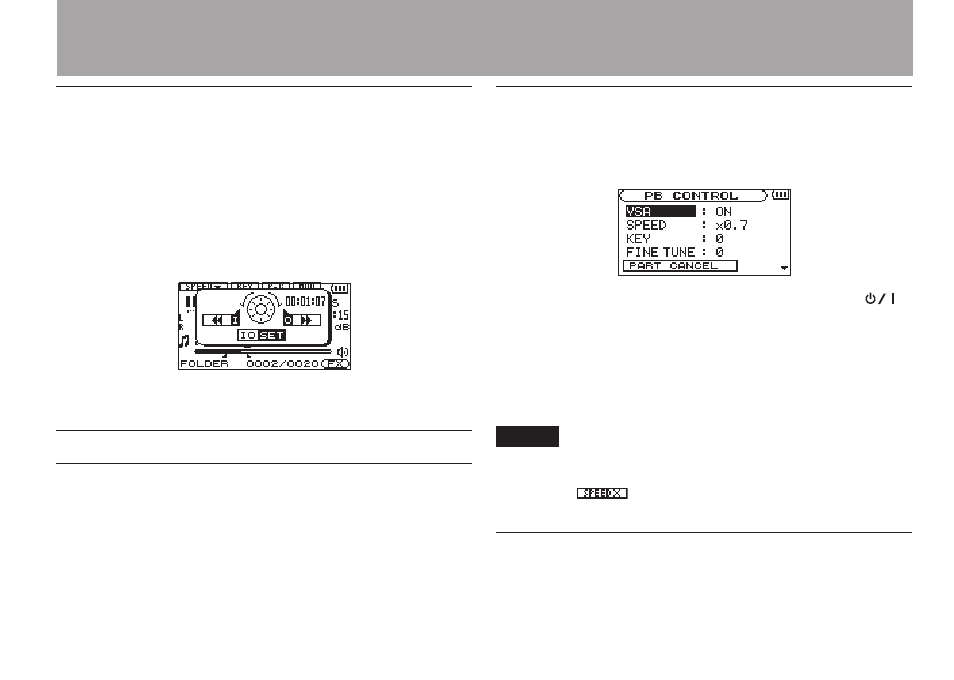
TASCAM DR-2d
65
Turning loop playback ON/OFF
If you press the
I/O key when a loop interval has been set, loop
playback is turned OFF. The loop IN and OUT points are not
displayed, but they are still retained in memory.
If you want to enable loop playback again, use the following
procedures.
1 Press and hold the I/O key to open the pop-up window
that allows you to set loop points manually.
2 Press the I/O key. Loop playback starts automatically.
Special Playback Control Functions
Not only can you use the DR-2d to change the tempo of track
playback, you can even do this without changing the pitch. You
can also change the playback pitch of a track without changing
the tempo.
Furthermore, you can also reduce the sound of a voice or solo
instrument on a track. You can use these playback control
functions effectively to practice and learn parts.
Setting the playback control functions
Use the Playback Control Screen to set the playback control
functions. When the Home Screen is displayed, press and hold
the
PB CONT key to open the Playback Control Screen.
After you finish making settings on this screen, press the
/
HOME [ª] key (or press and hold the PB CONT key) to return
to the Home Screen.
In the upper part of the Home Screen, the icons for the playback
control functions that are currently active appear highlighted in
inverse.
NOTE
VSA, playback speed adjustment (SPEED), and key control
(KEY and FINE TUNE) functions cannot be used with 96kHz
files. The “
” icon appears at the top of the home
screen to show this.
Changing the speed
Use the
SPEED
item to set the speed of playback. However,
setting the speed does not automatically make the speed control
6–Playback