10 – internal settings – Teac HS-20 User Manual
Page 100
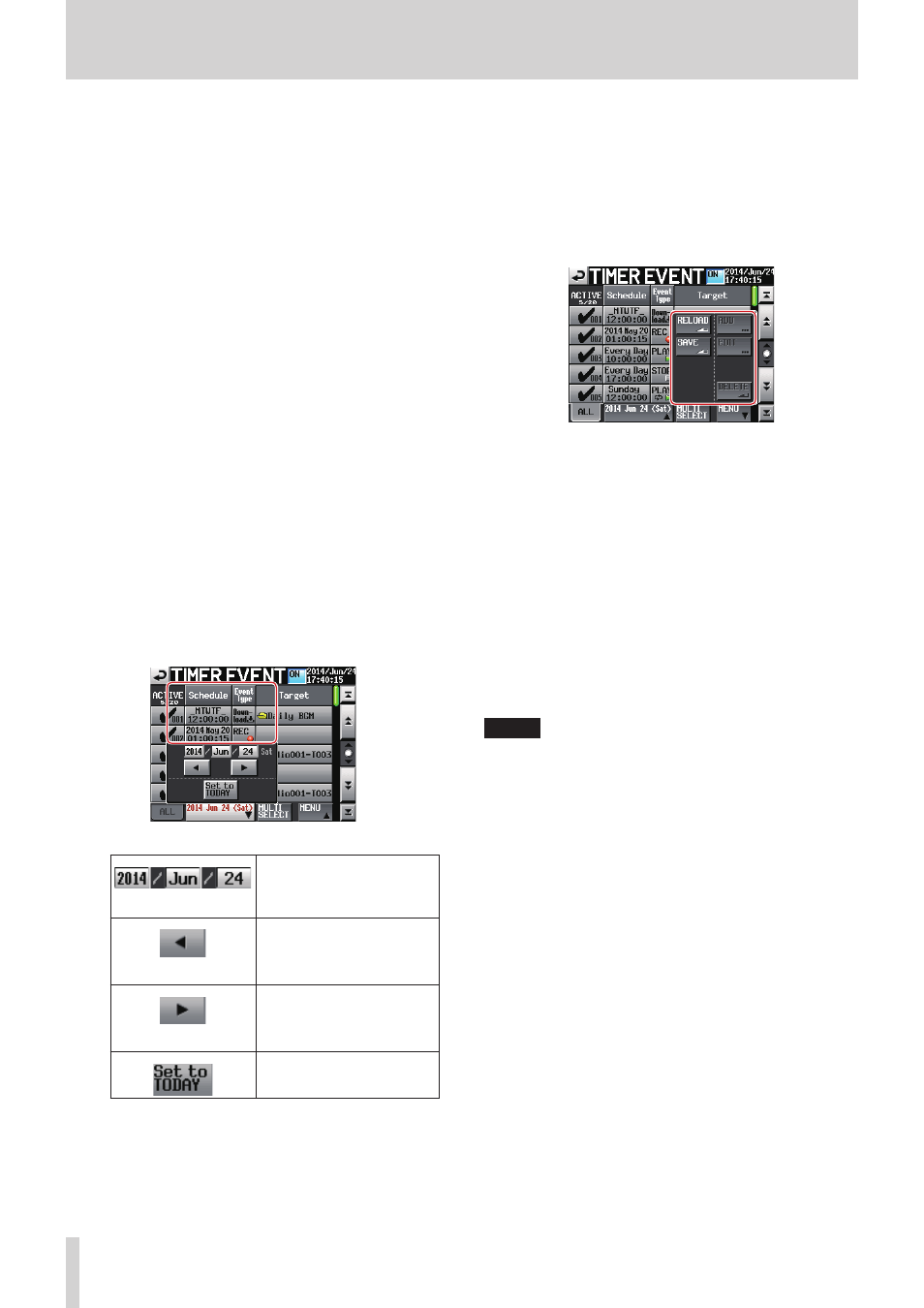
100
TASCAM HS-20
10 – Internal settings
3
Event Type button
This shows the event type.
See the Event Type/Function list above for the meanings of
the icons.
4
Timer event function switch (ON/OFF)
This button turns the timer event function on/off.
Touch this button to turn it ON/OFF.
5
Current date and time
This shows the current date and time of the built-in clock.
6
Event on/off switches
Use these buttons to turn individual events on/off.
An event is on when its button has a check mark.
7
Target button
This shows the file/folder that will be affected by the event.
This shows the name of the file that will be played for a
playback/repeat playback event.
This shows the name of the file/folder that will be used for
download/delete & download events.
8
ALL button
Touch this button to make it active and show all set events.
9
Display filter button
o
Touch this button to make it active and show only events
for the shown date.
o
Touch this button to open a date selection pull-up menu.
When the pull-up menu is open, touch this again to close
it.
Display filter pull up menu
Date setting area
Touch these to highlight them
yellow. When highlighted,
you can use the DATA dial to
adjust them.
Touch this button to switch to
the previous day.
Touch this button to switch to
the previous day.
Touch this button to switch to
the next day.
Touch this button to switch to
the next day.
Touch this button to switch to
today's date.
0
MULTI SELECT button
Press this button to activate a mode that allows the selection
of multiple events.
q
MENU button
o
Touch this button to open a pull-up menu.
o
When the pull-up menu is open, touch this again to close
it.
If a timer event has been edited, but not saved, a V icon
will appear on this button.
MENU button pull-up menu.
RELOAD button
Discard all changes and reload the timer event infor-
mation file.
SAVE button
Save the timer event information file to the media.
If a timer event has been edited, but not saved, a V icon
will appear on this button.
ADD button
Open the Timer Event Setup screen where you can edit a
new timer event.
EDIT button
Open the Timer Event Setup screen where you can edit
the selected timer event.
DELETE button
Touch this button to delete the selected timer event.
NOTE
• Timer event functions are enabled only when in take mode.
• A maximum of 100 events can be registered and executed.
• For example, if 20 events that are each repeated 10 times
are registered, the total number of executed events would
be 200 (10 x 20). In order to keep the number of executed
events at 100 or less, only the first 10 events would be
executed. The latter 10 events would not be executed.
• Events are automatically sorted by their starting time.
• If there are two events at the same time, only the event
registered later in a list will be enabled.
• Recording/repeat playback timer events will continue until
a stop timer event.
• If the time of a recording/playback/repeat playback timer
event arrives during recording, recording will continue.
• If the time of a recording/playback/repeat playback timer
event arrives during playback, that event will be executed.
• If the time of a download timer event arrives during
recording/playback, recording/playback will continue
uninterrupted and the download event will be executed.
• If the time of a recording/playback/repeat playback timer
event arrives during downloading, downloading will
continue uninterrupted and that event will be executed.
• If a file downloaded by a download timer event has the
same name as a file in the current folder, it will overwrite
that file.
• If the time of a delete & download timer event arrives during
recording/playback, recording/playback will continue