Displaying a folder/file, Displaying folder/file information, Viewing and working with folders and files – Teac HS-20 User Manual
Page 95: Browse), 10 – internal settings
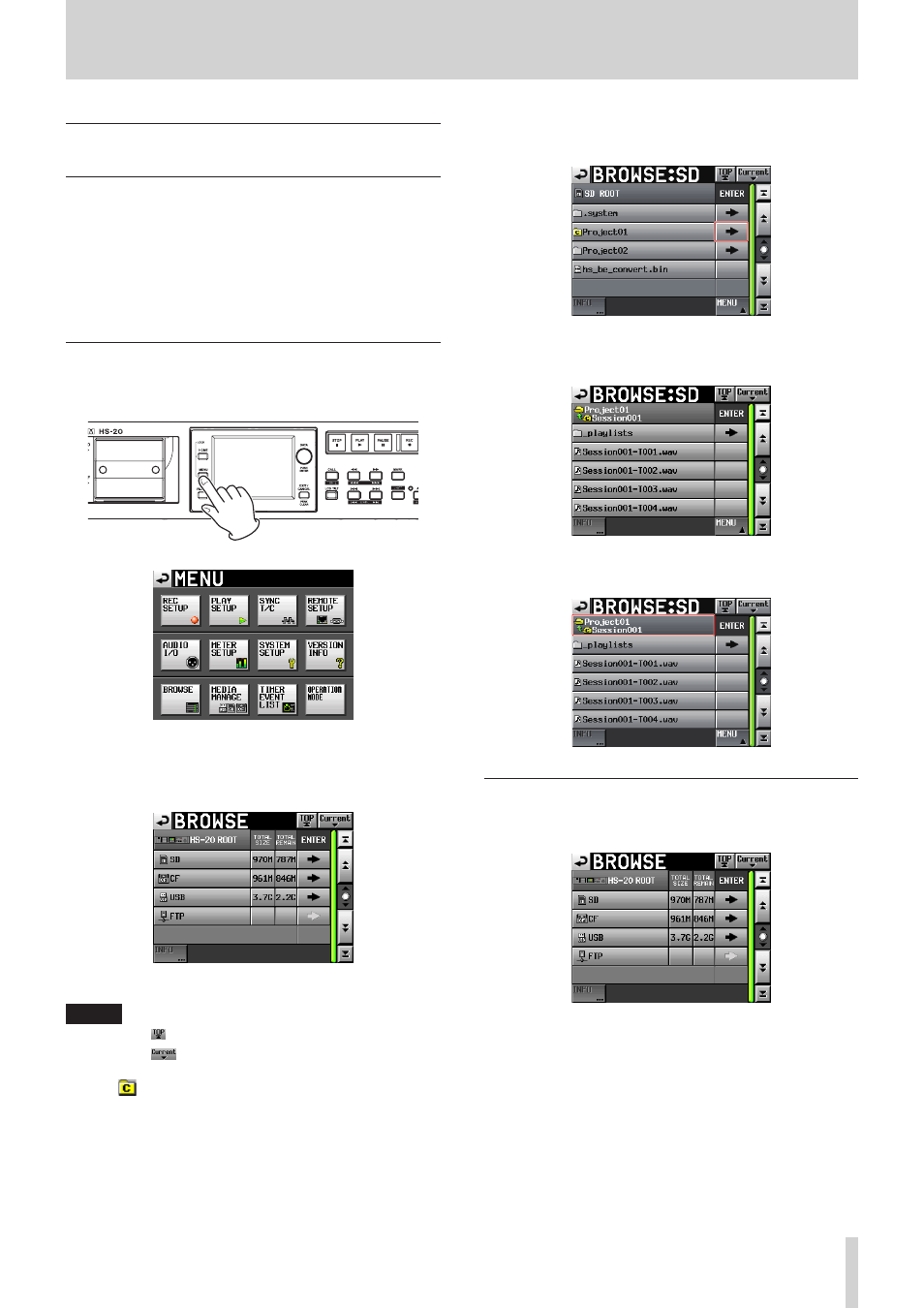
TASCAM HS-20
95
10 – Internal settings
Viewing and working with folders and
files (BROWSE)
This section describes how to work with folders and files on SD
cards, CF cards, USB flash drives and FTP servers.
o
Displaying a folder/file
o
Displaying folder/file information
o
Deleting a folder/file
o
Copying a folder/file
Displaying a folder/file
1 Press the MENU key on the front panel to open the MENU
screen.
2 Touch the BROWSE button to open the BROWSE screen.
The media selection screen appears the first time.
The content of the last displayed media/folder appears the
second time and later.
SD card
NOTE
• Touch the button to return to the media selection screen.
• Touch the
button to move to the current folder in the
current media.
• The
icon appears with a "C" and is highlighted yellow
for the current folder in the current media.
3. Touch the e button to move to the media/folder to see its
content.
"Project01" folder
4. To move to a subfolder, touch the e button by the folder's
name.
5. To move up one folder, touch the media name/folder name
button shown at the upper left of the screen.
Displaying folder/file information
1 Move to the media/folder containing the folder/file for
which you want to view its information.
SD card