Daylight saving time setup screen, Sntp setup screen, 10 – internal settings – Teac HS-20 User Manual
Page 93
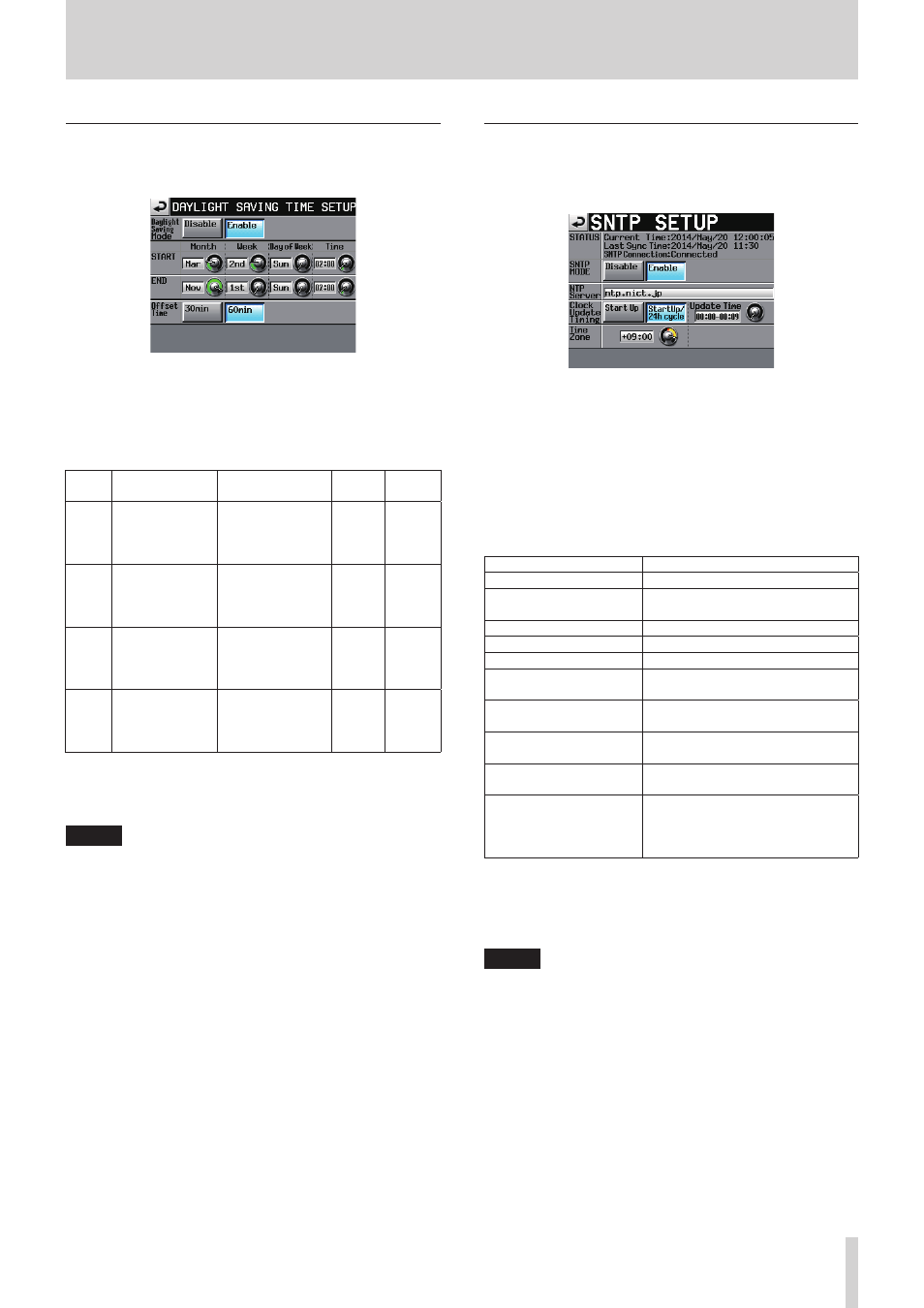
TASCAM HS-20
93
10 – Internal settings
DAYLIGHT SAVING TIME SETUP screen
Use this screen to set the internal clock to use daylight
saving time during the set period.
Daylight Saving Mode
Set whether or not the HS-20 follows Daylight Saving Time
changes.
o
Disable (default): The HS-20 does not follow DST changes.
o
Enable: The HS-20 follows DST changes.
Explanation
Values
START
default
END
default
Month
Sets the start and
end months for
Daylight Saving
Time.
Jan, Feb, Mar, Apr,
May, Jun, Jul, Aug,
Sep, Oct, Nov, Dec
Mar
Nov
Week
Sets the start
and end week for
Daylight Saving
Time
1st, 2nd, 3rd, 4th,
5th, Last
2nd
1st
Day of
Week
Sets the start
and end day for
Daylight Saving
Time
Sun, Mon, Tue,
Wed, Thu, Fri, Sat
Sun
Sun
Time
Sets the start
and end hour for
Daylight Saving
Time
00:00-24:00
(01:00/step)
02:00
02:00
To make the above settings, touch a knob to select it,
making the background of the parameter yellow, and turn
the DATA dial to set it.
NOTE
This screen shows the local time setting, not Coordinated
Universal Time (UTC).
Offset Time
This is the amount of time that the clock is advanced during
daylight saving time.
Setting buttons: 30min, 60min
Default: 60min
SNTP SETUP screen
Use the screen to set the SNTP function that allows the unit
to automatically synchronize the date and time with an
Internet time server.
STATUS
This shows the current status of the system in regards to
SNTP.
o
Current Time: This shows the current date and time used
by the unit.
o
Last Sync Time: This shows the time the unit last synchro-
nized with an NTP server.
o
SNTP Connection: This shows the status of connection
with an NTP server.
Message
Meaning
Successful update
Time updated successfully
Successful update with
skew
Delay occurred but time was updated
Starting Up
The connection is starting up
Accessing Server
Connecting to server
Disabled
SNTP function is disabled
Waiting for Network
Waiting to establish network
connection
Server Name not found
The server name could not be found
from a DNS server
Server Name found
The server name was found from a
DNS server
Server connection failed
There was no response from the
server
Server refusing connections
The server responded, but it is
refusing additional connections, so
choosing a different SNTP server
would be good.
SNTP MODE
o
Disable (default): The SNTP function is not used.
o
Enable: The SNTP function is used.
NOTE
To use the SNTP function, you must make the following NTP
Server setting and DNS server setting on the NETWORK
page of the REMOTE SETUP screen.
NTP Server
Shows the NTP server name (32 characters or less)
o
Default: ntp.nict.jp
Touch this area to open the NTP SERVER name input screen
shown below.