Sorting takes, Changing the order of takes, Editing take names – Teac HS-20 User Manual
Page 61: 8 – take mode
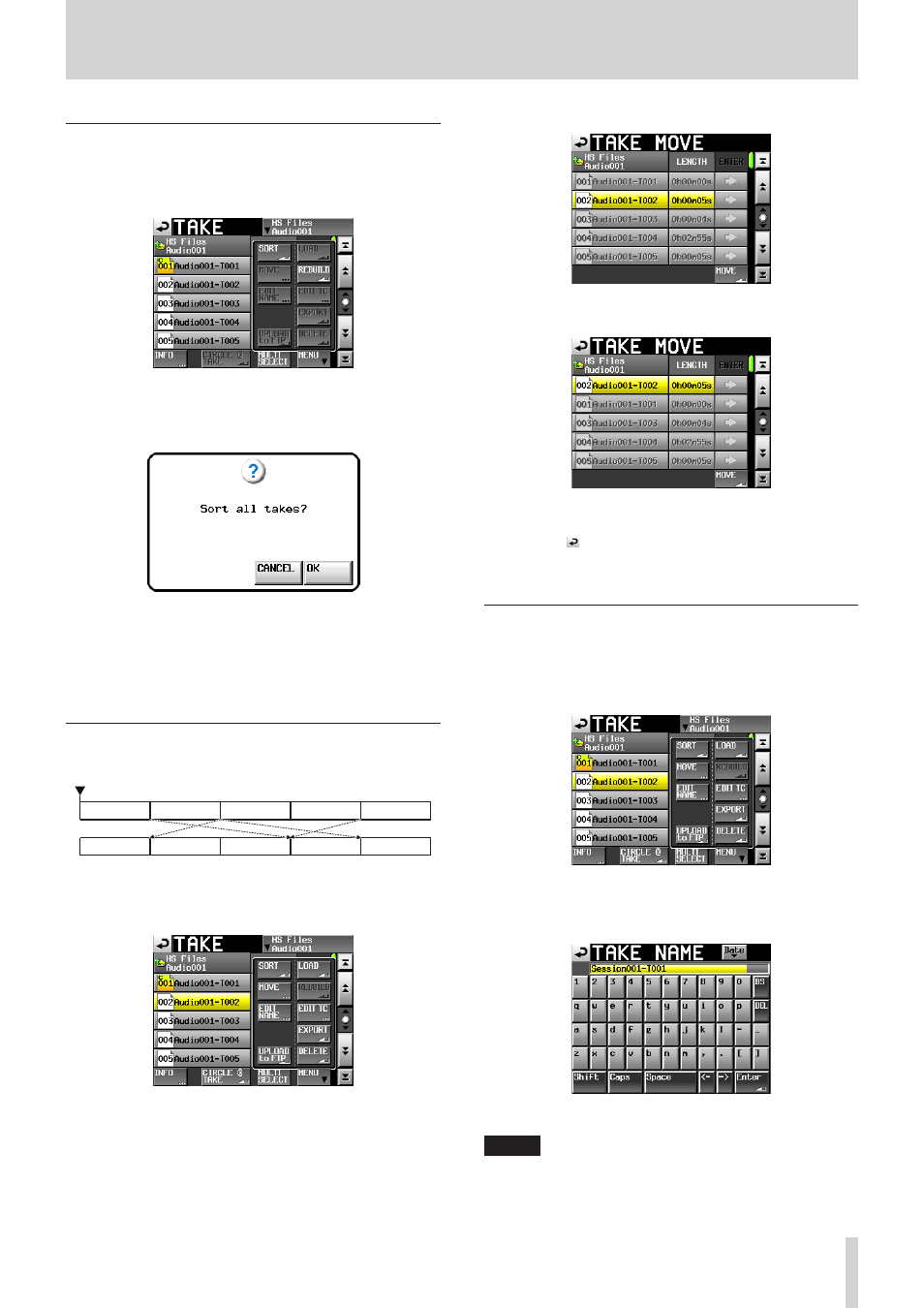
TASCAM HS-20
61
8 – Take mode
Sorting takes
You can sort the order of take playback by name.
1. Touch the MENU button on the take selection screen to
open the pull-up menu.
Take selection screen with pull-up menu open
2. Touch the SORT button on the pull-up menu to open a
confirmation pop-up window.
Confirmation message screen
3. Touch the OK button or press the ENTER key on the pop-up
window to sort the order of take playback by name.
Touch the CANCEL button to return to the take selection
screen.
Changing the order of takes
You can move a take to change the playback order.
TAKE-3
TAKE-1
TAKE-2
TAKE-3
TAKE-4
TAKE-5
TAKE-4
TAKE-1
TAKE-2
TAKE-5
1. Select a take you want to move on the take selection screen.
2. Touch the MENU button on the take selection screen to
open the pull-up menu.
Take selection screen with pull-up menu open
3. Touch the MOVE button on the pull-up menu to open the
TAKE MOVE screen.
4. Use the DATA dial and scroll buttons to move the selected
take.
5. Touch the MOVE button or press the ENTER key to move the
take to the order shown.
Touch the button at the upper left of the screen or press
the EXIT/CANCEL key to return to the take selection screen
without moving the take.
Editing take names
1. Select the take with the name you want to edit on the take
selection screen.
2. Touch the MENU button on the take selection screen to
open the pull-up menu.
Take selection screen with pull-up menu open
3. Touch the EDIT NAME button on the pull-up menu to open
the TAKE NAME screen.
TAKE NAME Screen
NOTE
When you have selected multiple takes, you cannot select
the EDIT NAME button on the pull-up menu.
4. Input the take name. Follow the procedures “Editing the