Uploading takes to an ftp server, Deleting a take, Uploading takes to an ftp server deleting a take – Teac HS-20 User Manual
Page 60: 8 – take mode
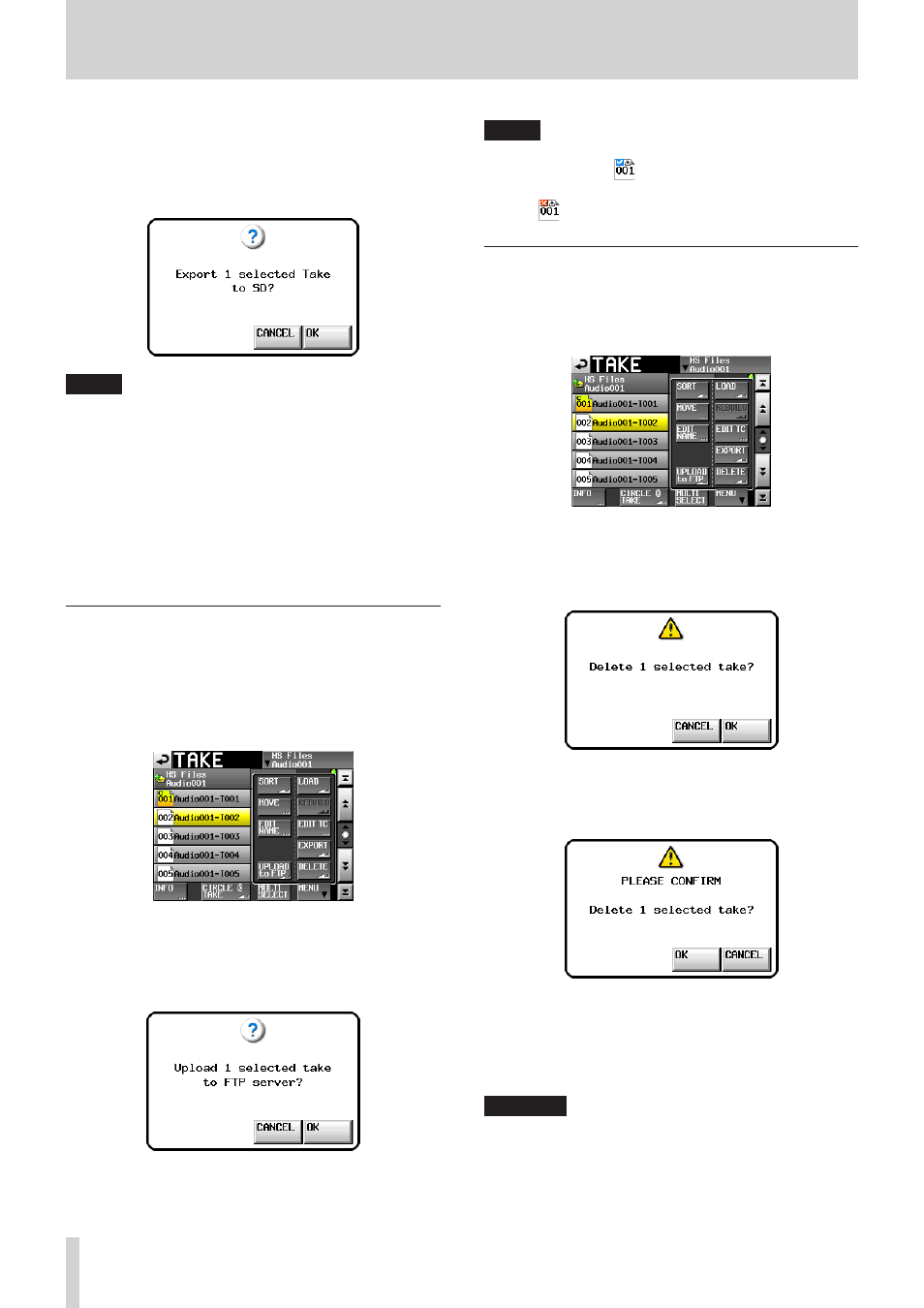
60
TASCAM HS-20
8 – Take mode
3. Touch the EXPORT button on the pull-up menu to open the
following pop-up window. Touch the OK button or press the
DATA dial to export the selected take.
Touch the CANCEL button on the pop-up window to return
to the take list screen.
NOTE
• If the target destination is empty (does not have a current
folder), the same folder structure as the source folder is
created there automatically during the export.
• If the target destination contains a file with the same name,
a pop-up window stating “Selected Take Already exist in
Export destination.” appears and exporting does not occur.
• When the total size of the EXPORT file exceeds the free space
in the export destination, a pop-up window stating “Cannot
EXPORT. Not enough space on xxx”* is shown before the
export starts, and exporting does not occur.
*xxx: SD/CF card(export destination media name)
Uploading takes to an FTP server
This unit can upload takes to a designated folder on the FTP
server set on the FTP page of the REMOTE SETUP screen.
1. Select a take you want to upload on the take selection
screen.
2. Touch the MENU button on the take selection screen to
open the pull-up menu.
3. Touch the UPLOAD to FTP button on the pull-up menu to
open a confirmation pop-up window. Touch the OK button
or press the DATA dial to upload the selected take.
Touch the CANCEL button on the pop-up window to return
to the take list screen.
NOTE
The file icon for a take that has been successfully uploaded
is shown like this:
.
The file icon for a take that has failed to upload is shown like
this:
.
Deleting a take
1. Select the take that you want to delete on the take selection
screen.
2. Touch the MENU button on the take selection screen to
open the pull-up menu.
Take selection screen with pull-up menu open
3. Touch the DELETE button on the pull-up menu.
4. Touch the OK button or press the DATA dial when the confir-
mation message is displayed on the pop-up window.
Confirmation message screen
5 Touch the OK button or press the DATA dial when the recon-
firmation message is displayed on the pop-up window.
Reconfirmation message screen
During deletion, a progress bar is shown in a pop-up
window.
When deleting completes, the pop-up window will
disappear.
CAUTION
You can delete a take already in use in the timeline mode or
playlist mode.
If you delete such a folder/file, an error pop-up appears
when you attempt to play the corresponding region/entry.