9 – playlist mode, Playlist operations, Loading a folder – Teac HS-20 User Manual
Page 65: Creating a new playlist, Loading a folder creating a new playlist
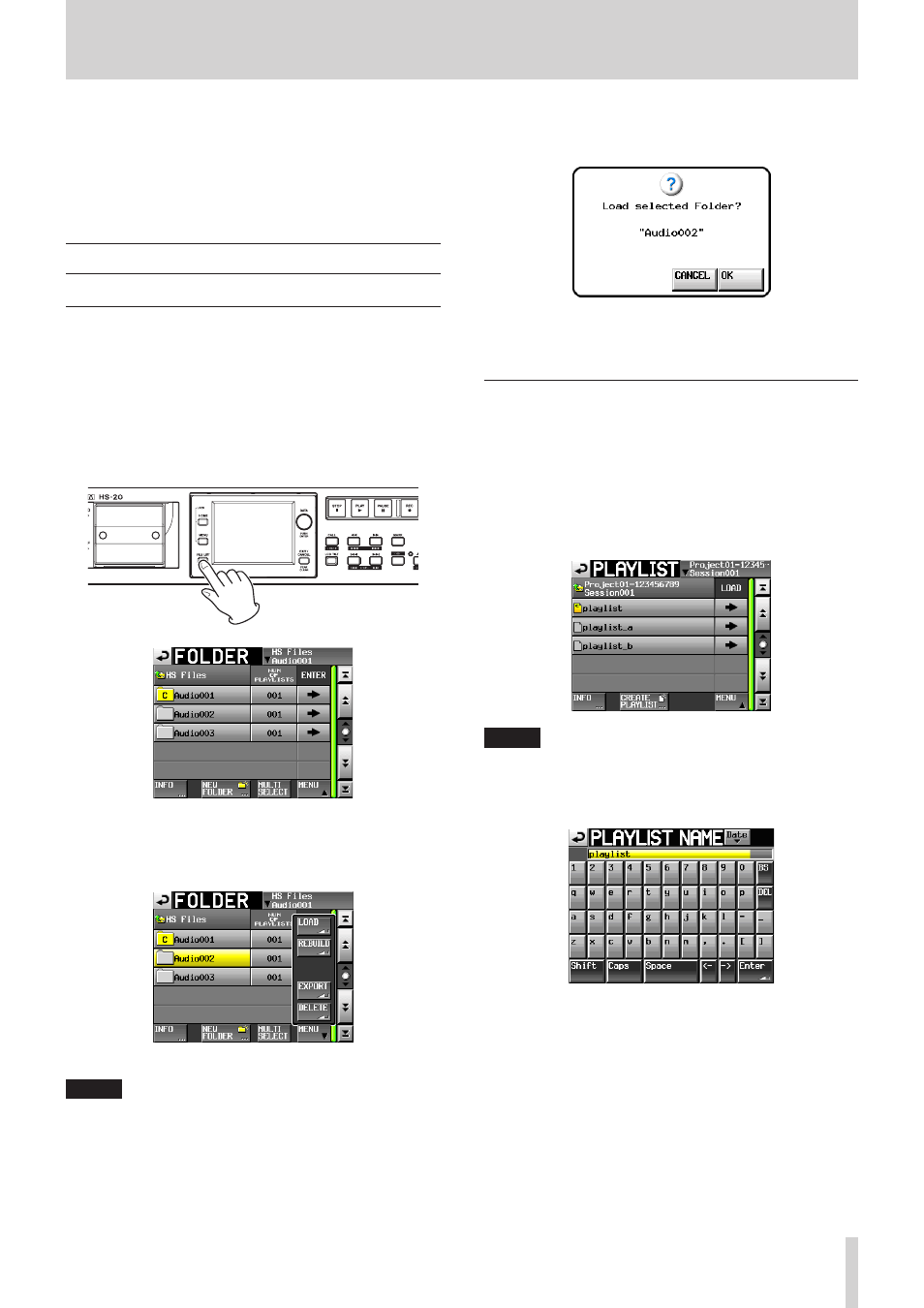
TASCAM HS-20
65
9 – Playlist mode
In this chapter, we explain how to use the playlist mode. To
use this unit in playlist mode, set the unit’s operation mode to
PLAYLIST MODE. (See “Selecting the operation mode” on page
38.)
Please refer to “4 – Basic operation” on page 26 when reading
this chapter.
Playlist operations
Loading a folder
Takes/files can only be added to the playlist from the currently
loaded folder. When takes/files that are in other folders are
added to a playlist they are copied to the current folder. Load a
folder first.
1 Press the HOME key on the front panel to open the Home
screen.
Then, press the FILE LIST key again to open the folder
selection screen.
2. Touch a folder name button to select a folder.
Its background appears yellow.
3. Touch the MENU button on the folder selection screen to
open the pull-up menu.
4. Touch the LOAD button in the pull-up menu.
NOTE
You can also press the e button for a folder to load it. If it is
not the current folder, a pop-up window appears confirming
that you want to load it. Touch the OK button.
5. Touch the OK button or press the DATA dial when a confir-
mation pop-up message appears.
When loading completes, the last loaded playlist (or a
playlist created by default for a new folder) is automatically
loaded and the Home Screen reopens.
Creating a new playlist
You can create a playlist (JPPA PPL file) in the folder of the
current folder.
The file path is as follows when you view a card on your
computer.
{Card drive name}:\{HS Files}\{folder name}\{_playlists}\
{Playlist file}
1. Press the FILE LIST key on the front of the unit to open the
playlist selection screen.
NOTE
When you create a folder, one JPPA PPL file is created
automatically.
2. Touch the CREATE PLAYLIST button to open the PLAYLIST
NAME screen.
Enter the playlist name.
To enter the playlist name, follow the procedures “Editing
the name of a folder in the root directory” on page 33.
3. Touch the Enter button or press the DATA dial.