10 – internal settings, Rs–422 page, Network page – Teac HS-20 User Manual
Page 86
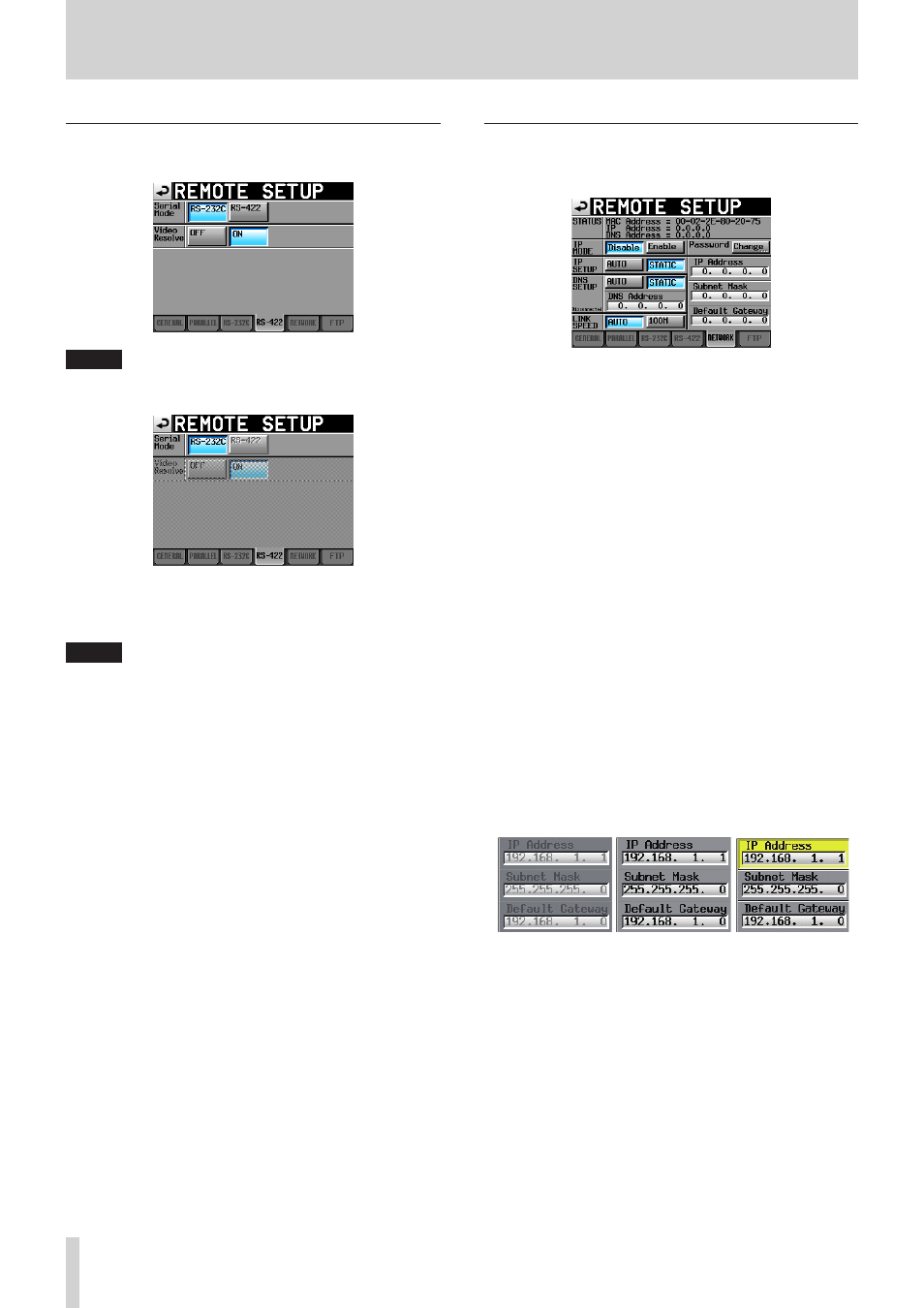
86
TASCAM HS-20
10 – Internal settings
RS–422 page
Make RS-422 serial control transmission settings on this page.
NOTE
If an optional SY-2 has not been installed, the items will be
shaded and cannot be set.
Serial Mode
Set the serial connection mode with the following buttons.
Setting buttons: RS-232C (Default), RS-422
NOTE
• Only the connector selected with this setting will function.
The RS-232C and RS-422 connectors cannot both be used
at the same time.
• This setting is synchronized with the Serial Mode item on the
RS-232C page.
• If an optional SY-2 has not been installed, this cannot be set
to RS-422.
Video Resolve
When slaving this unit to a VCR, video sync signals might be
used instead of word sync signals for the common standard
clock. In the same way as with word sync signals, you can
select whether the video clock is followed (synchronizing
the beginning of timecode frames with video signal frame
edges) or it is independent from the frame clock.
This must be turned ON to accurately control this unit from
a video editor.
ON (default): timecode frame edges synchronized with
video signal frame edges
OFF: Independent from video frame clock
NETWORK page
Make settings related to NETWORK communication on this
page.
STATUS
Shows the MAC Address of this unit and the current IP
Address.
Password
Press the Change button to open the CHANGE PASSWORD
screen.
IP MODE
Use these buttons to enable or disable network functions.
Setting buttons: Disable (default), Enable
IP SETUP
Use this section to set the IP Address, Subnet Mask and
Default Gateway.
AUTO:
The IP Address, Subnet Mask and Default
Gateway are set automatically.
Use this setting when a DHCP server exists
on the network.
STATIC:
(default value)
Set the IP Address, Subnet Mask and Default
Gateway manually.
IP Address/Subnet Mask/Default Gateway
When IP SETUP is set to STATIC, the IP Address, Subnet Mask
and Default Gateway are shown here.
Touch an area to open a corresponding setting screen.
Default: 0. 0. 0. 0.
Depending on the IP SETUP setting, the appearance of this
area will change as follows:
タッチ中
STATIC設定時
AUTO設定時
When touching
When setting STATIC
When setting AUTO
DNS SETUP
Set the DNS server IP address so that the IP address can be
looked up by server name.
AUTO:
The DNS server IP Address is set automati-
cally.
Use this setting when a DHCP server that
can return a DNS server IP address exists on
the network.
STATIC:
(default value)
Set the DNS server IP Address manually.
DNS Address
When DNS setup is set to STATIC, this shows the DNS server
IP address. Touch it to open a setting screen.
Default: 0. 0. 0. 0.