Editing the name of a folder in the root directory, Loading a folder in the root directory, Editing the name of a folder in the root – Teac HS-20 User Manual
Page 33: Directory loading a folder in the root directory, 5 – file list
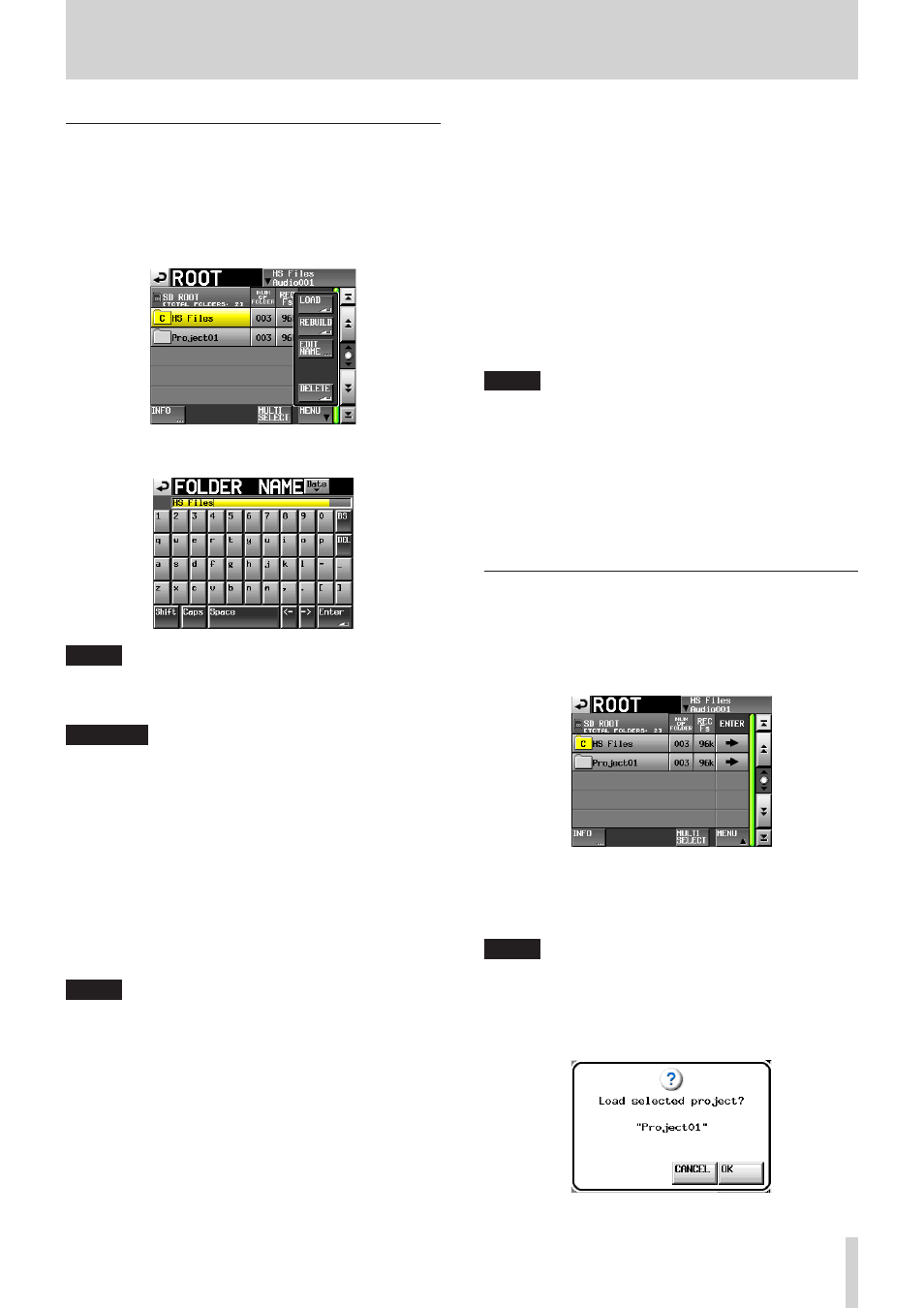
TASCAM HS-20
33
Editing the name of a folder in the root
directory
1. Select the folder with the name that you want to edit on
the root folder selection screen. The selected folder name is
highlighted in yellow.
2. Touch the MENU button on the root folder selection screen
to open the pull-up menu.
3 Touch the EDIT NAME button on the pull-up menu to open
the FOLDER NAME screen.
NOTE
When multiple folders are selected, the EDIT NAME button
(to edit folder names) cannot be selected in the pull-up
menu.
CAUTION
Name input screens such as the FOLDER NAME screen
cannot show any characters other than alphanumeric
characters and symbols.
If any characters other than alphanumeric characters and
symbols are contained in the name, such characters will
be deleted when a name input screen such as the FOLDER
NAME screen is opened.
o
Date button
Touch this button to change the folder name to the
date and time from the unit's clock in a “yyyy–mm–dd”
format.
If the same folder name already exists, an underscore (_)
followed by a number that has not been used is added.
NOTE
After pressing the Date button to change the name to the
date, you can further edit the name on this screen.
o
Folder name display area
The input folder name is shown.
The maximum number of characters allowed is indicated
by a yellow background.
o
Character buttons
Use to input the file name.
o
BS button
Use this to erase the character to the left of the cursor.
o
DEL button
Use this to erase the character to the right of the cursor.
o
Shift button
Touch this to switch between numerals and symbols and
uppercase and lowercase Roman letters.
o
Caps button
Use to input uppercase letters.
o
Space button
Use to input a space.
o
<- / -> buttons
Use these to move the cursor.
o
Enter button
Touch this to confirm the input name.
NOTE
When the Folder NAME screen is open, you can also use an
external keyboard to input names.
4. Touch the Enter button on the FOLDER NAME screen or
press the DATA dial to confirm the folder name.
Character input limitation
The maximum number of characters allowed is indicated
by the yellow background in the folder name display area.
Excess characters have a gray background and are discarded
when the Enter button is pressed.
Loading a folder in the root directory
1. Press the FILE LIST key on the front of the unit to open
the AES31 file selection, take selection or playlist selection
screen.
Then, press the FILE LIST key again twice to open the root
folder selection screen.
2. Select the folder in the root directory that you want to load.
3. Touch the MENU button on the root folder selection screen
to open the pull-up menu.
4. Touch the LOAD button in the pull-up menu.
NOTE
When multiple folders are selected, the LOAD (folder
loading) item cannot be selected.
5 Touch the OK button or press the DATA dial when a confir-
mation pop-up message appears.
After loading completes, the Home Screen opens.
5 – FILE LIST