5 – file list, Explanation of folder structure, Folder structure – Teac HS-20 User Manual
Page 30: File names, File formats, File list screen overview, Root folder selection screen, Explanation of folder structure folder structure, File formats file list screen overview, Ee “file list screen
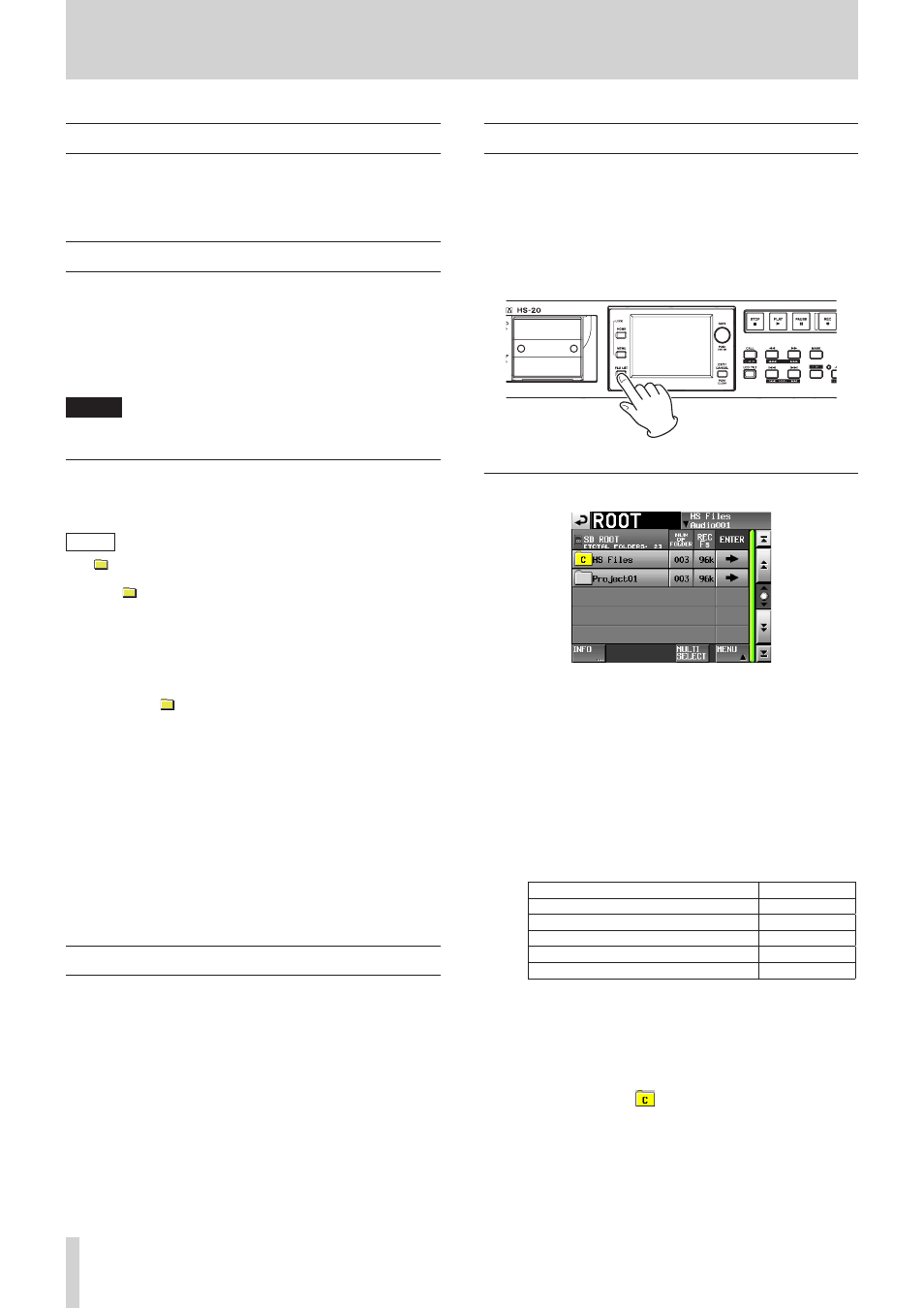
30
TASCAM HS-20
5 – FILE LIST
Explanation of folder structure
This unit manages audio files in audio folders.
Each SD/CF card has an "HS Files" folder that holds audio folders
that contain audio files (which are called "takes") in groups.
Folder structure
The folder structure is as shown below.
You can check the SD/CF card folder and file structure by
accessing it from a computer using a card reader, for example.
Be aware, however, if you change or erase files inside a folder,
or change any names, the unit might not be able to play the
contents of that folder.
NOTE
Other management files and folders are also created.
File names
The format used in naming files is as follows.
[Take name first half]-[letter][take number].wav
ROOT
├─
HS Files
│ │
│ ├─
Audio001
│ │ │
│ │ ├─ defaultAES.adl
1
│ │ ├─
Audio001-T001.wav
│ │ ├─ Audio001-T002.wav
│ │ │
:
│ │ ├─ Audio001.adl
│ │ │
│ │ └─
_playlists
│ │ │
│ │ ├─ defaultPPL.ppl
2
│ │ ├─ Playlist01.ppl
│ │ ├─ Playlist02.ppl
│ │ │ :
│ │ ├─ exportedPPLFile.ppl
│ │ │ :
│ │ │ :
│ │ ├─ PPLFileforImport.ppl
│ │ │ :
│ │ │ :
1
This AES31 file is automatically created
2
This PPL file is automatically created
File formats
This unit can record and play files with the following types of
formats.
File formats:
BWF/WAV*
Sampling frequencies: 44.1/48/88.2/96/176.4/192 kHz
Quantization bit depth: 16/24 bits
Number of tracks:
2
*This unit cannot record ordinary WAV files.
(It can only play them.)
FILE LIST screen overview
Press the FILE LIST key on the front of the unit to open the
AES31 file selection, take selection or playlist selection screen
according to the operation mode.
When one of these screens is open, press the FILE LIST key to
open the audio folder selection screen.
When the audio folder selection screen is open, press the FILE
LIST key to open the root folder selection screen.
Root folder selection screen
o
Directory display
The current directory level and number of subfolders
within the root folder are shown.
(In the example above, the root directory of the SD card
contains two folders.)
o
NUM OF FOLDER column
Shows the total number of folders in the root directory.
o
Fs
Shows the sampling frequency setting used when
recording for each folder. The sampling frequency values
are abbreviated as follows.
Sampling frequencies:
Fs abbreviation
44.1kHz
44k
47.952 kHz (48 kHz –0.1% pull-down)*
48k–
48.048 kHz (48 kHz +0.1% pull-up)*
48k+
88.2kHz
88k
176.4kHz
176k
*This unit is not compatible with 47.952/48.048kHz
recording/playback. When loaded, "Unsupported Fs."
appears in a pop-up and recording and playback are
disabled.
o
ENTER button
Touch the e button for the current folder (the letter
“C” appears in the
icon, which is also highlighted
yellow) to view its contents.
If you touch the e button for any folder other than the
current folder, a pop-up window will appear confirming
that you want to load that folder. Touch the OK button
to show the contents of that folder after it completes
loading.
o
Folder Name button