10 – internal settings, Ftp page – Teac HS-20 User Manual
Page 87
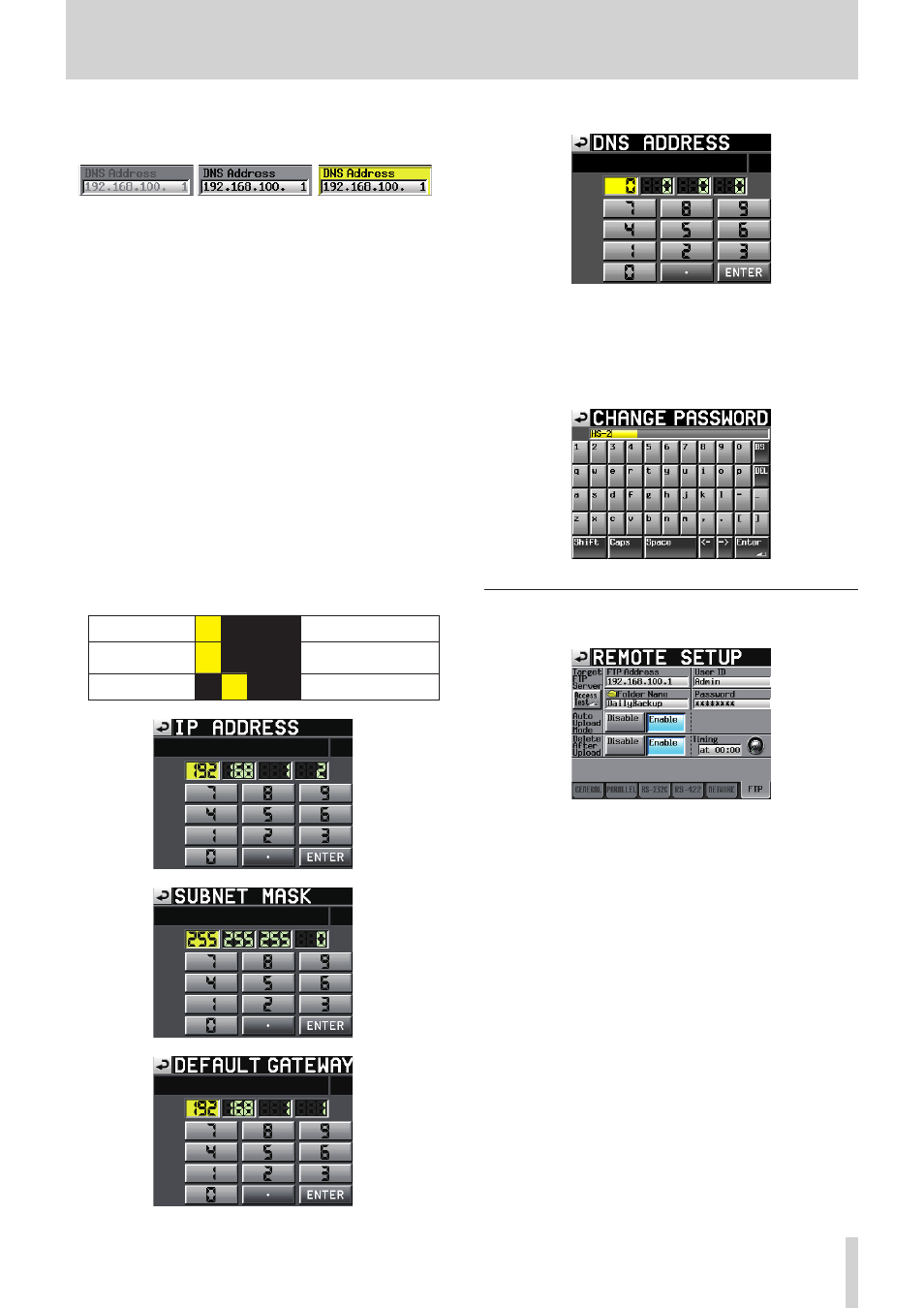
TASCAM HS-20
87
10 – Internal settings
Depending on the DNS SETUP setting, the appearance of
this area will change as follows.
タッチ中
STATIC設定時
AUTO設定時
When touching
When setting STATIC
When setting AUTO
LINK SPEED
Set the network connection speed.
o
AUTO (default):
Connects using a link speed
adapted automatically to the connection environment.
o
100M: Operates with a fixed link speed of 100 Mbps
Changing the IP Address, Subnet Mask, Default Gateway
and DNS Address settings
Touch the applicable area on the NETWORK page of the
REMOTE SETUP screen to open the corresponding setting
screen.
o
Numbers are three digits.
(For those of two digits or less, you do not need to input
0 first.)
o
The first digits are selected when the screen opens.
o
If you touch the number button for the first number after
entering selection mode, only that number will be input.
After this, other numbers can be input like on a calculator.
o
Touch the dot (.) button to move the selection to the next
number.
Example:
Shown on screen 192.
168. 1.
1
Input 1234
234.
168. 1.
1
(The first “1” is pushed
out.)
Input “ . ”
234
168.
1.
1
Changing the password setting
Touch the Change button located near Password on the
NETWORK page of the REMOTE SETUP screen to open
the CHANGE PASSWORD screen where you can set the
password.
Up to nine characters can be entered.
FTP page
Make settings related to the FTP client function.
Target FTP Server
Set the FTP server to be connected.
Touch it to open a setting screen.
o
FTP Address:
Set the address of the FTP server to be connected.
o
Folder Name
Set the default folder for uploading to the FTP server and
downloading from FTP.
o
User ID
Set the user ID used to connect to the FTP server.
o
Password
Set the password used to connect to the FTP server.
o
Access Test
Touch this button to test the connection with the set FTP
server. A pop-up message with the result will be shown.
Auto Upload Mode
Set whether or not files that have completed recording are
automatically uploaded to the FTP server.
o
Disable (default): Files will not upload automatically.
o
Enable: Files will upload automatically.