10 – internal settings, File format page – Teac HS-20 User Manual
Page 79
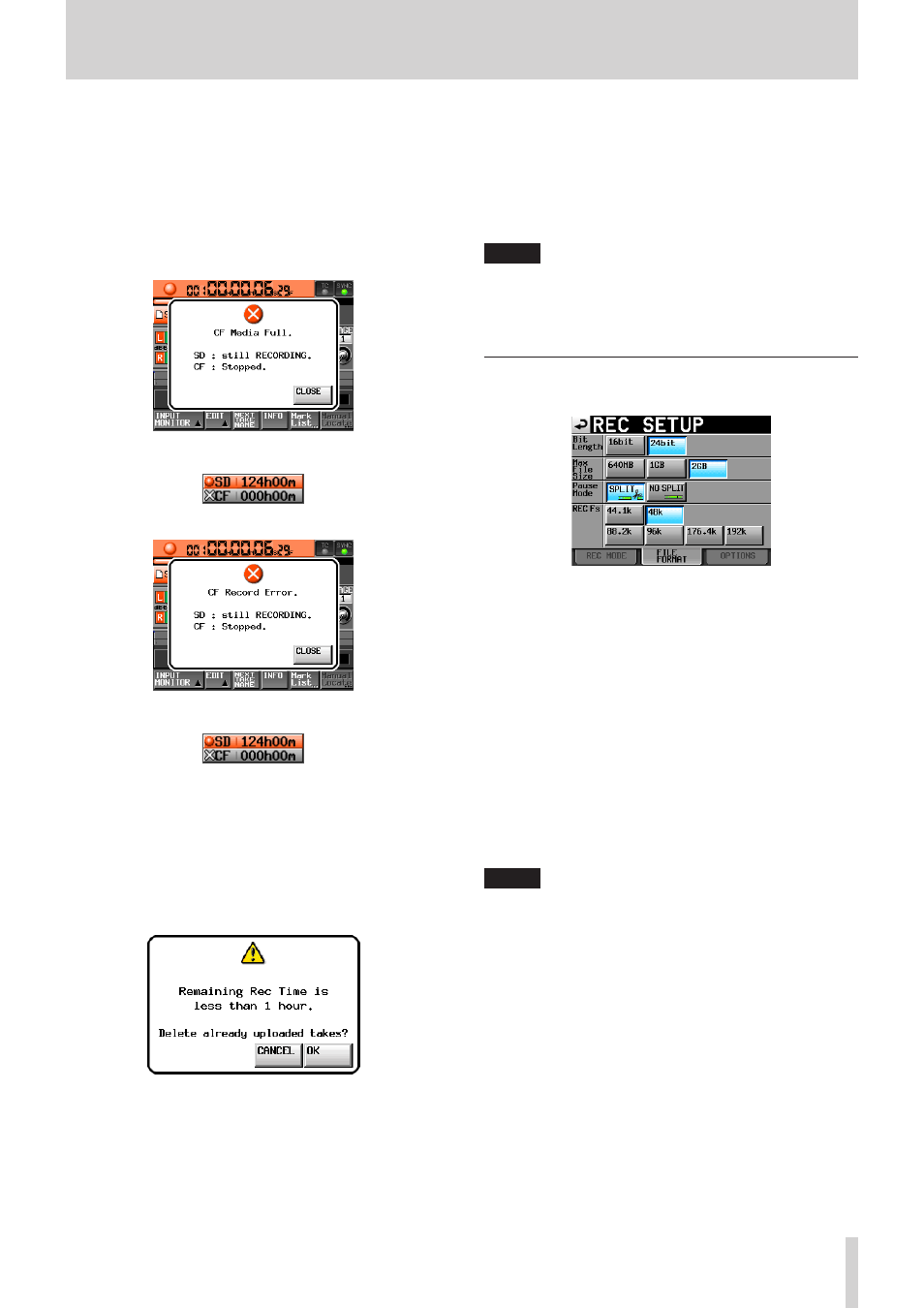
TASCAM HS-20
79
10 – Internal settings
o
If the space on either of the media runs out or an error
occurs during recording with Mirror set, recording to the
media with no space remaining or to the media on which
an error has occurred will stop. Recording of the current
file to the other media will also stop, but recording will
continue as the next take in a new file.
Then, the message and media remaining space buttons
will be shown as follows.
1 If either of the media has run out of space
Media remaining space buttons
2 If a recording error has occurred with either of the media
Media remaining space buttons
8
Auto SPACE Check
You can set Target Free SPACE to a minimum time that will be
used to provide a warning when the amount of remaining
media space changes, for example, when recording stops,
the recording sampling frequency is changed or a download
completes.
If the remaining recordable time becomes less than the set time,
the following pop-up window appears.
The following pop-up window appears.
Touch the OK button. Touch the OK button again when the
confirmation pop-up message appears to delete all files that
have already been uploaded to an FTP server.
If there are no uploaded files, the following pop-up window
appears:
“There are no uploaded takes to delete.”
The following pop-up window appears.
Press the CANCEL button to open a pop-up confirmation
window.
Setting buttons: Disable (default), Enable
Target Free SPACE
Setting range (in hours): 1h (default) to 24h
NOTE
Even if you delete files, it is possible that the time set for
the Target Free SPACE might not be made available for
recording with this function.
In this case, delete unneeded files manually.
FILE FORMAT page
Make settings related to the file format on this page.
Bit Length
Set the quantization bit rate for recording files using the
following buttons.
Setting buttons: 16bit (default), 24bit
Max File Size
Set the maximum size for recording files using the following
buttons.
Setting buttons: 640MB, 1GB, 2GB (default)
Pause Mode
Set whether or not to divide files when a recording is paused
using the following buttons.
Setting buttons: SPLIT (default), NO SPLIT
REC Fs
This shows the file recording sampling frequency.
Setting buttons: 44.1k, 48k (default), 88.2k, 96k, 176.4k, 192k
NOTE
In timeline mode, the recording sampling frequency cannot
be changed on this page.
If you want to record with a timeline that has a sampling
frequency different from the current one, follow the proce-
dures in “Creating new AES31 editing information” on page
43 and create an AES31 editing information file for the
desired sampling frequency.