10 – internal settings – Teac HS-20 User Manual
Page 103
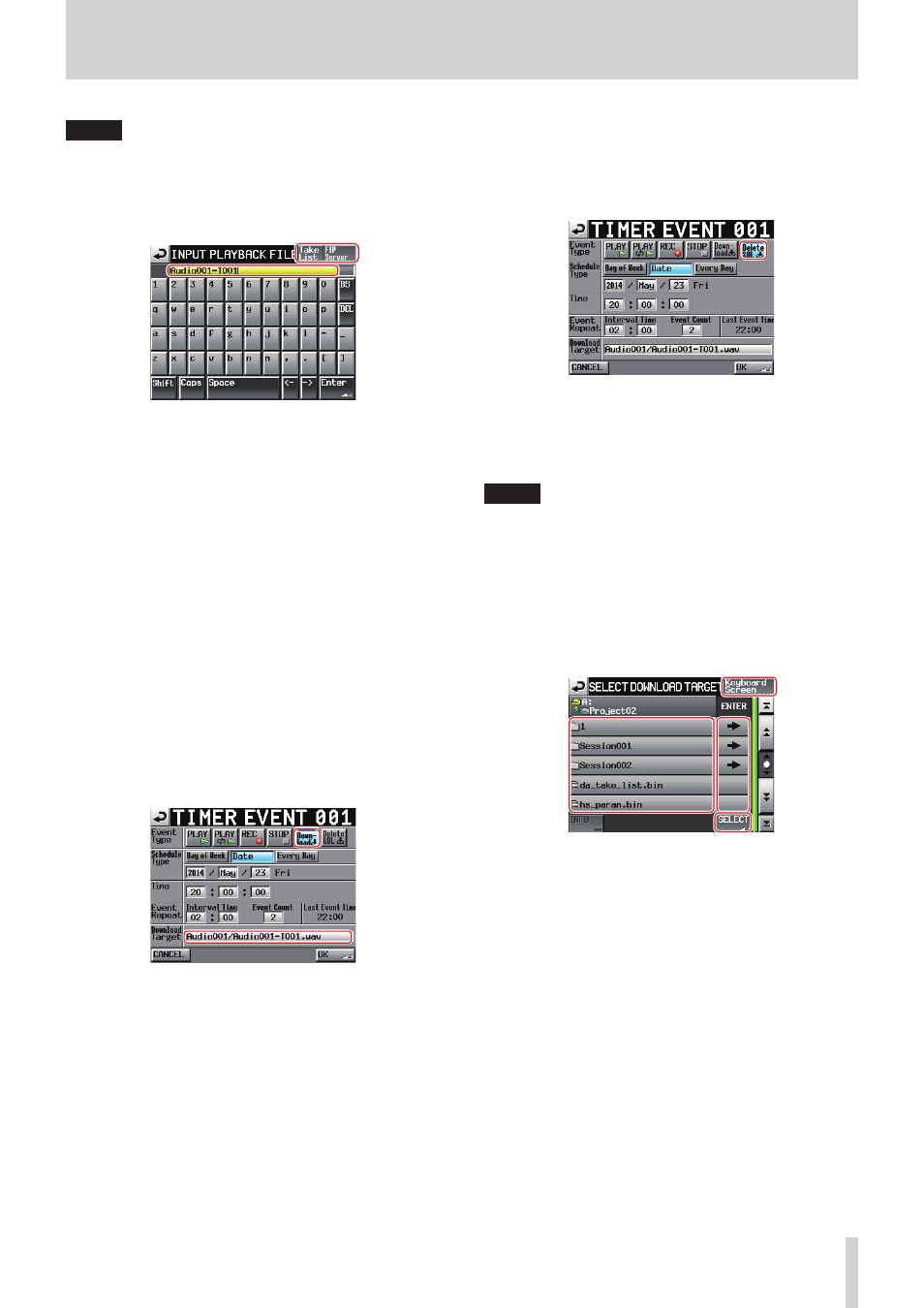
TASCAM HS-20
103
10 – Internal settings
NOTE
On this screen, you can set Japanese names for files that
have not yet been downloaded to the media in the unit.
INPUT PLAYBACK FILE screen
On the screen, you can input the characters of playback
file names.
Take List/FTP Server selection buttons
Take List button:
Touch this to switch to the SELECT
TAKE screen.
FTP Server button: Press this button to open the FTP
Server BROWSE screen.
Playback file input
o
Touch the ENTER button to set the input file name as the
playback file name and return to the Timer Event screen.
o
Even if ".wav"is not input, ".wav" will be automatically
added to the file name.
o
If the filename exceeds the screen width, use the arrow
(<-/->) keys to move the cursor and scroll the name
left and right. When the left or right end is not being
displayed, "…" appears at that end.
Download event/Delete & download event screens
o
Download event screen
Use this screen to download set folders/files from the
FTP server.
On the TIMER EVENT SETUP screen, touch the Down-load
(È) button to open the following screen.
o
Delete & download event screen
After all audio files in the current folder are deleted, the
unit will download set folders/files from the FTP server.
On the TIMER EVENT SETUP screen, touch the Delete&DL
(È) button to open the following screen.
Download Target
This shows the path of the file/folder that will be
downloaded.
Touch this area to open the SELECT DOWNLOAD TARGET
screen.
NOTE
The download server is the server set on the FTP page of the
REMOTE SETUP screen.
SELECT DOWNLOAD TARGET screen
On the Download event/Delete & download event
screen touch the Download Target path to open one of
the following two download selection screens
FTP Server BROWSE screen
On this screen, you can select the path of a file/folder on
the FTP server.
Path name input screen button
Keyboard Screen button: Touch this to switch to the path
name input screen.
File/folder to be downloaded
This shows the names of files/folders on the FTP server.
Touch a file/folder name to select it and highlight it
yellow.
SELECT button
When a file/folder name is selected, touch the SELECT
(¸) button to set the selected file/folder path as the
file/folder to be downloaded, and return to the Timer
Event Setup screen.
If you press the SELECT (¸) button without selecting
anything, the currently shown folder path will be set for
download, and the Timer Event Setup screen will reopen
Path name input screen
On this screen, you can input the characters of path
names for download.