Folder selection screen, Aes31 file selection screen, 5 – file list – Teac HS-20 User Manual
Page 31
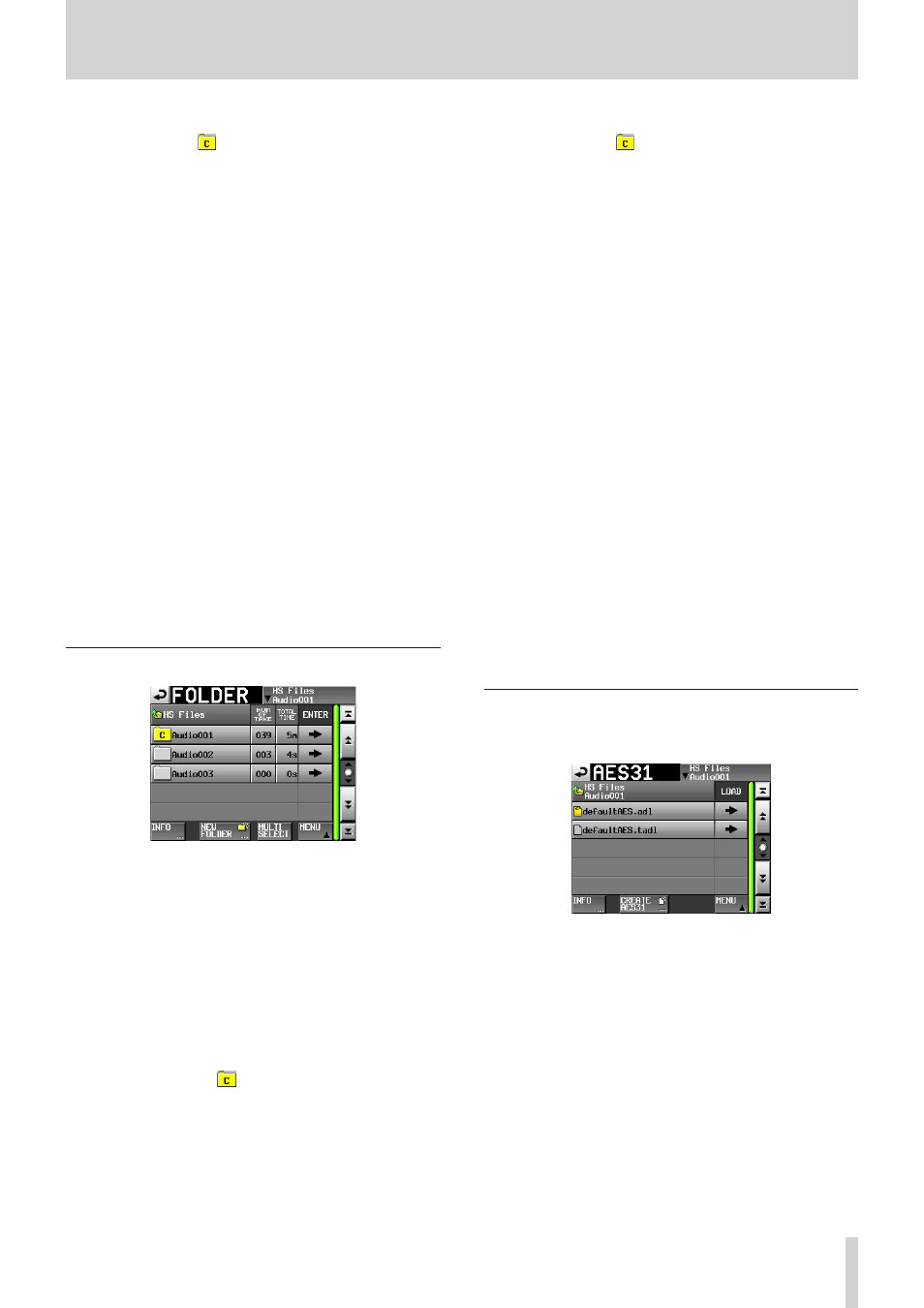
TASCAM HS-20
31
5 – FILE LIST
Touch to select the corresponding folder. The letter “C”
appears in the
icon, which is also highlighted yellow,
for the currently loaded folder.
o
INFO button
Touch this button when a folder is selected to open a
pop-up window with information about that file.
If no folder is selected, press this button to show infor-
mation about the entire card.
o
MULTI SELECT button
Use this to enable the selection of multiple folders.
o
MENU button
Touch to open a pull-up menu where you can select
LOAD, REBUILD, EDIT NAME and DELETE.
o
Scroll buttons
Use these buttons to scroll to the beginning or end of
the folder list or scroll one page (five lines) forward or
backward. You can also scroll through the folder list one
line at a time using the DATA dial.
o
Folder name at the top right of display
Touch this to open a screen according to mode as
follows.
Timeline mode Opens the AES31 file selection screen
for the current folder.
Take mode
Opens the take selection screen for
the current folder
Playlist Mode
Opens the playlist selection screen for
the current folder
Folder selection screen
o
Folder display
This shows the current folder.
Touch this area to show the root folder selection screen.
o
NUM OF TAKE (timeline and take modes)
This shows the number of takes in the folder.
o
TOTAL TIME (timeline and take modes)
This shows the total time of the takes in the folder.
o
NUM OF PLAYLISTS (playlist mode)
This shows the number of playlists in the folder.
o
ENTER button
Touch the e button for the current folder (the letter
“C” appears in the
icon, which is also highlighted
yellow) to view its contents.
If you touch the e button for any folder other than the
current folder, a pop-up window will appear confirming
that you want to load that folder. Touch the OK button to
show the contents of that folder.
o
Folder Name button
Touch to select the corresponding folder. The letter “C”
appears in the
icon, which is also highlighted yellow,
for the currently loaded folder.
o
INFO button
Touch this button when a folder is selected to open a
pop-up window with information about that file.
If no folder is selected, press this button to show infor-
mation about the folders in the currently selected root
folder.
o
NEW FOLDER button
This shows the screen for creating a new folder.
o
MULTI SELECT button
Use this to enable the selection of multiple folders.
o
MENU button
Touch to open a pull-up menu where you can select
LOAD, REBUILD, EXPORT and DELETE.
o
Scroll buttons
Use these buttons to scroll to the beginning or end of
the folder list or scroll one page (five lines) forward or
backward. You can also scroll through the folder list one
line at a time using the DATA dial.
o
Folder name at the top right of screen
Touch to open the following screen according to mode.
Timeline mode Opens the AES31 file selection screen
for the current folder.
Take mode
Opens the take selection screen for the
current folder
Playlist Mode
Opens the playlist selection screen for
the current folder
AES31 file selection screen
The AES31 file selection screen is only shown when the
operation mode is timeline mode.
o
Folder name column
This shows the current folder name.
Touch this area to open the folder selection screen.
o
LOAD column
Touch the e button for the corresponding AES31 file to
import its editing information.
o
AES31 file name buttons
Touch to select the corresponding AES31 file.
o
INFO button
Touch this button when an AES31 file is selected to open
a pop-up window with information about the selected
file.
Press this button when no AES31 file is selected to show
information about the current folder.
o
CREATE AES31 button
This shows the screen for creating a new AES31 file.