7 – timeline mode, Preparing to record, Basic preparations – Teac HS-20 User Manual
Page 39: Creating new folders, Recording mode settings, Setting the file format
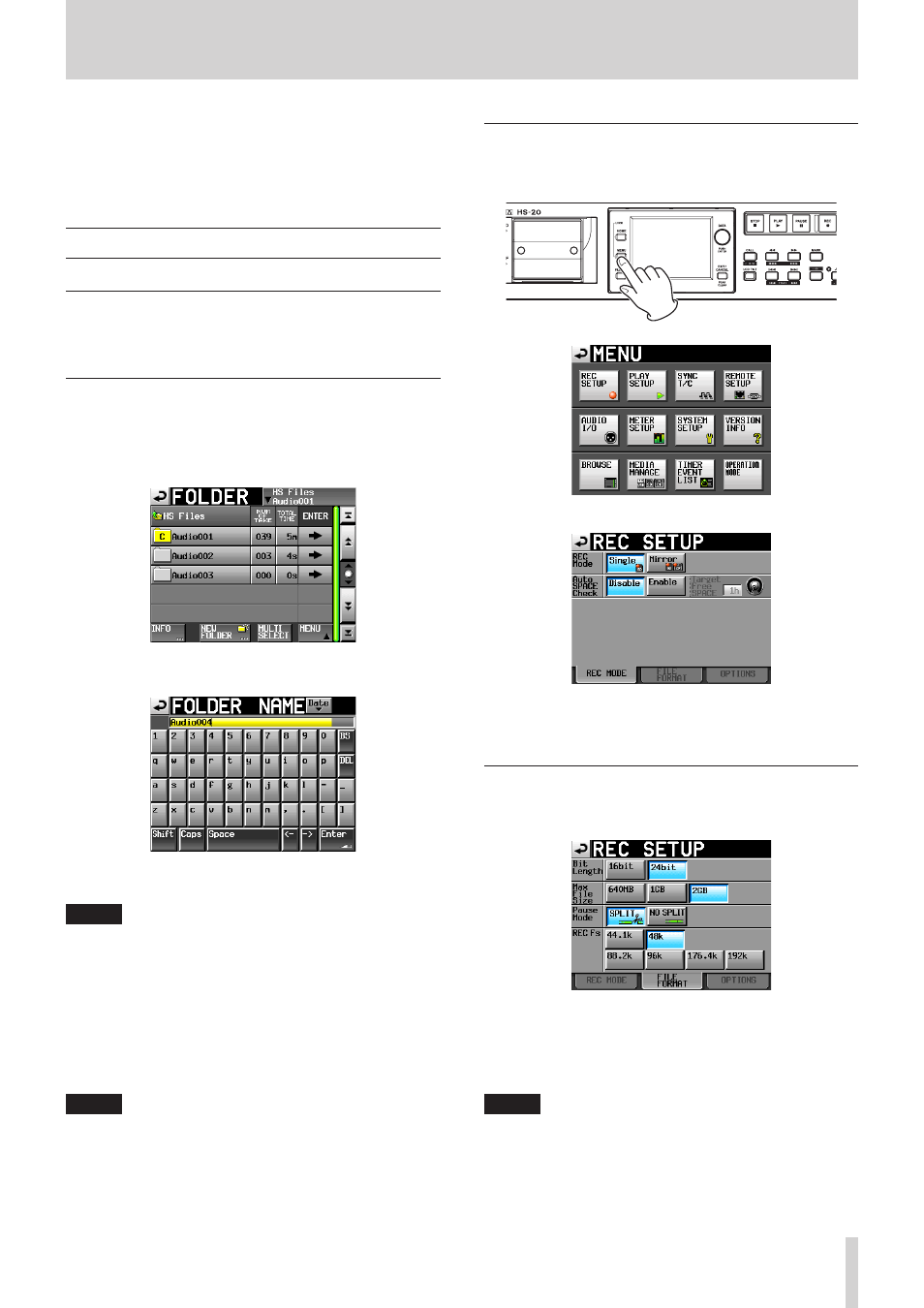
TASCAM HS-20
39
7 – Timeline mode
In this chapter, we explain how to use the timeline mode. To
use this unit in timeline mode, set the unit’s operation mode to
TIMELINE MODE. (See “Selecting the operation mode” on page
38.)
Please refer to “4–Basic operation” when reading this chapter.
Preparing to record
Basic preparations
Refer to “4 – Basic operation” on page 26 and make the basic
preparations for recording.
Creating new folders
Create new folders as necessary.
1. Press the FILE LIST key on the front of the unit to open the
AES31 file selection screen. Then, press the FILE LIST key
again to open the folder selection screen.
2. Touch the NEW FOLDER button to open the FOLDER NAME
page.
Follow the procedures “Editing the name of a folder in the
root directory” on page 33 to input the folder name.
NOTE
You cannot use the “@” symbol at the beginning of a folder
name.
4. Touch the Enter button or press the DATA dial.
5. Touch the OK button or press the DATA dial when a confir-
mation pop-up message appears.
When creation of the folder completes, the Home Screen
reopens.
For details about folder operations, see “Folder operations” on
NOTE
If you want to record with a timeline that has a sampling
frequency different from the current one, follow the proce-
dures in “Creating new AES31 editing information” on page
43 and create an AES31 editing information file for the
desired sampling frequency.
Recording mode settings
1. Press the MENU key on the front panel to open the MENU
screen.
2. Touch the REC SETUP button to open the REC SETUP screen.
On the REC MODE page, you can select the recording mode.
The background color for the selected mode is light blue.
For more details, see “REC MODE page” on page 77.
Setting the file format
Touch the FILE FORMAT tab on the REC SETUP screen to open
the following screen.
On the FILE FORMAT page, set bit-length, maximum file size,
how files are treated when recording is paused, and the
recording sampling frequency. The selected items have a light
blue background.
For details, see “FILE FORMAT page” on page 79.
NOTE
In timeline mode, the recording sampling frequency cannot
be changed on this page.
If you want to record with a timeline that has a sampling
frequency different from the current one, follow the proce-
dures in “Creating new AES31 editing information” on page
43 and create an AES31 editing information file for the
desired sampling frequency.