Entry list screen, Editing a playlist (adding, clearing and editing, Entries) – Teac HS-20 User Manual
Page 68: Ee “entry list, 9 – playlist mode
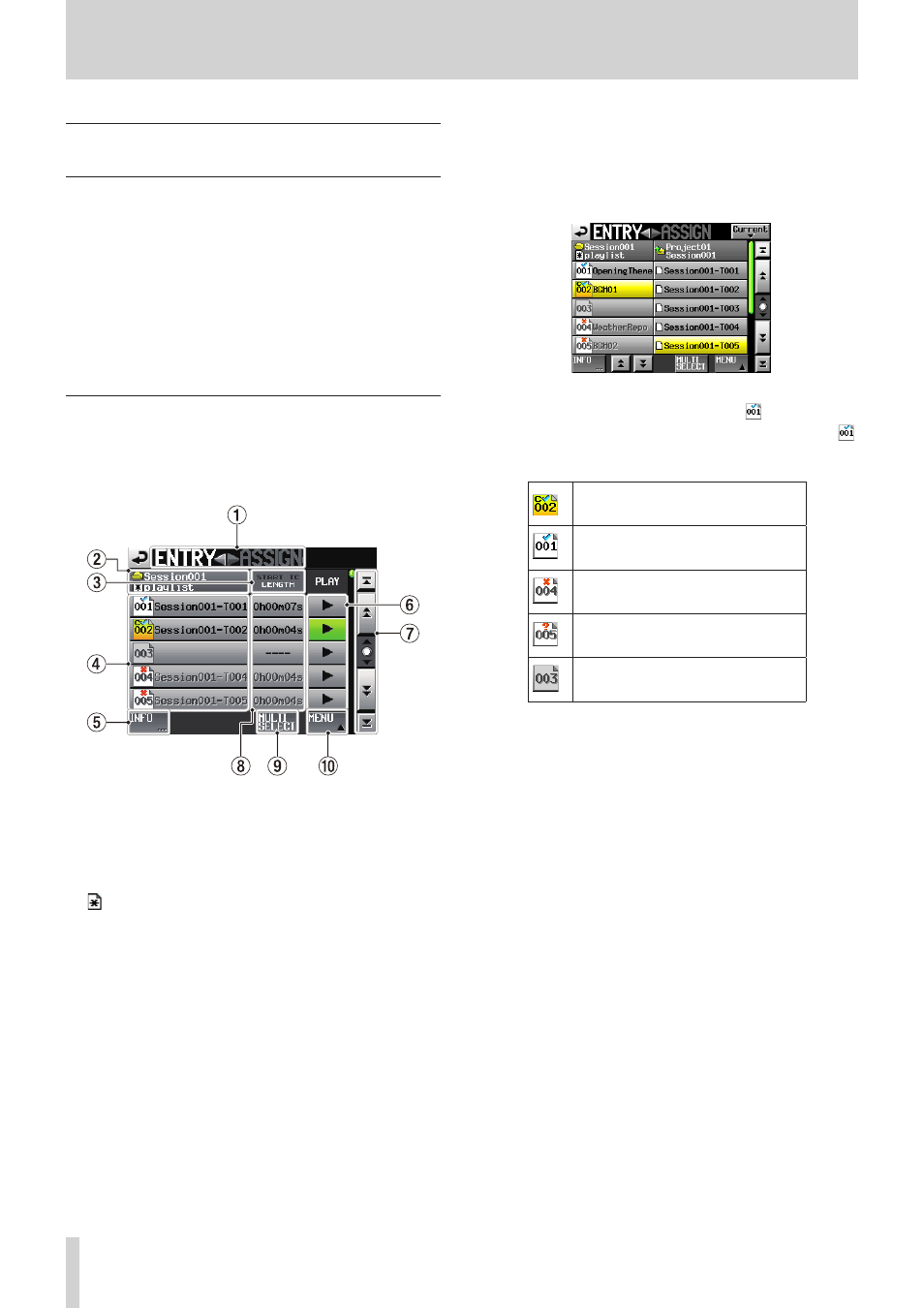
68
TASCAM HS-20
9 – Playlist mode
Editing a playlist (adding, clearing and
editing entries)
A playback unit in a playlist is called an “entry”.
A maximum of 100 entries can be added to a playlist.
Only takes (files) in the folder in which the playlist was created
can be added as entries.
When a take (file) that is in another folder is added to a playlist, it
is copied to the folder where the playlist was made.
Even during playback of a playlist, entries can be added to or
removed from it. Their names can also be changed.
The entry that is currently playing, however, cannot be changed.
Use the ENTRY list and ASSIGN file screens to edit playlists.
ENTRY list screen
To open this screen, touch a take or entry name button on the
Home Screen to open a pull-down menu and touch the ENTRY
LIST button, or touch the ENTRY g part of the ENTRY g t
ASSIGN button on the ASSIGN file screen.
1
ENTRY g t ASSIGN button
Switches between the ENTRY list and ASSIGN file screens.
Touch the t ASSIGN part to open the ASSIGN file screen.
2
Playlist name display
This shows the current playlist name.
is shown if editing has been performed without saving.
3
START TC/LENGTH button
Touch this area to switch between showing the starting
time (START TC) and the length (LENGTH) in the START
TC/LENGTH column. The one shown in white is currently
displayed.
4
Entry name button
Touch to select the corresponding entry.
Touch this button to open the take list on the right side.
When this list is open, you can touch a take name button
to assign that take to the selected entry name button.
Take list open
The entry number appears inside the icon.
The playlist verification status also appears inside the
icon. If the format of the file is different or the file does
not exist, its name appears in gray.
Currently loaded entry
Entry is okay
Entry is a format that cannot be played
back
File added for entry has been deleted
via FTP or on the BROWSE screen
No entry
5
INFO button
When an entry is selected, press this button to open an
information pop-up for that entry.
When an entry is not selected, press this button to show
information about the current playlist.
6
PLAY buttons
Touch to play the corresponding entry. These turn green
during playback of the corresponding entries. Touch one
during playback to stop playback of the corresponding
entry.
7
Scroll buttons
Use these buttons to scroll to the beginning or end of
the entry list, or to scroll one page (five lines) forward or
backward. You can also scroll through the entry list one line
at a time using the DATA dial.
8
START TC/LENGTH column
This shows the entry starting time or entry length (time). The
START TC/LENGTH button item shown in white is currently
shown.
9
MULTI SELECT button
Touch to enable the selection of multiple entries.
0
MENU button
Touch to open a pull-up menu where you can select
REBUILD, CLEAR, ADJUST, SAVE and SAVE AS.