Saving aes31 editing information, Attaching a name to and saving aes31 editing, Information – Teac HS-20 User Manual
Page 42: 7 – timeline mode
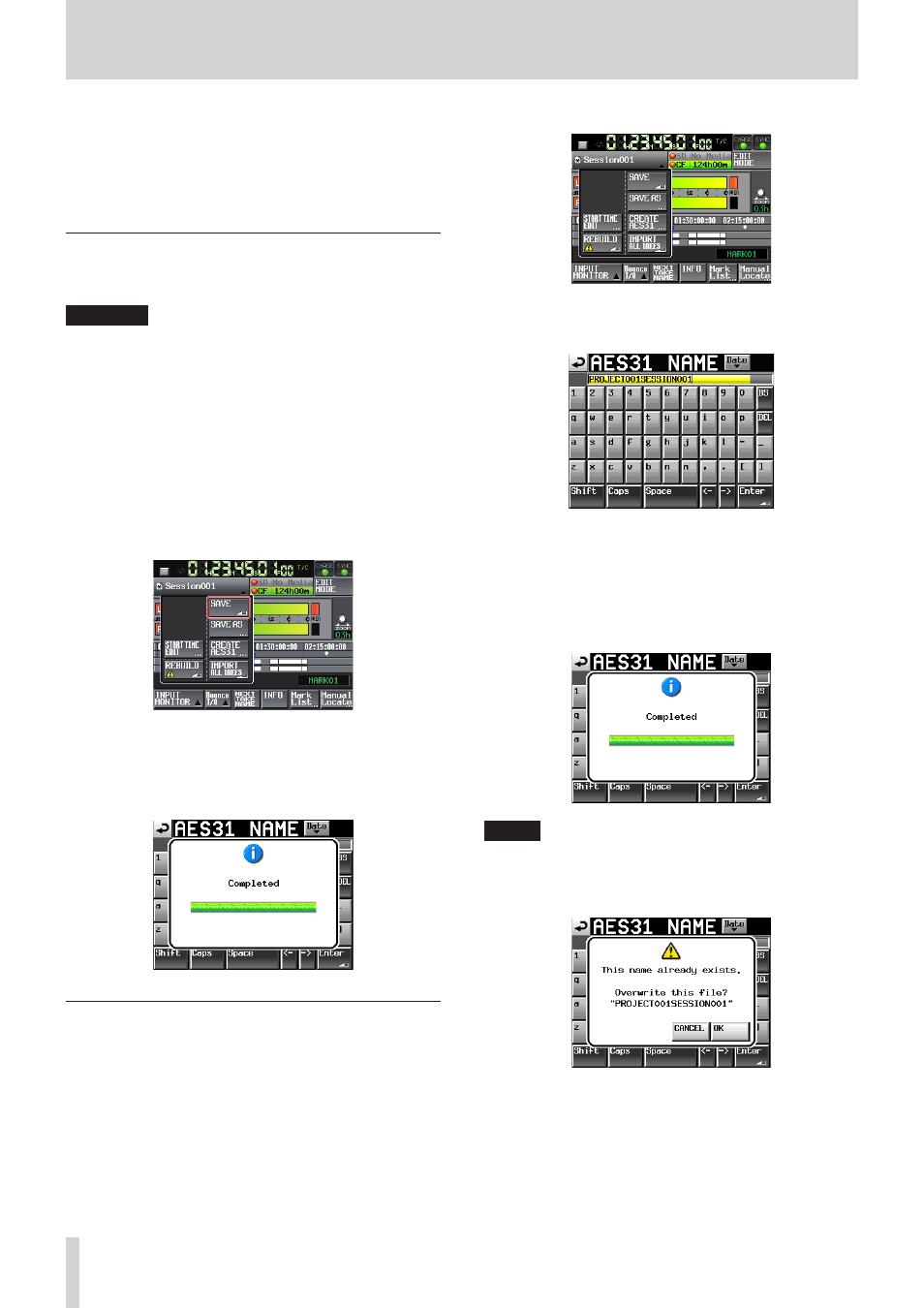
42
TASCAM HS-20
7 – Timeline mode
When loading AES31 editing information, a progress status
pop-up appears.
When loading completes, the pop-up window disappears
and the Home screen is opened.
The loaded contents replace the contents of the timeline.
Saving AES31 editing information
You can save the current timeline as an AES31 file. The saved file
is created in the current folder.
CAUTION
When you edit the timeline, save the AES31 editing infor-
mation as necessary. If you do not save it, the changes will
be deleted if other AES31 editing information is loaded, the
card is removed or the unit is turned off.
If you have not saved the information after editing, a “*”
mark will be shown on the AES31 file name button.
If you load other AES31 editing information when a "*" is
shown, create new AES31 editing information, or change
the operation mode, a pop-up message asking if you want
to save the current AES31 editing information will appear.
1. Press the HOME key to open the Home Screen.
2. Touch the AES31 file name button on the Home Screen to
open the pull-down menu.
3. When you touch the SAVE button on the pull-down menu,
the information will be saved on the selected card.
While saving, the progress status will be shown in the
pop-up window.
When saving is complete, the pop-up window will disappear.
Attaching a name to and saving AES31
editing information
You can attach a name and save the current timeline as an
AES31 file.
The file saved will be created in the current folder.
1. Press the HOME key on the front panel to open the Home
screen.
2. Touch the AES31 file name button on the Home Screen to
open the pull-down menu.
3. Touch the SAVE AS button on the pull-up menu to open the
AES31 NAME screen where you can input the AES31 editing
file name.
Input the file name. Follow the procedures “Editing the name
of a folder in the root directory” on page 33.
4. Touch the Enter button on the AES31 NAME screen or press
the DATA dial to save the input name.
While the file is being created, a progress status pop-up
appears.
When file creation completes, the pop-up disappears.
NOTE
If a file with the same name already exists, a pop-up window
opens to confirm whether you want to overwrite that file or
not. Touch the OK button to overwrite that file, or touch the
CANCEL button to return to the AES31 NAME screen.