Creating new aes31 editing information, Importing all takes, Ee “importing – Teac HS-20 User Manual
Page 43: 7 – timeline mode
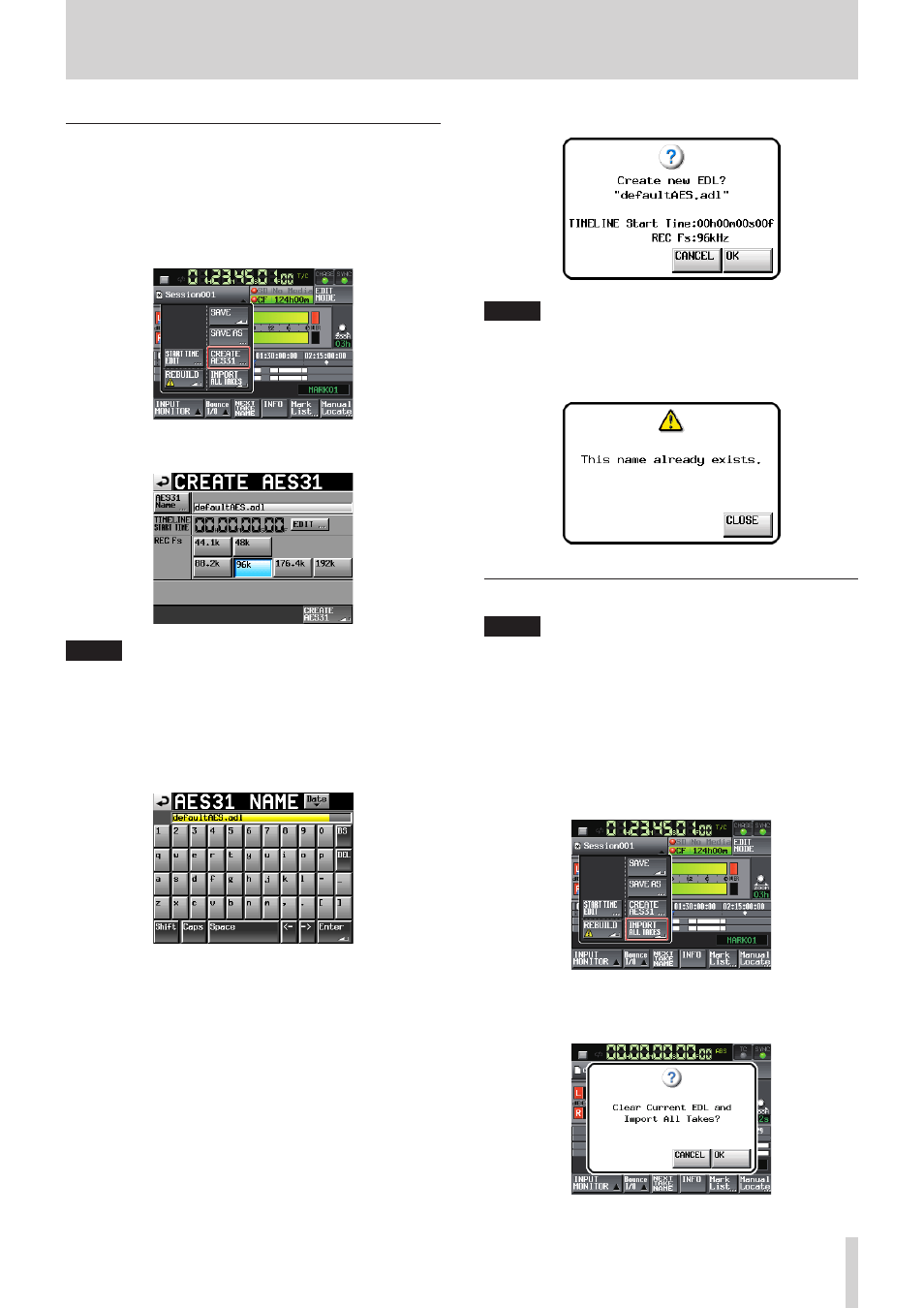
TASCAM HS-20
43
7 – Timeline mode
Creating new AES31 editing information
You can create a new AES31 file in the current folder (loaded
folder).
1. Press the HOME key on the front of the unit to open the
Home screen.
2. Touch the AES31 file name button on the Home Screen to
open the pull-down menu.
3. Touch the CREATE AES31 button on the pull-down menu to
open theCREATE AES31 screen.
NOTE
You can also create a new AES31 file by touching the CREATE
AES31 button on the AES31 file selection screen.
4. Touch the AES31 NAME button on the pull-up menu to open
the AES31 NAME screen where you can enter an AES31 file
name.
To input the AES31 file name follow the procedures “Editing
the name of a folder in the root directory” on page 33.
5. Touch the Enter button or press the DATA dial to return to
the CREATE AES31 screen.
6. If necessary, set the timeline starting time and sampling
frequency.
7. When you have finished making settings, touch the CREATE
AES31 button.
8. Touch the OK button or press the DATA dial when the confir-
mation message appears on the pop-up window to create a
new AES31 editing information file with the input name.
NOTE
If the entered file name already exists, "This name already
exists" appears in a pop-up window. Touch the CLOSE
button to return to the CREATE AES31 screen, and enter
another name.
Importing all takes
NOTE
Each take is imported to the timeline at its set timecode. If
the timecode time is not set, the take is imported to 00 h 00
m 00 s 00 f.
The current timeline is cleared and the AES31 editing infor-
mation for all takes in the current folder that have the same
sampling frequency are imported.
1. Press the HOME key on the front of the unit to open the
Home screen.
2. Touch the AES31 file name button on the Home Screen to
open the pull-down menu.
3. Touch the IMPORT ALL TAKES button on the pull-down
menu item.
4. A confirmation message will appear on the pop-up window.