Editing aes31 file names, Deleting aes31 files, Editing aes31 file names deleting aes31 files – Teac HS-20 User Manual
Page 44: 7 – timeline mode
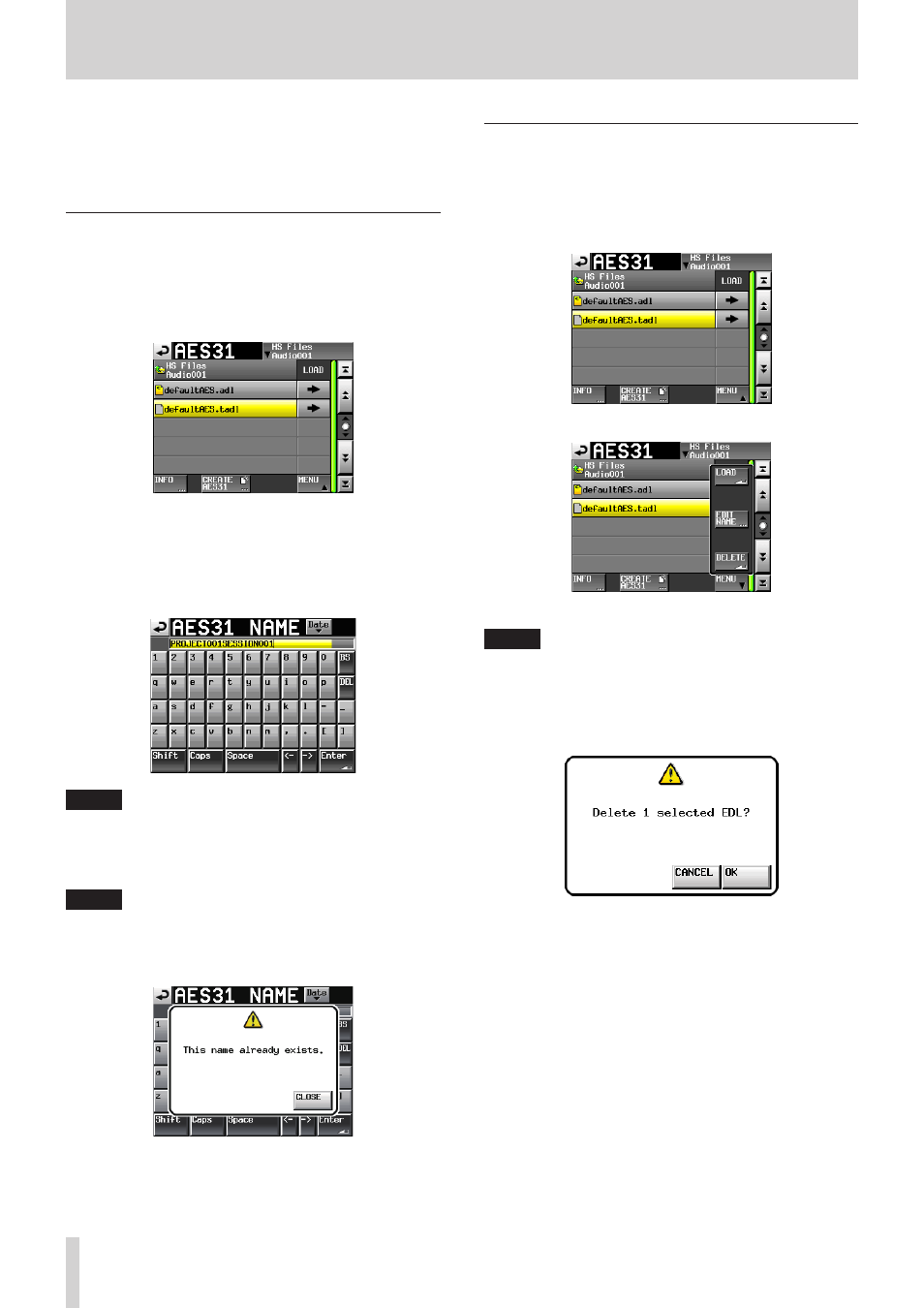
44
TASCAM HS-20
7 – Timeline mode
Touch the OK button or press the DATA dial to clear the
current timeline and import all the takes from the current
folder.
Touch the CANCEL button to return to the Home Screen.
Editing AES31 file names
1. Press the FILE LIST key on the front of the unit to open the
AES31 file selection screen.
2. Select the AES31 file that you want to rename.
The background color of the selected AES31 file name will
become yellow.
3. Touch the MENU button to open the pull-up menu.
4. Touch the EDIT NAME button on the pull-up menu to open
the AES31 NAME screen where you can enter the AES31 file
name.
Follow the procedures “Editing the name of a folder in the
NOTE
If the loaded AES31 file is selected, you cannot select the
EDIT NAME button on the pull-up menu.
5. Touch the Enter button or press the DATA dial on the AES31
NAME screen.
NOTE
If the entered file name already exists, "This name already
exists" appears in a pop-up window. Touch the CLOSE
button to return to the AES31 NAME screen, and enter
another name.
Deleting AES31 files
1. Press the FILE LIST key on the front of the unit to open the
AES31 file selection screen.
2. Select the AES31 file that you want to delete.
The background color of the selected AES31 file name will
become yellow.
3. Touch the MENU button to open the pull-up menu.
4. Touch the DELETE button on the pull-up menu.
NOTE
If the loaded AES31 file is selected, you cannot select the
DELETE button on the pull-up menu.
5. Touch the OK button or press the DATA dial when the confir-
mation message appears on the pop-up window.
When deletion completes, the pop-up disappears.