Take selection screen, Playlist selection screen, Take selection screen playlist selection screen – Teac HS-20 User Manual
Page 32: 5 – file list
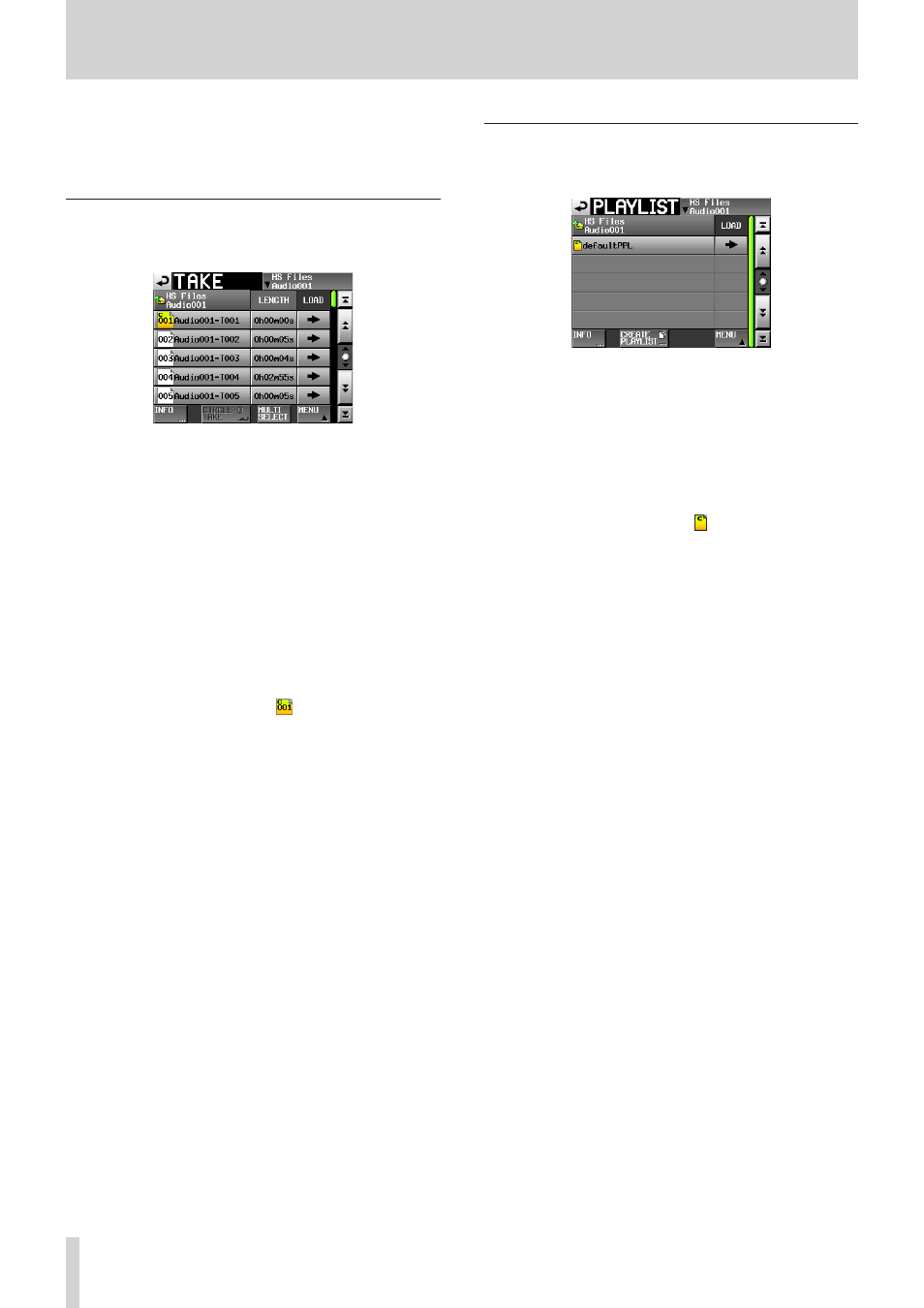
32
TASCAM HS-20
5 – FILE LIST
o
MENU button
This shows a pull-up menu for selecting LOAD, EDIT
NAME and DELETE.
Take selection screen
The take selection screen is only shown when the operation
mode is take mode.
o
Folder name column
This shows the current folder name.
Touch this area to open the folder selection screen.
Note, however, the folder selection screen cannot be
opened from a take selection screen that was opened by
touching the TAKE LIST button in the pull-down menu
that appears when you touch a take name button on the
Home Screen.
o
LENGTH column
This shows the take length (time).
o
ENTER column
Press a take’s e button to load that take.
o
Take name buttons
Touch to select a take.
The letter “C” appears in the
icon, which is also
highlighted yellow, for the currently loaded take.
o
INFO button
When a take is selected, touch this button to open an
information pop-up for that take.
If no take is selected, press this button to show infor-
mation about the current folder.
o
CIRCLE @ TAKE button
Touch this button when a take is selected to add an “@”
to the beginning of that take’s name. If that take already
has “@” at its beginning, touch this to remove it.
o
MULTI SELECT button
Touch to enable the selection of multiple takes.
o
MENU button
This shows a pull-up menu for selecting LOAD, REBUILD,
EDIT TC, EXPORT, DELETE, SORT, MOVE and EDIT NAME.
o
Scroll buttons
Use these buttons to scroll to the beginning or end of
the take list or scroll one page (five lines) forward or
backward. You can also scroll through the take list one
line at a time using the DATA dial.
Playlist selection screen
The playlist selection screen is only shown when the operation
mode is playlist mode.
o
Folder name column
This shows the current folder name.
Touch this area to open the folder selection screen.
o
LOAD column
Touch the e button to open a pop-up to confirm that
you want to load that playlist.
o
Playlist name buttons
Touch to select a playlist.
The letter“C” appears in the
icon, which is also
highlighted yellow, for the currently loaded playlist.
o
INFO button
Touch this button to open a pop-up window that shows
information about the playlist that is currently selected.
If no playlist is selected, press this button to show infor-
mation about the current folder.
o
CREATE PLAYLIST button
This shows the screen for creating a new playlist.
o
MENU button
Touch to open a pull-up menu where you can select
LOAD, EDIT NAME and DELETE.
o
Scroll buttons
Use these buttons to scroll to the beginning or end of
the playlist or scroll one page (five lines) forward or
backward. You can also scroll through the playlist one
line at a time using the DATA dial.