Saving playlists, Naming a playlist and saving it, Saving playlists naming a playlist and saving it – Teac HS-20 User Manual
Page 75: 9 – playlist mode
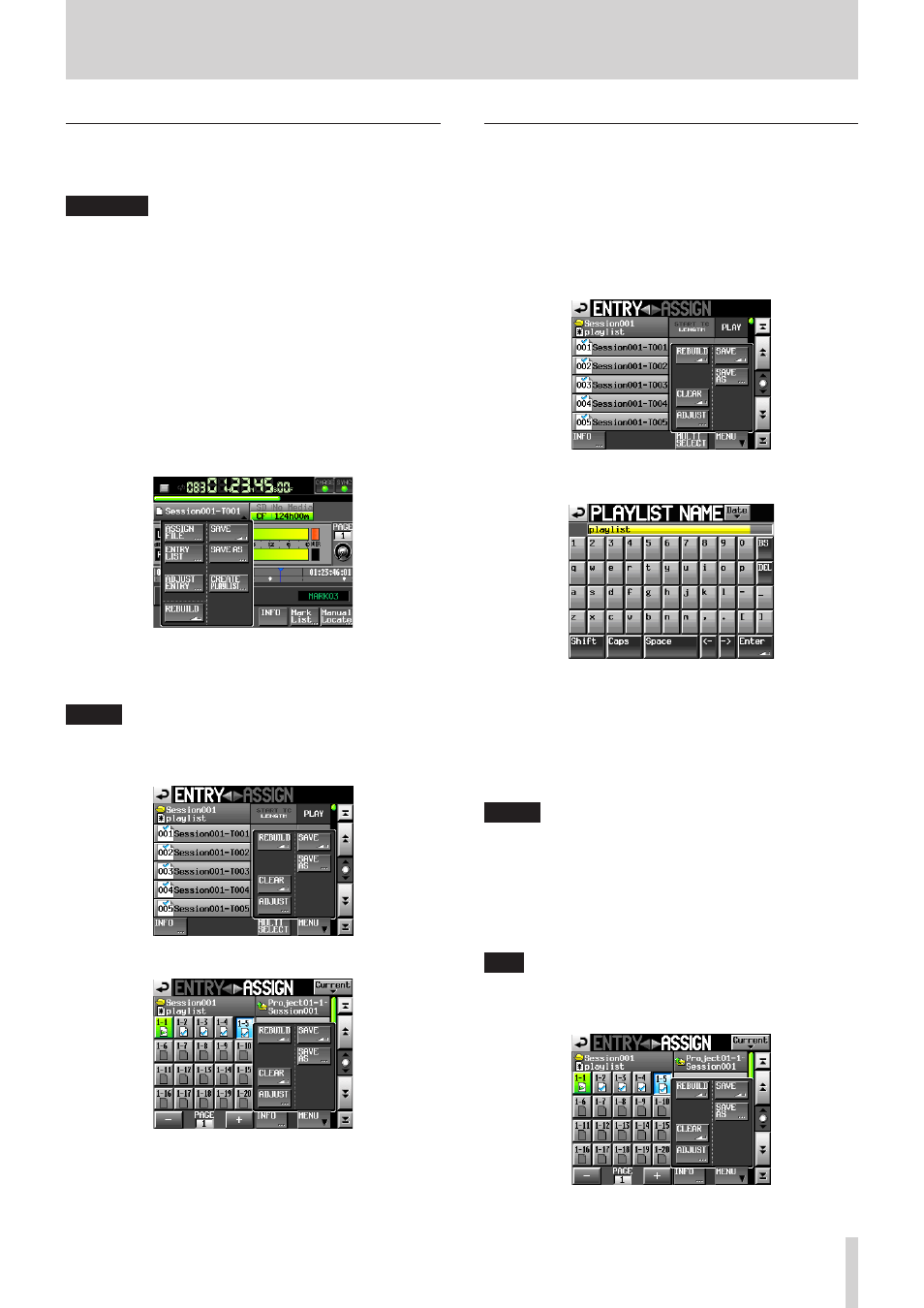
TASCAM HS-20
75
9 – Playlist mode
Saving playlists
The current playlist is saved in the current folder (loaded folder)
as a JPPA PPL file.
CAUTION
After editing a playlist, save it as necessary. If you do not
save a playlist after editing, all changes will be lost when,
for example, you load another playlist, remove the selected
card, or turn off the unit.
An “*” appears in the file name or title name button when
editing has occurred that has not been saved yet. When
an “*” is shown, a pop-up message asking if you want to
save the playlist will appear when you try to do something
that would clear the edits, including when loading another
playlist, creating a new playlist and changing the operation
mode.
1. Press the HOME key on the front of the unit to open the
Home screen.
2 Touch a file name or title name button to open a pull-down
menu and touch the SAVE button to start saving the playlist.
3. Press to start saving.
While saving, a progress status pop-up appears.
When saving completes, the pop-up disappears.
NOTE
You can also save a playlist by touching the MENU button
on the ASSIGN file or ENTRY list screen to open a pull-up
menu and touching the SAVE button.
ENTRY list screen
ASSIGN File Screen
Naming a playlist and saving it
On the ENTRY List or ASSIGN File screen, after touching the
MENU button to open the pull-up, if you touch the SAVE AS
button instead of the SAVE button, you can name the playlist
before saving it.
1. Press the HOME key on the front of the unit to open the
Home screen.
2. Touch a file name or title name button to open a pull-down
menu and touch the SAVE AS button.
The PLAYLIST NAME screen where you can input new playlist
names opens.
3. Input the playlist name. Follow the procedures “Editing the
name of a folder in the root directory” on page 33.
4. Touch the Enter button on the PLAYLIST NAME screen or
press the DATA dial to save the playlist with this name.
While the file is being created, a progress status pop-up
appears.
When file creation completes, the pop-up disappears.
NOTE
When a file with the input name already exists, a pop-up
window to confirm whether you want to overwrite the file is
displayed.
Touch the OK button to overwrite that file, or touch the
CANCEL button to return to the PLAYLIST NAME screen.
Touch the OK button to overwrite that file, or touch the
CANCEL button to return to the PLAYLIST NAME screen.
TIP
You can also name and save a playlist by touching the
MENU button on the ASSIGN file or ENTRY list screen to open
a pull-up menu, and touch the SAVE AS button.