Configuring vt220 for an application, Screen setup, vt220, Vt220, applications for – Visara 1783 User Manual
Page 102: Vt220, Configuring for an application, Screen setup
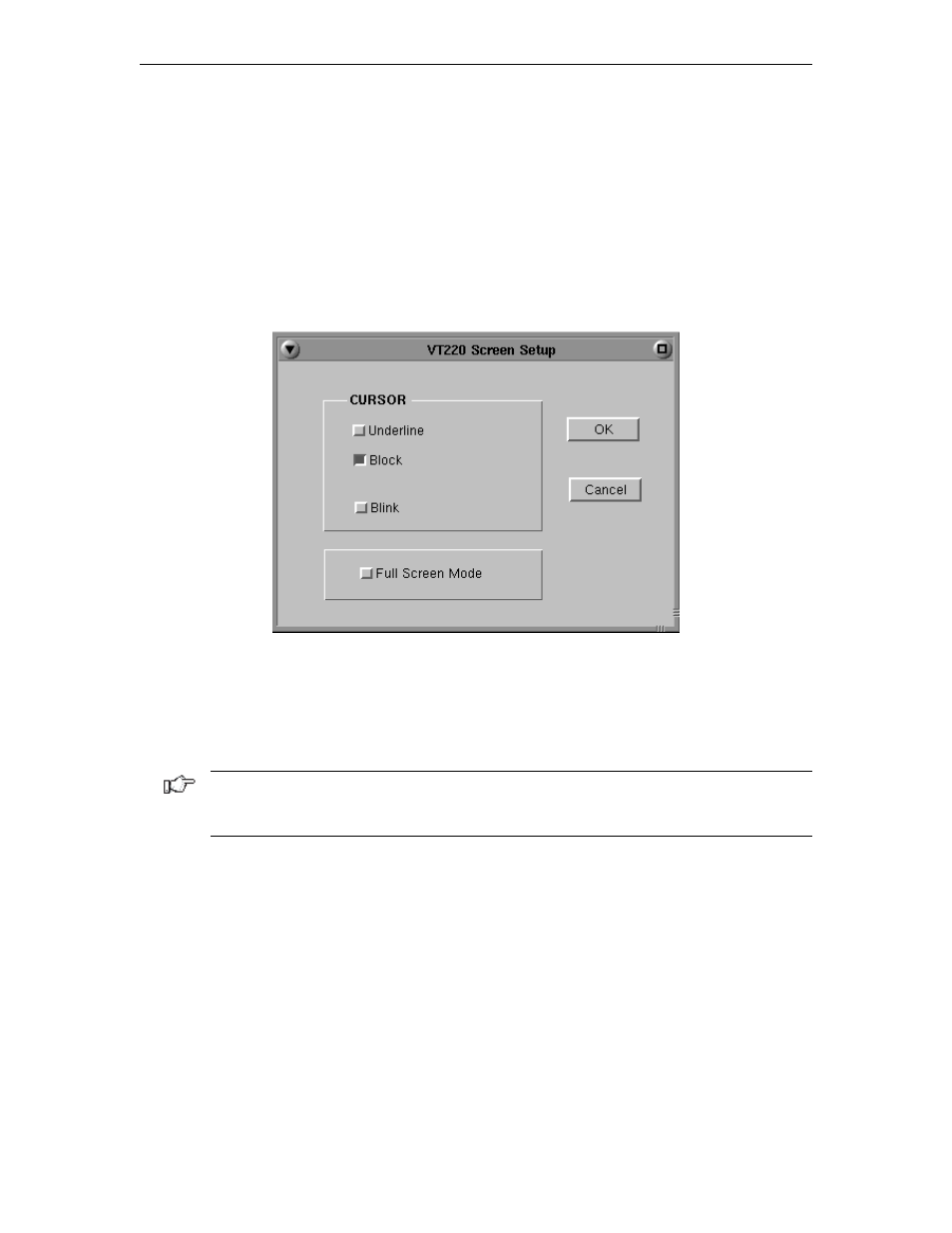
1783 Network Computing Terminal User’s Manual
707042-002
8-26
Configuring VT220 for an application
VT220 can be configured for a particular application by selecting
Screen
,
Keyboard
or
Color
from the Setup menu.
Screen setup
From the main VT220 application screen:
1. Click
Setup
to open the VT220 Setup menu.
2. Click
Screen
.
•
Cursor
– Choose either an underline cursor or a block cursor. Select
Blink
for a
blinking cursor.
•
Full Screen Mode
– Select to open the VT220 application in Full Screen Mode.
VT220 must be closed and reopened for this setting to become effective.
Note: To access the taskbar or minimized applications on the taskbar while Full Screen
Mode is in effect, hold down the Ctrl and Alt keys while pressing the tab key. Press the tab
key repeatedly until the name of the application you wish to bring to the front is displayed.
Click
OK
to save changes and close Screen Setup, or
Cancel
to close and discard
any changes.