Walk through, Screen print mode, Screen print mode, 1480 cut emulator – Visara 1783 User Manual
Page 62: Walk through -24 screen print mode -24
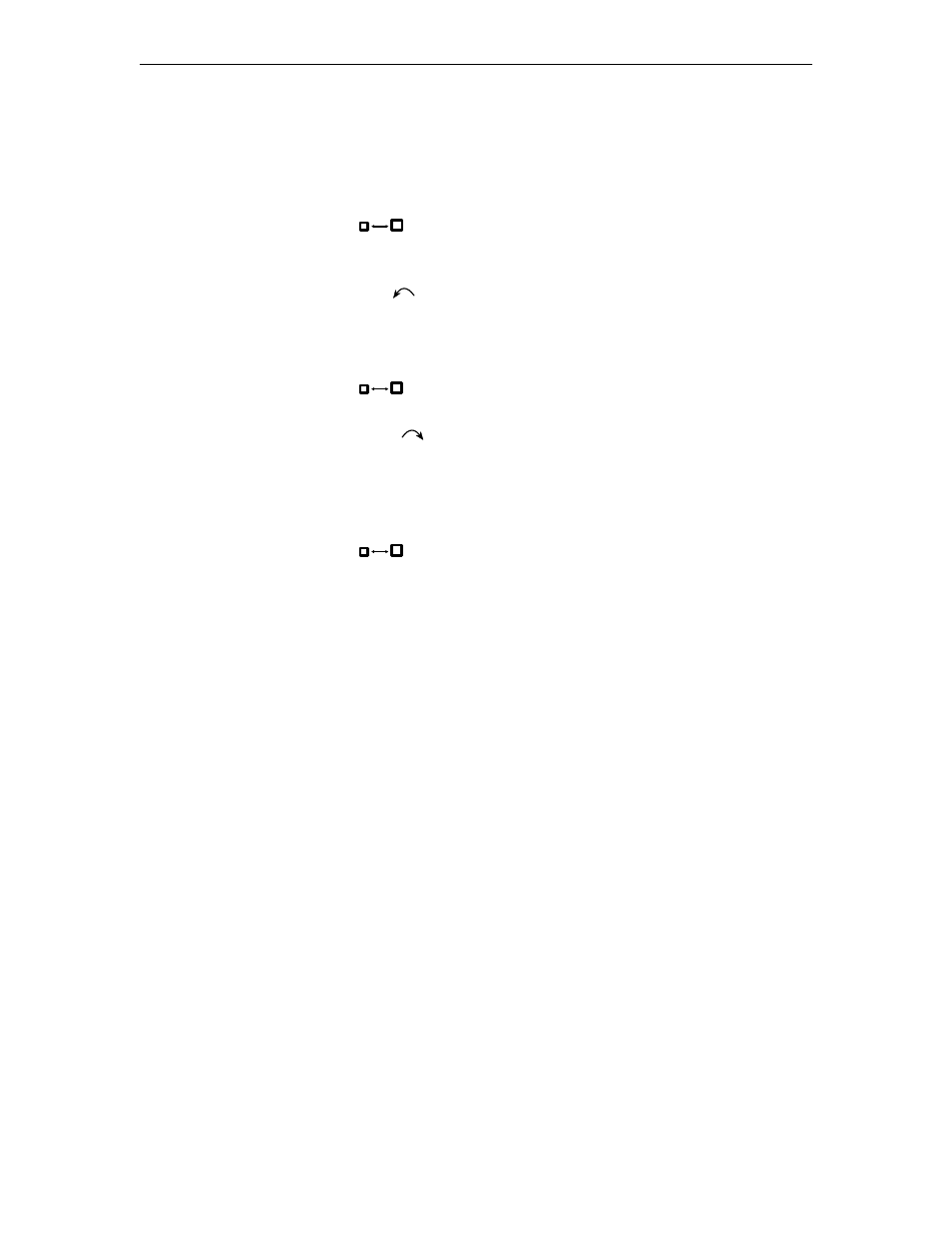
1783 Network Computing Terminal User’s Manual
6-24
707042-002
Walk through
The following is an example of how to start a dual screen after configuring the 1783 NCT
as described on page 6-19, Configuring Dual Screen Mode, and after following the
instructions for Starting Dual Screen Mode on page 6-20.
1. Press the Zoom (
) key to display two side-by-side sessions.
The cursor is displayed on the right side of the screen. The session on the right is
now the active session.
2. Press the Select Left (
) key.
The cursor is displayed on the left side of the screen. The session on the left is now
the active session.
3. Log on to a host application using the session on the left side of the display.
4. Press the Zoom (
) key.
The display consists of a standard, one-session format.
5. Press the Select Right (
) key.
The session from the right side of the display becomes the active session. The
screen is still zoomed and the right session is the only session displayed.
6. Log on to a host application using the selected right session, which is the only
session displayed. While the logon is processing, go to Step 7.
7. Press the Zoom (
) key.
The display unzooms and consists of the side-by-side format. Wait for logon
processing to complete.
Screen Print mode
Follow these steps to perform a screen print in Dual Screen mode:
1. Position on the left the session to be printed, using the Swap and/or Step keys if
needed.
2. Print the screen using the normal screen print commands.