Mark, Paste, Mark/paste – Visara 1783 User Manual
Page 61: Mark, 1480 cut emulator, Mark field, 1480 cut emulator, Mark/paste, 1480 cut emulator, Paste, 1480 cut emulator, Paste field, 1480 cut emulator, Mark -23 paste -23 mark/paste -23
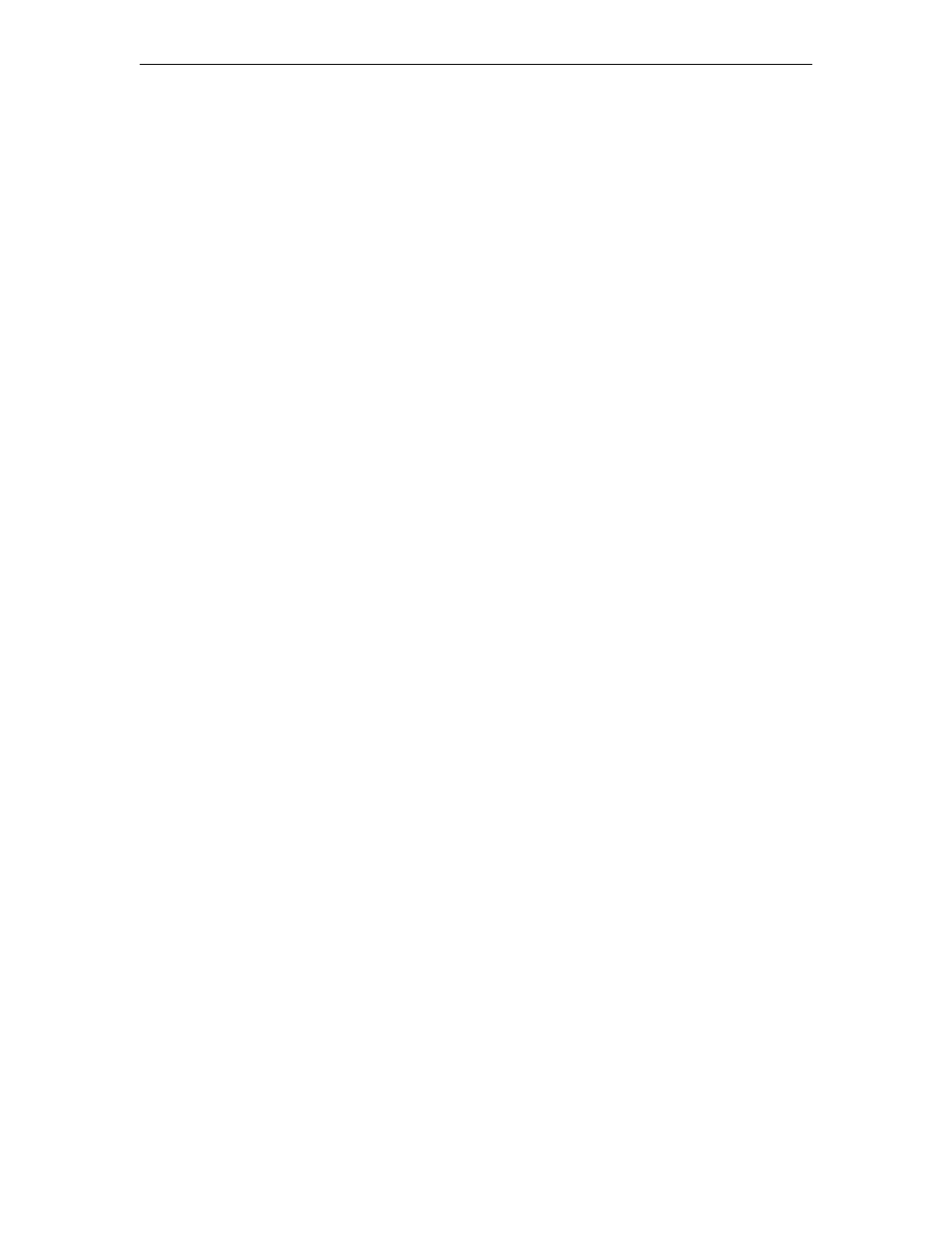
Chapter 6: 1480 CUT emulator
707042-002
6-23
Mark
To select a field as the source field for a subsequent paste operation, position the cursor
anywhere within the field and hold down the Alt key while pressing the F4 key (Mark).
See Mark/Paste below for a complete description.
Paste
To select a field as the target field and paste source data into that field, move the cursor to
the target field and hold the Alt key while pressing the F5 key (Paste). The data in the
source field is pasted into the target field. If there is already data in the target field, that
data is overwritten with the data from the source field. See Mark, above, for instructions
on how to select a source field. The target field cannot be in the same session as the
source field. See Mark/Paste below for additional information about mark and paste.
Mark/Paste
Use the Mark/Paste feature to copy data between sessions. With this feature, data can
quickly be marked and pasted between fields in different sessions.
Mark field
The mark field is the field highlighted as the source data field. The data to be pasted must
be within a displayed field. Data cannot be marked for pasting if it is in a nondisplayable
field. Data can be pasted from protected as well as unprotected fields. The mark field
must be selected before selecting the paste field.
To select the source or mark field, position the cursor anywhere within the field, then
press and hold down the Alt key while pressing the F4 key (Mark). The field is displayed
in reverse video to indicate it is selected. If the Mark key is pressed while a field is
already selected, the selected field is deselected. The field is also deselected after one of
the Paste keys is pressed or if the session with the selected field is reselected with the
Select Right or Select Left key. A session with a selected field is frozen and does not
receive coax updates.
After selecting a field as the source or mark field, use the Select Left or Select Right key
to make the opposite session the active session, then move the cursor to the target field.
Paste field
The paste field is the field that receives the data from the mark field and it cannot be in the
same session as the mark field. The field that receives the pasted data must be an
unprotected field. Standard data truncation rules apply when the paste and mark fields are
of different lengths. If the paste field is longer than the mark field, data is replaced in the
paste field only up to the length of the mark field. If the paste field is shorter than the
mark field, data is truncated up to the length of the paste field. The data that has been
pasted is temporary until an Aid key (Enter or F key) is pressed; if a Select Right or Select
Left key is pressed before an Aid key, the pasted data is lost.