Starting the ica session, Starting session, Starting the ica session -14 – Visara 1783 User Manual
Page 162
Advertising
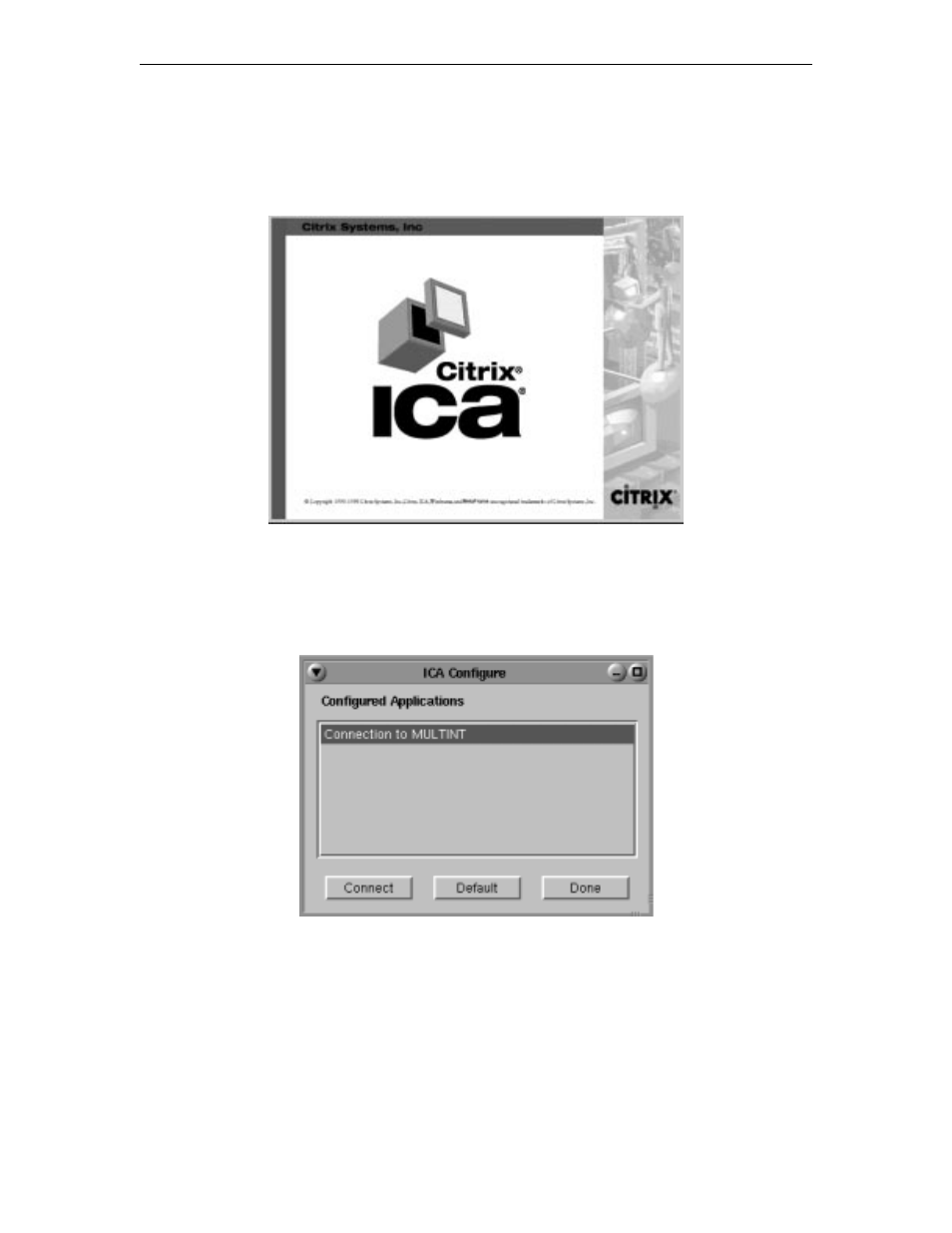
1783 Network Computing Terminal User’s Manual
707042-002
13-14
Starting the ICA session
Select
ICA
from the Visara application menu. The Citrix ICA splash screen will appear.
If an ICA connection has been configured, an ICA session will be established.
If an ICA connection was not configured or an attempt to establish a connection failed,
the Application Server panel (shown below) will appear. The panel will also appear when
an ICA session is closed.
To reconnect or to connect to a different Application Server:
1. Highlight an Application Server from the Configured Applications list.
2. Click
Connect
.
To close the ICA program, click
Done
.
Advertising
This manual is related to the following products: